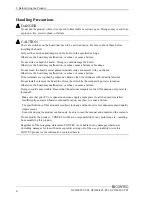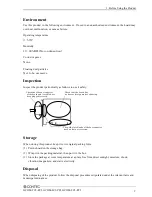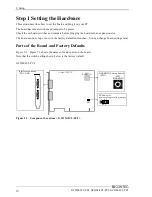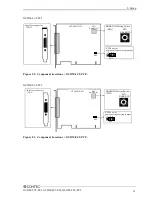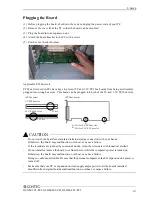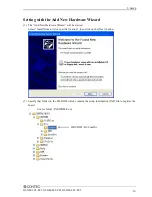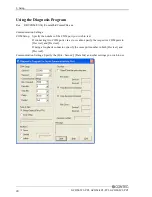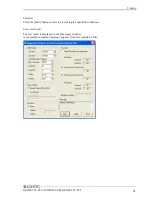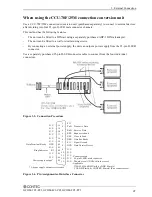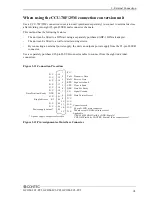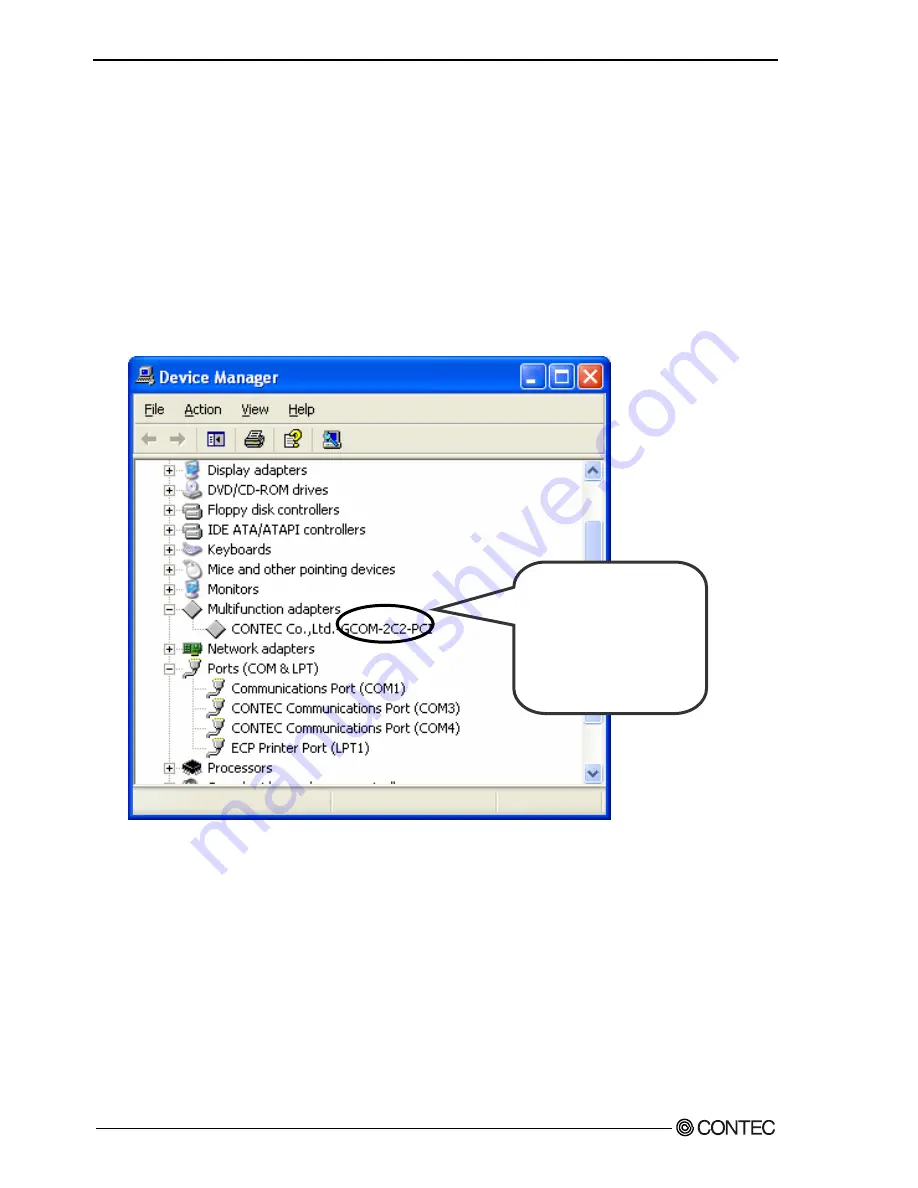
2. Setup
18
GCOM-2C2-PCI,
GCOM-4C2-PCI, GCOM-8C2-PCI
Step 3 Initializing the Software
This assigns COM ports to the serial ports on the board. You can also change a previously assigned
COM port number to a different number.
For use under Windows XP, Windows 2000
On Windows XP and Windows 2000, the COM ports are already assigned by the hardware installation
step. Run Device Manager as described below if you wish to view or modify the COM port settings.
Start Device Manager
(1) Select "System" from "Control Panel" and start [Device Manager].
(2) Check that the new COM ports are displayed in the [Ports] folder.
Updating the Settings
(1) If you wish to change a port number, open the properties page for the port and click the
[Advanced…] button under [Port Settings].
(2) Use the [COM Port Number] combo box to modify the COM port number.
You have now finished installing the initial setting of Software.
* The name of the board
you have just added is
displayed.
- GCOM-2C2-PCI
- GCOM-4C2-PCI
- GCOM-8C2-PCI
Содержание GCOM-2C2-PCI
Страница 13: ...1 Before Using the Product 8 GCOM 2C2 PCI GCOM 4C2 PCI GCOM 8C2 PCI...
Страница 43: ...4 Functions 38 GCOM 2C2 PCI GCOM 4C2 PCI GCOM 8C2 PCI...
Страница 46: ...5 About Software GCOM 2C2 PCI GCOM 4C2 PCI GCOM 8C2 PCI 41 CD ROM Directory Structure...
Страница 47: ...5 About Software 42 GCOM 2C2 PCI GCOM 4C2 PCI GCOM 8C2 PCI...
Страница 52: ...6 About Hardware GCOM 2C2 PCI GCOM 4C2 PCI GCOM 8C2 PCI 47...