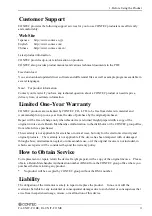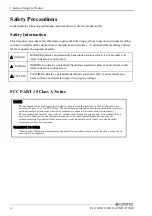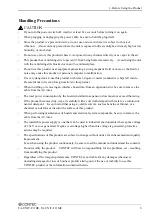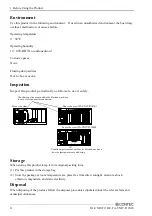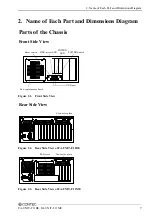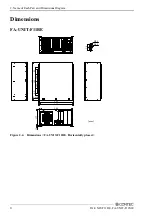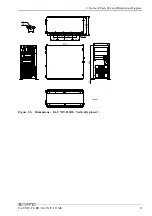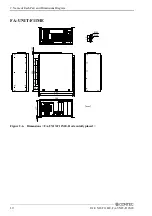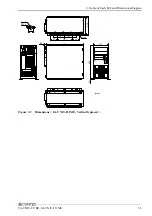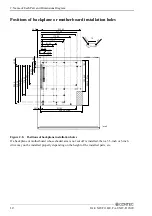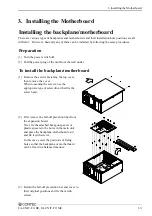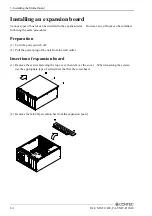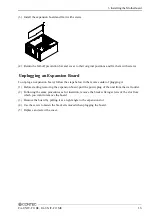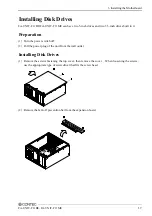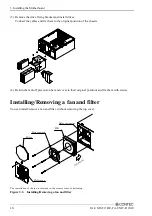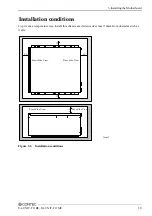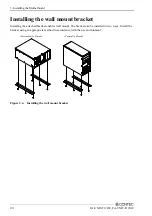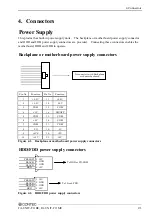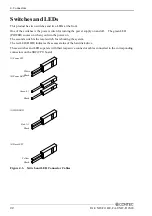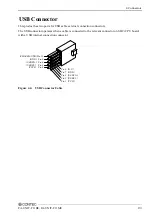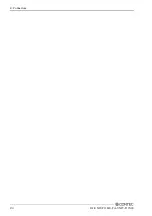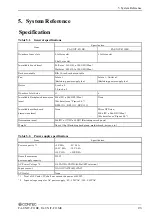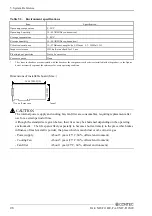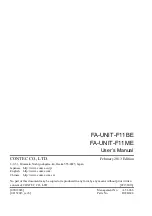3. Installing the Motherboard
FA-UNIT-F11BE, FA-UNIT-F11ME
17
Installing Disk Drives
FA-UNIT-F11BE/FA-UNIT-F11ME can have two 5-inch drives and two 3.5-inch drives built in it.
Preparation
(1) Turn the power switch off.
(2) Pull the power plug of the unit from the wall outlet.
Installing Disk Drives
(1) Remove the screws fastening the top cover, then remove the cover. When loosening the screws,
use the appropriate type of screwdriver that fits the screw head.
(2) Remove the fall-off prevention bar from the expansion board.
Содержание FA-UNIT-F11BE
Страница 29: ...4 Connectors 24 FA UNIT F11BE FA UNIT F11ME ...