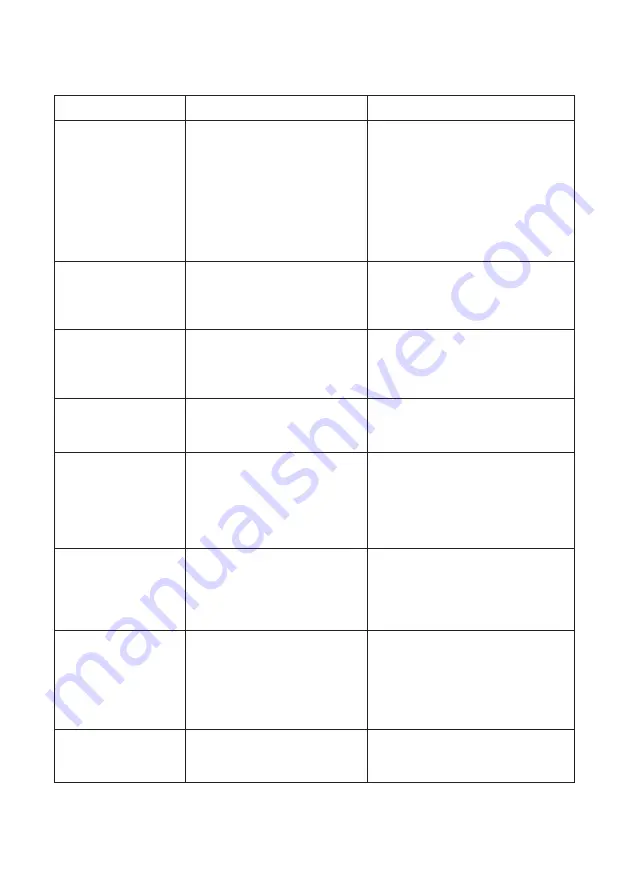
11
Troubleshooting
Symptom
Possible Fault
Action
No power detected
through amplifier
1) Power jack not plugged in or
faulty
2) Plug fuse has blown
3) Faulty power supply unit
4) Faulty amplifier
1) Check power jack is firmly
plugged in
2) Put the unit to one side and seek
further advice
3) Change the power supply unit
4) Contact your local dealer
POWER LED
illuminated red
1) Faulty or incorrect power
supply connected
1) Ensure the correct power supply is
connected (PS-55-00)
2) Contact your local dealer if not
INPUT LED
illuminated red
1) Faulty or incorrectly
connected microphone
1) Check microphone is wired
correctly in green plug and
connected to “MICROPHONE”
socket on back of HLD2 driver
OUTPUT LED
illuminated red
1) Faulty or incorrectly
connected loop aerial
1) Check loop aerial is connected
to “LOOP” socket on back of HLD2
driver
Red LED illuminated
on microphone
(if halo indicator
microphone is
installed)
1) Constant red LED:
Microphone fault
2) Red LED comes on after
speech:
Hearing loop aerial fault
1) Ensure microphone is firmly
plugged in
2) Check to make sure the hearing
loop connector is firmly plugged in
No audio is heard
through the hearing
loop via a hearing aid
or loop listener
1) Hearing loop disconnected
2) Microphone disconnected
1) Check above for correct
connections
2) Ensure loop listener has a new
set of batteries
Interference
(buzzing/whistling/
hissing) is heard
through hearing loop
1) Unscreened or poorly
earthed third party equipment
is being used in close proximity
2) Incorrect power supply
being used
1) Switch off any third party
equipment to identify the source of
interference
2) Ensure that our grounded power
supply unit is being used (PS-55-00)
Unit does not go into
power saving mode
1) Ambient noise in area is too
high
1) Switch off any air con systems,
desktop fans and or computers to
reduce ambient noise
If you are still experiencing problems, please contact your local dealer.






























