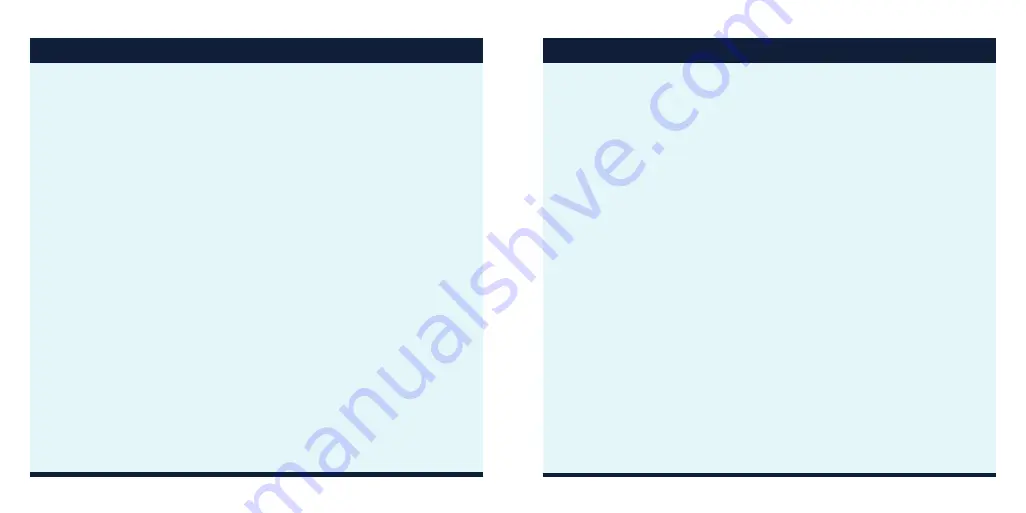
2
3
TABLE OF CONTENTS
TABLE OF CONTENTS
Knowing the Basics ......................................................................... 21
Phone Status Icons .........................................................................................21
Notification Icons .......................................................................................... 22
External Display Icons ................................................................................. 22
Entering Text ....................................................................................................23
Opening and Switching Apps ....................................................................24
Connecting to Networks and Devices ............................................26
Bluetooth® Devices ..........................................................27
Connecting to Your Computer via USB ................................................. 29
Using the microSDHC Card as Portable Storage ................................30
Placing and Ending Calls ..............................................................................31
Answering or Rejecting Calls .....................................................................32
Using Real-Time Text (RTT) .........................................................................33
Working With the Call History ....................................................................35
Calling Your Contacts ...................................................................................37
Checking Voicemail ......................................................................................37
Using Options During a Call .......................................................................38
Managing Multi-Party Calls .........................................................................39
Adjusting Your Call Settings .......................................................................40
Adding a New Contact .................................................................................45
Setting Up Your Own Profile.......................................................................45
Importing, Exporting, and Sharing Contacts .........................................46
Working With Groups....................................................................................48
Searching for a Contact .............................................................................. 50
Setting a Ringtone for a Contact ............................................................. 50
Joining Duplicate Contacts........................................................................ 50
Separating Contact Information .................................................................51
Messages ..........................................................................................52
Opening the Messaging Screen .............................................................. 52
Sending a Message ..................................................................................... 52
Replying to a Message ................................................................................53
Forwarding a Message ................................................................................53
Deleting Messages or Threads .................................................................54
Calendar ...........................................................................................55
Viewing Your Calendar and Events ........................................................ 55
Creating an Event ......................................................................................... 56
Editing, Deleting, or Sharing an Event ................................................... 56
Changing Calendar Settings ..................................................................... 56
Содержание Link
Страница 1: ...1 Consumer Cellular Link USER GUIDE ...


















