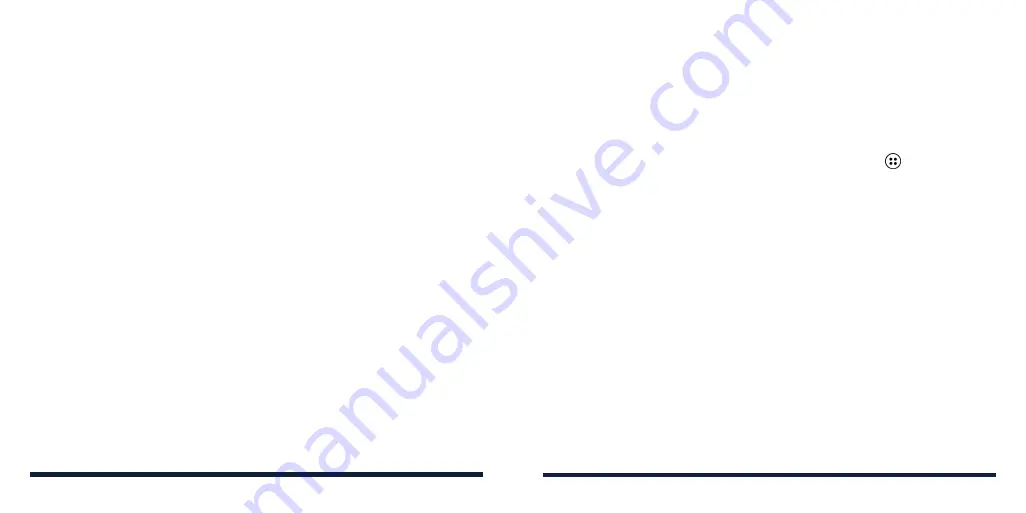
56
57
CREATING AN EVENT
1. In any Calendar view, select
Menu
>
New event
.
NOTE:
In Week view, you can also select an free time block to add an event.
2. Enter the event details, including event name, location, description, time,
repetition, and reminders.
3. Press the
OK Key
to save the event.
EDITING, DELETING, OR SHARING AN EVENT
1. Find and select the event you want to edit, delete, or share (see
Calendar
– Viewing Your Calendar and Events – Viewing Event Details).
2. From the event details screen, select
Menu
and then an option:
• To edit the event, select
Edit
. Press the
OK Key
to save your changes.
• To delete the event, select
Delete
>
OK
.
• To share the event, select
Share
and choose an option.
CHANGING CALENDAR SETTINGS
To change Calendar settings, open any Calendar view (Week, Month, or
Agenda) and select
Menu
>
Settings
>
General
settings
. You can choose to
show the week number or set the first day of every week.
CALENDAR
CAMERA
You can take photos and record videos with the Camera app. Photos and videos
are stored to the phone’s microSDHC card or to the phone’s internal storage.
You can copy them to your computer or access them in the Gallery app.
CAPTURING A PHOTO
1. From the home screen, press the
Camera Key
or select >
Camera
.
2. Aim the camera at the subject. To make adjustments, select
Menu
and
choose an option:
•
Filter:
Choose a filter effect for the photo.
•
White balance:
Select a lighting option to adjust the white balance.
•
Brightness:
Set the brightness for the photo.
•
ISO:
Set the light sensitivity.
•
Settings:
Ajust camera settings (see
Camera – Customizing Camera
Settings.)
NOTE:
Press the
Volume Key
to zoom in or out.
3. Press the
OK Key
or the
Camera Key
to take a picture.
Содержание Link
Страница 1: ...1 Consumer Cellular Link USER GUIDE ...






























