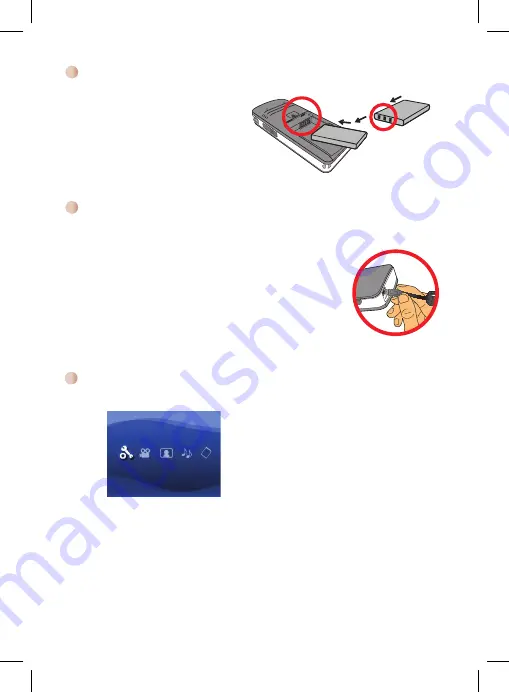
1. Slide the battery cover open.
2. Place the included Li-Ion battery
into the compartment. Note that the
metallic contacts must be aligned with
the contacts in the compartment.
3. After the battery is properly installed,
replace the battery cover.
Please charge the battery at least 3 hours prior to its first use.
1. Connect the cable.
Connect one end of the supplied AC adapter to the USB port of
the projector and the other end to a wall outlet.
OR
Connect one end of the supplied USB cable to the USB port of
the projector and the other end to a powered PC. Make sure the
projector is powered off.
2. The charging LED turns orange and the charge starts.
3. When the charging is interrupted or the battery pack is fully
charged, the charging LED will turn green.
Charging the battery
Introduction to main menu
After turn on the projector, you will see “
Welcome
” screen first then main menu as below.
Settings
: This function allows users to set some preference settings such as
Language, Brightness, Contrast, Saturation, Slideshow Speed,
Auto power off
and
Beep sound
.
Video
: This function allows users to select video file to project from screen.
Photo
: This function allows users to select JPEG image file to project from screen.
Music
: This function allows users to select MP3 files to play from the projector.
Memory
: This function allows users to check the available memory type and
capacity and select it for target source for projection.
●
●
●
●
●
Installing the battery
Содержание Aiptek V10
Страница 8: ......
Страница 14: ......
Страница 20: ......
Страница 26: ......
Страница 32: ......
Страница 38: ......
Страница 44: ......
Страница 50: ......
Страница 51: ...USB SD MMC AV OK...
Страница 52: ...JPEG MP3 3 1 USB USB USB 2 3 1 2 3...
Страница 54: ...AV out AV 1 AV out 2 AV 3 4 AV AV out 1 2 USB USB 3 4 4...
Страница 56: ......
Страница 62: ......
Страница 68: ......



















