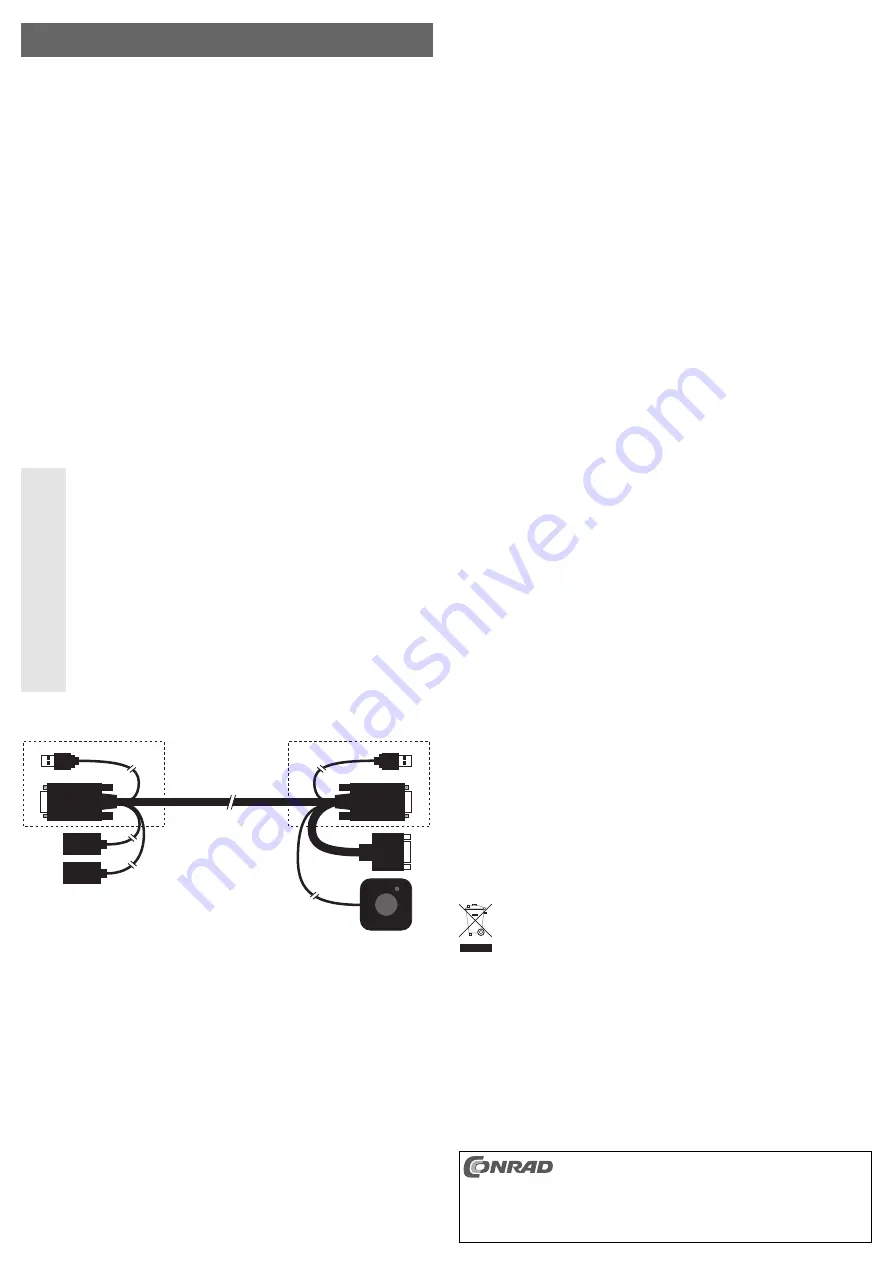
2-Port USB KVM Cable “Nano”
Version 03/11
Item-No. 97 54 64
°
Use in accordance with manufacturer’s instructions
The product is used to operate two computers, standing next to each other, via a USB keyboard,
a USB mouse and a VGA monitor.
This product complies with the applicable National and European regulations. All names of com-
panies and products are the trademarks of the respective owner. All rights reserved.
Package Contents
• KVM cable
• CD with software
• Operating Instructions
Features
• Monitor connectable with analogue VGA port
• Connection of a USB keyboard and USB mouse
• Switching between the two computers through wired remote control, PC keyboard or software
Safety Instructions
The warranty will be void in the event of damage caused by failure to observe
these safety instructions! We do not assume any liability for any consequen-
tial damage!
We do not assume any liability for material and personal damage caused by
improper use or non-compliance with the safety instructions. In such cases
the warranty will be null and void.
• The unauthorised conversion and/or modification of the product is inadmissible
because of safety and approval reasons (CE).
• The product should only be used in dry indoor areas, it must not be exposed to
damp or wet! Do not expose it to extreme temperatures or direct sunlight.
• The product is not a toy and should be kept out of the reach of children.
• Do not leave packing materials unattended. They may become dangerous play-
things for children.
• Handle the product with care. The cables can be damaged by sharp edges. Do not
bend the cables.
Description of the connections/controls
1
USB plug, connect with a USB port of PC 2
2
VGA plug, connect to the VGA output of the graphics card of PC 2
3
USB socket, for connection of the USB keyboard (or USB mouse)
4
USB socket, for connection of the USB mouse (or USB keyboard)
5
USB plug, connect with a USB port of PC 1
6
VGA plug, connect to the VGA output of the graphics card of PC 1
7
VGA socket, for connection of the VGA monitor
8
Wired remote control with key to switch between PC 1 and PC 2
PC 1
PC 2
1
2
3
4
5
6
7
8
O P E R A T I N G I N S T R U C T I O N S
www.conrad.com
Connection
• Turn off the two computers and the monitor.
• Connect the VGA plug (6) and the USB plug (5) to the first computer (PC 1).
• Connect the VGA plug (2) and the USB plug (1) to the second computer (PC 2).
• Connect a USB keyboard and a USB mouse to the USB ports (3) and (4). It is not important to
which of the two USB sockets the keyboard or mouse is connected.
• Connect a VGA monitor to the VGA monitor connector (7) of the KVM cable.
• Place the wired remote control (8) near your keyboard.
Getting Started
• Switch both computers on.
• Now you can switch between the two computers by pressing the key of the wired remote con-
trol (8). You will see the image of the monitor of the selected computer respectively. The key-
board and mouse are activated on the currently selected computer. The LED in the housing
of the wired remote control changes colour to indicate the switching process (PC 1 = orange,
PC 2 = green).
• You can also switch by using the keyboard. To do this, briefly press the “Scroll Lock” key twice
on the keyboard (if available on your keyboard).
• If needed, you can also swap the PCs via a software program; see next section.
Software installation and handling
☞
The software is only suitable for Windows (from Windows XP).
If you are using other operating systems, you can switch between the computers either
by using the key on the wired remote control or by briefly pressing the key “Scroll Lock”
twice on the PC keyboard.
• Insert the CD provided in the appropriate drive on your computer. If the installation program
does not start automatically, start the program “Setup.exe“ in the main directory on the CD.
Follow the program’s instructions.
☞
Install the software on both computers. Please note that administrator rights might
be required to be able to install the software.
• A symbol will appear in the menu bar or on the desktop which is used to perform the switching
between the computers.
Tips & Notes
• The KVM cable can only convert analogue VGA monitor signals. Thus, only a monitor with
analogue VGA interface is suitable. The operation of monitors with only digital interfaces (e.g.
DVI) is not possible.
• For a connection to graphics cards with DVI sockets, you will need a corresponding VGA-DVI
adaptor (not included). The operation on a DVI socket in combination with a VGA-DVI adap-
tor requires that an analogue monitor signal is also available on the DVI socket of the graphic
card.
• To switch between the two computers, you have 3 different options:
1. Switch by pressing the key of the wired remote control
2. Switch by pressing the key “Scroll Lock” twice on the PC keyboard
3. Switching via software (requires Windows XP or higher)
• If one of the computers is turned off, you cannot switch to this computer.
• Do not use extension cables between the sockets/plugs of the KVM cable and the computers
or the USB keyboard/mouse since this may lead to malfunctions. Furthermore, the image qua-
lity deteriorates on the VGA monitor when using VGA cables.
• Use a USB port of the main board to connect the USB plugs (1) and (5). If you are using a
USB hub or the USB port of a plug-in card, a switching is sometimes not possible.
Disposal
Please dispose of the product, when it is no longer of use, according to the current
statutory requirements.
These operating instructions are a publication by Conrad Electronic SE, Klaus-Conrad-Str. 1, D-92240
Hirschau (www.conrad.com).
All rights including translation reserved. Reproduction by any method, e.g. photocopy, microfilming, or
the capture in electronic data processing systems require the prior written approval by the editor.
Reprinting, also in part, is prohibited.
These operating instructions represent the technical status at the time of printing. Changes in
technology and equipment reserved.
© Copyright 2011 by Conrad Electronic SE.




