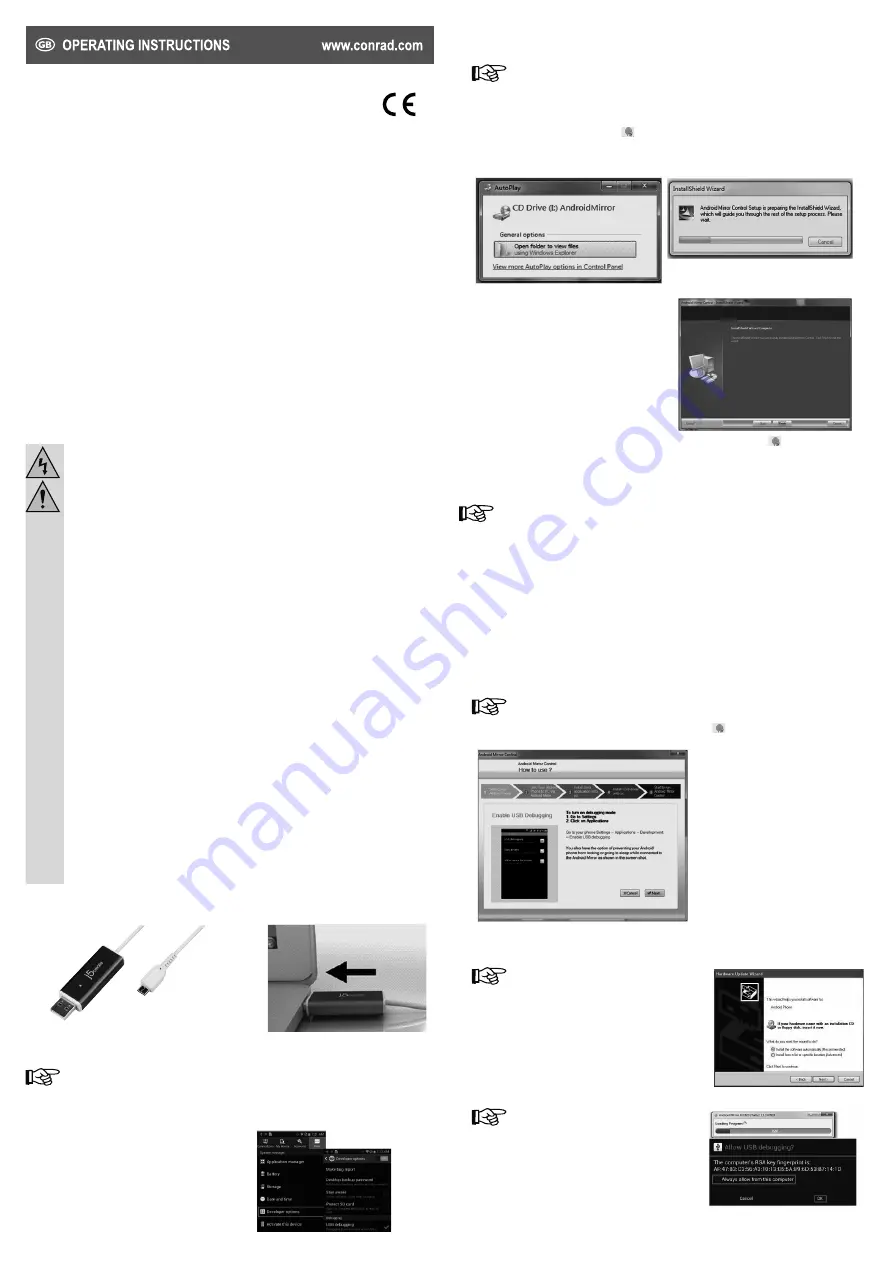
2. Make sure that you are connected to the internet.
3. Turn your computer on and connect the Android Mirror USB Adapter to the USB Micro-B plug on your
Android device and to the USB-A plug on a USB 2.0 connection on your computer.
We recommend operating the Android Mirror USB Adapter from a USB 2.0 connection as
some USB 3.0 connections are not compatible.
4. The prompt „Auto Play“ appears on your monitor. Click „Open folder to view files“. Should the „Auto Run“
function not start, navigate to „Computer“
→
hard drive, i.e. „I“
→
SETUP.EXE. Double-click the EXE
file to run it.
5. Double-click the Android Mirror symbol
to start the application.
6. The product will start the software installation on your PC. The installation may take a few minutes.
Follow the instructions on your monitor.
Should the window “Windows Security” appear,
choose “Install this software driver anyway” to
proceed. Should the window “User Account
Control” appear, click “Yes”.
7. After the software has been successfully installed, the Android Mirror symbol
will be shown on your
desktop.
Starting the Android Mirror program
Your Android device (mobile phone or tablet) will load as long as it is connected to the USB
adapter and the USB connection on your computer.
When you start your Android device (mobile phone or tablet) for the first time, your PC must be connected
to the internet. Please note that your Android device must be detectable. USB debugging mode must be
active.
Android 2.3
Go to Settings
→
Application
→
Development
→
activate USB Debugging.
Android 4.0/4.1
Go to Settings
→
Developer Options
→
activate USB Debugging.
Android 4.2/4.3
Go to Settings
→
Phone information
→
Click on Build Number 7x to enable Developer Options
→
Enable USB debugging
→
Disable Verify apps via USB.
1. Connect the Android Mirror USB Adapter to your Android device and to your computer.
For use with Windows XP, please note:
Ignore the „Found New Hardware Wizard“ and continue with Step 2.
2. Start the program by double-clicking the Android Mirror symbol
.
3. Follow the instructions in the window „Android Mirror Control“ „How to use“.
4. Click „Next“ and „USB driver on PC“. When HTC is used, the driver is downloaded and installed
automatically. For Samsung/LG and others, the driver must be installed before starting the Android Mirror
program. Please go to the your mobile phone manufacturer‘s homepage.
For use with Windows XP, please note:
After downloading the USB driver, click the
„Found New Hardware Wizard“. Choose the
option „No, not this time“ and click „Next“. On
„Android Composite ADB interface“, select
the option „Install software automatically
(recommended)“ and click „Next“. The ADB
(Android Device Bridge) interface driver will
install.
Android 4.2/4.3 users, please note:
Confirm the option „Allow USB debugging?
Always allow from this computer.“
Android Mirror USB Adapter
Item no. 59 50 75
Version 10/13
Intended use
Use this USB adapter to mirror your Android to your Windows computer and control your Android device’s
functions using your mouse. You can enter data vie your computer keyboard, write and send messages or
play pictures/videos from your Android device (mobile phone or tablet).
It is intended for indoor use only. Do not use it outdoors. Contact with moisture, e.g. in bathrooms, must be
avoided under all circumstances.
For safety and approval purposes (CE), you must not rebuild and/or modify this product. If you use the
product for purposes other than those described above, the product may be damaged. In addition, improper
use can cause hazards such as short circuiting, fire, electric shock etc. Read the instructions carefully and
keep them. Make this product available to third parties only together with its operating instructions.
This product complies with the statutory national and European requirements. All company names and
product names are trademarks of their respective owners. All rights reserved.
Delivery content
• Android Mirror USB Adapter
• Operating instructions
Safety instructions
Read the operating instructions carefully and especially observe the safety information.
If you do not follow the safety instructions and information on proper handling in this
manual, we assume no liability for any resulting personal injury or damage to property.
Such cases will invalidate the warranty/guarantee.
a) Persons / Product
• The device is not a toy. Keep it out of the reach of children and pets.
• Do not leave packaging material lying around carelessly. These may become dangerous
playing material for children.
• Protect the product from extreme temperatures, direct sunlight, strong jolts, high humidity,
moisture, flammable gases, vapours and solvents.
• Do not place the product under any mechanical stress.
• If it is no longer possible to operate the product safely, take it out of operation and protect it from
any accidental use. Safe operation can no longer be guaranteed if the product:
- is visibly damaged,
- is no longer working properly,
- has been stored for extended periods in poor ambient conditions or
- has been subjected to any serious transport-related stresses.
• Please handle the product carefully. Jolts, impacts or a fall even from a low height can damage
the product.
• Also observe the safety and operating instructions of any other devices which are connected
to the product.
• Keep the product away from electromagnetic interferences.
• Never use the product immediately after it has been brought from a cold room into a warm one.
The condensation generated could destroy the product. The plug-in power supply unit also
involves danger to life by electric shock! Allow the product to reach room temperature before
connecting it to the power supply and putting it to use. This may take several hours.
b) Miscellaneous
• Consult an expert when in doubt about operation, safety or connection of the device.
• Maintenance, modifications and repairs are to be performed exclusively by an expert or at a
qualified shop.
• If you have questions which remain unanswered by these operating instructions, contact our
technical support service or other technical personnel.
Operating elements
Software-Installation
Start the set program as administrator to prevent problems from occurring during installation.
It may take a few minutes for your computer to recognize your Android device.
The blue LED on the Android Mirror USB flashes during data transfer.
It is normal for the screen to flash during installation.
1. Activate USB debugging mode on your Android device.
Go to Settings
→
Developer Options
→
USB
debugging.


























