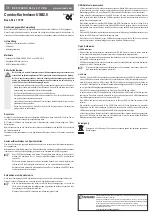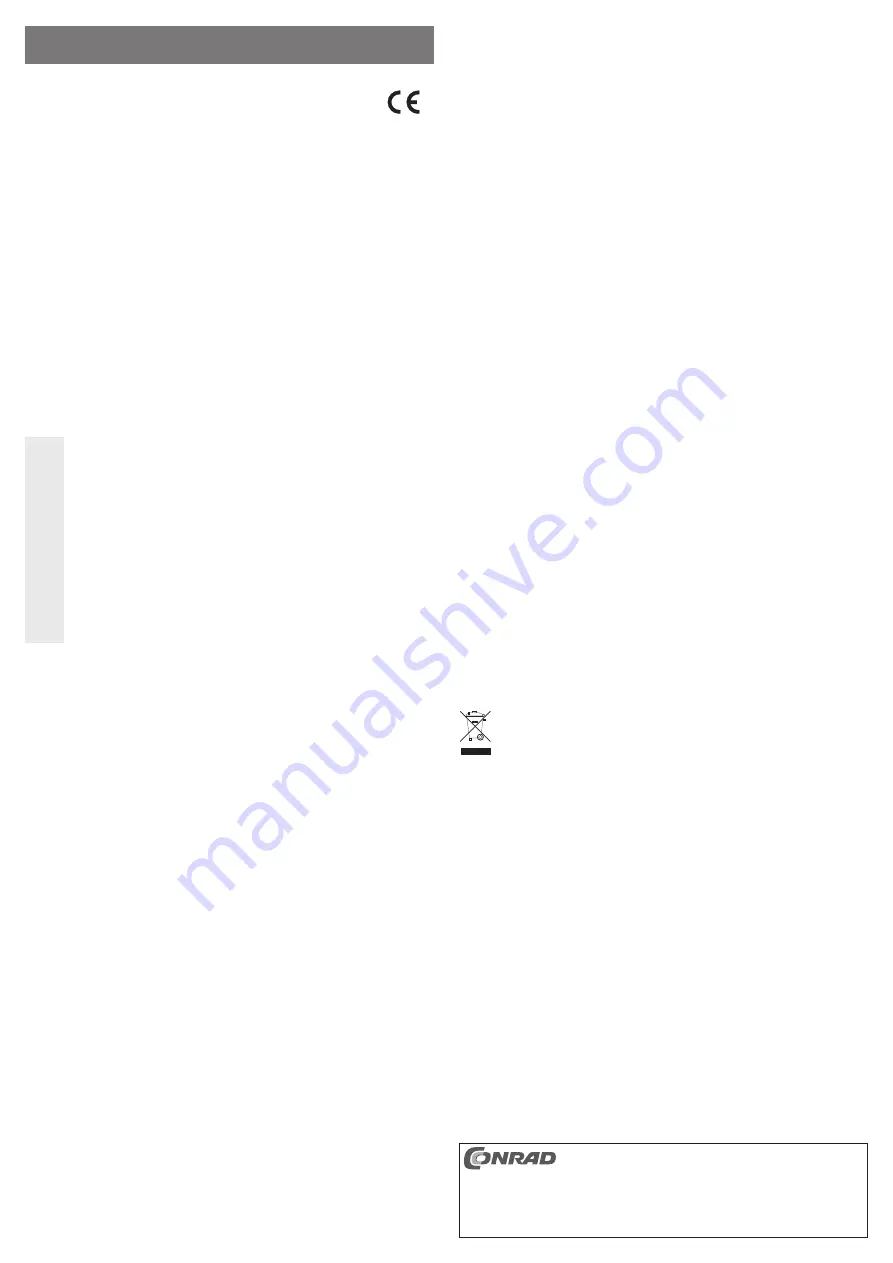
Intended use
The product is used as card reader for memory cards. Furthermore, it includes a built-in USB hub with 3
ports.
This product complies with the applicable national and European requirements. All names of companies and
products are the trademarks of the respective owners. All rights reserved.
Package Contents
• Card reader with integrated 3-port USB hub
• USB cable
• Operating Instructions
Features
• Card reader for SD/MMC/SDHC, SDXC, microSD, MS, M2
• Integrated USB hub with 3 Ports
• USB2.0 (USB1.1 compatible)
Safety Instructions
The warranty will be void in the event of damage caused by failure to observe these safety
instructions! We do not assume any liability for any consequential damage!
We do not assume any liability for material and personal damage caused by improper use
or non-compliance with the safety instructions. In such cases, the warranty will be null
and void.
• The unauthorised conversion and/or modi
fi
cation of the product is not permitted for safety and
approval reasons (CE). Do not open/disassemble! It does not contain any internal parts that
need to be adjusted or maintained by you.
• The product is not a toy and should be kept out of the reach of children.
• The product must not get damp or wet, it is only intended for use in dry, indoor locations.
• Do not leave packaging material carelessly lying around since it could become a dangerous
plaything for children.
• Handle the product with care, it can be damaged by impacts, blows, or accidental drops, even
from a low height.
Connection
Connect the card reader via the provided USB cable with a free USB port in your computer. The computer
does not need to be switched off.
The drivers for the USB hub and the card reader are integrated in the operating system; therefore, there is no driver-
data carrier.
When
fi
rst connected to the computer, Windows recognises the card reader as well as the USB hub and
completes the driver installation.
Additional drive points, for the memory card slots on the card reader, are assigned automatically by Windows.
Reading/Writing to Memory Cards
A memory card inserted into the card reader will be integrated in the same way as a conventional removable
media drive.
For instance, with Windows
fi
le manager you can read the data on the memory card (or store data on the
memory card), in the same way as you use the hard disk or a USB stick.
☞
In order to use SDXC memory cards with Windows XP, an update of Windows XP is required.
Only then will the „exFat“
fi
le system of SDXC memory cards be supported.
You can download the update at www.microsoft.com. To
fi
nd the update, e.g. enter the search
terms „exfat windows xp“ in the search bar of your internet browser.
With Windows Vista, you have to install at least Service Pack 1 in order for the card reader to
support SDXC cards.
Removing a Memory Card
If a read/write access is underway to the memory card, wait until it is
fi
nished.
Then remove the memory card(s) carefully from the memory card slot.
☞
If the memory card is removed during a reading/writing access, data on the memory card can be
damaged and a new formatting of the memory card might be necessary.
The same applies for disconnecting the USB connection.
Connection/Disconnection of USB Devices
• USB devices can be plugged in and unplugged while the PC is in use. This means that you do not have to
switch off your computer when you want to plug in or unplug devices (with other interfaces this can cause
damage, e.g., if you connect or disconnect a PS/2 mouse during operation).
If data transfers are in progress on the USB port, e.g. if an external drive is inputting data to the computer,
and you unplug the USB plug, Windows might crash and other data may also be damaged!
For some USB devices (e.g. USB hard disk) Windows displays an icon with an arrow in the menu bar. You
can „separate“ the USB device from the computer using this function, and thus instruct the computer to
close open
fi
les. Afterwards, the USB device can be unplugged safely.
• When a USB device is connected for the
fi
rst time, Windows may start the hardware recognition, and a
driver may have to be installed depending on the USB device.
You should use the same USB port for connecting USB devices; otherwise the hardware recognition might
be performed again and as a result the driver installation will be repeated.
Tips & Notes
a) USB card reader
• Ensure that the read-only access (slide switch on the memory card; if available) is in the off position, when
deleting from, or writing to, SD/MS memory cards.
• Always remove the memory card from the card reader, before switching off the computer or disconnecting
the USB connection.
• SDXC memory cards can only be used with the card reader, if the operating system recognises the so-
called „exFat“
fi
le system.
☞
As described in chapter „Reading/writing to memory cards“, this may require an update of the
operating system!
b) USB hub
• The USB2.0 hub is USB1.1 compatible. This means that normal USB1.1 devices can be used with no
problems on the USB2.0 Hub. However, this will not speed up the USB1.1 devices!
Should your computer still have USB1.1 and USB 2.0 ports (all modern computers only have USB2.0
interfaces), always connect the device to a USB2.0 port on the computer, in order to use the higher transfer
rate.
• USB operation is not possible in DOS or in the protected mode of Windows.
Nevertheless, depending on the computer or BIOS /Setup settings, it may be possible to use a USB
keyboard and a USB mouse. It is necessary, however, to connect them directly to the computer‘s USB
interface, i.e., not to the USB Hub.
• The USB hub (and also the integrated card reader) are supplied with power through the USB port of the
computer.
For this reason, a total current of max. 500 mA is available for the 3 USB ports and the card reader. There-
fore, only connect devices with a lower power input or USB devices with their own power supply unit to the
3 USB ports of the USB hub.
Optionally, you can connect a power supply (which can be ordered as an accessory); this must have an
output voltage of 5 V/DC and be able to supply a current of 2 A. Pay attention to the correct polarity of the
round plug; see the imprint on the card reader.
Disposal
Dispose of an unserviceable product in accordance with the relevant statutory regulations.
O P E R A T I N G I N S T R U C T I O N S www.conrad.com
Combo Card Reader USB2.0
Item no. 41 70 35
Version 04/12
These operating instructions are a publication by Conrad Electronic SE, Klaus-Conrad-Str. 1,
D-92240 Hirschau (www.conrad.com).
All rights including translation reserved. Reproduction by any method, e.g. photocopy, micro
fi
lming,
or the capture in electronic data processing systems require the prior written approval by the editor.
Reprinting, also in part, is prohibited.
These operating instructions represent the technical status at the time of printing. Changes in
technology and equipment reserved.
© Copyright 2012 by Conrad Electronic SE.