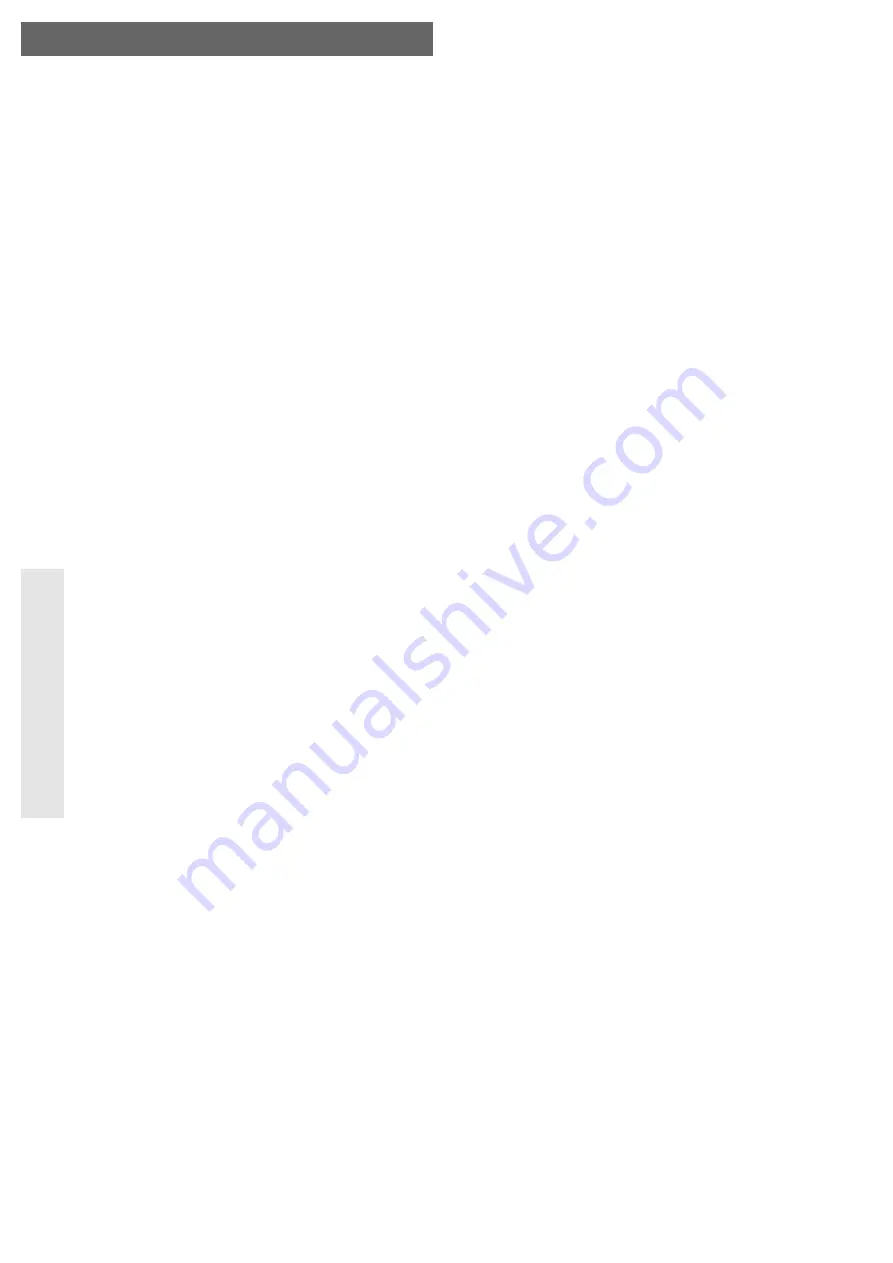
SATA Hard Disk Enclosure
Version 05/10
USB2.0
°
Item-No. 41 35 09
Intended Use
A 6.35cm/2.5“ SATA hard disk can be installed in the enclosure. It can be operated via
a USB interface. The power is supplied via the USB.
This product complies with the applicable National and European requirements. All
names of companies and products are the trademarks of the respective owner. All
rights reserved.
Package Contents
• Enclosure with an installed interface converter (without hard disk)
• USB Y cable
• Four rubber feet
• Set of screws
• Spacers, for hard disk with 9.5mm height installation height
• Operating Instructions
Features
• It is possible to install a 6.35cm/2.5“ SATA hard disk (not provided); installation
height 9.5 or 12.5mm.
• USB2.0 port (USB1.1 compatible)
• Power supply via USB
• The LED lights when there is a power supply or flashes during read/write access.
Safety Instructions
Ꮨ
The warranty will be void in the event of damage caused by failure to
observe these safety instructions. We will not assume any responsi-
bility for consequential damage.
We do not accept liability for damage to property or personal injury
caused by improper handling or non-compliance with the safety
instructions.! The warranty will be void in such cases.
• The unauthorised conversion and/or modification of the product is inad-
missible because of safety and approval reasons (CE).
• The product is only intended for use in dry, indoor locations. No part of the
product must be allowed to get damp or wet.
• The product is not a toy and must be kept out of the reach of children.
• Do not leave packing materials unattended. They may become dangerous
playthings for children.
• Handle the product with care, it can be damaged by impacts, blows, or
accidental drops, even from a low height.
Installation of a hard disk
• Remove both of the screws at the back of the enclosure.
• Push out the drawer from the aluminium frame, then remove the front plastic cover.
• Place a SATA hard disk correctly on the terminal strip of the board and screw it tight in
the drawer with two suitable screws.
• Place the plastic cover on the drawer, pay attention to the correct orientation.
☞
For hard disks with an installation height of 9.5mm a spacer is enclosed that
has to be inserted between the plastic cover and the hard disk. This pre-
vents the plastics cover from bending inwards.
• Push the drawer back into the aluminium frame, pay attention to the drawer’s cor-
rect orientation.
• Attach the rear enclosure cover correctly and screw it tight; this attaches the drawer to
the aluminium frame.
• If desired, the provided rubber feet can be glued on to the bottom of the enclosure.
Driver Installation
Your operating system already contains the drivers for the hard disk enclosure, for this
reason there is no data carrier with drivers. Please note that a suitable controller is
required for USB2.0 operation (e.g. integrated on many modern motherboards; for old-
er computers, additional plug-in cards can be retrofitted).
O P E R A T I N G I N S T R U C T I O N S
www.conrad.com
Connection
There are two different types of USB ports:
• Low power USB port
Can supply a maximum power of 100mA, e.g. the USB port for a keyboard or the
USB port for a USB hub without power unit. Such connections are not suitable for
operating the hard disk enclosure with the built-in hard disk!
• High power USB ports
Such USB port can supply a maximum power of 500mA, e.g. the USB port on a
PC/notebook or the USB port on a USB hub with its own power unit.
Please note:
Since most 2.5“ hard disks require a current of approx. 1A for start up, and
approx. 400-500mA for operation, a low power USB port is not suitable for
supplying power to this enclosure! Furthermore, the control circuit board inside
the hard disk enclosure also requires a certain current (approx. 100mA).
Therefore, just one single high power USB port cannot supply enough current
to start / boot the 6.35cm / 2.5“ hard disk. This can prevent the hard disk from
starting or cause a low clicking noise.
Some USB ports supply more than 500 mA, although this is not standard.
Therefore, the USB cable provided has two USB type A connectors.
First connect both type A USB-plugs to two free USB ports on your PC/notebook (or
to a USB hub with its own power unit).
Only after this should the mini USB plug be connected to the hard disk enclosure.
Thus, the current of both USB ports is added (500 mA + 500 mA = 1 A) and the oper-
ation of the external hard disk is ensured.
☞
Some Notebooks provide less than 500 mA to their USB-ports. In such cas-
es, operating the hard disk might be impossible (disc does not rotate, is not
initialised or similar). In this case, an external USB hub with its own power
supply unit should be used.
As an alternative to the USB Y cable, a stabilised power supply unit (not pro-
vided) can be used to operate the hard disk enclosure. The inner contact of
the round plug has to be plus/+, with a voltage of +5V=, current at least 1A.
For the USB connection, another conventional USB cable is required (mini
USB plug to USB connector, type A). The Y cable should not be used for
use with an external power supply unit!
Partitioning / formatting the hard disk
☞
A new hard disk must be partitioned and formatted before it appears in the
Windows file manager and before it can be used.
• In Windows XP/Vista or Windows 7, the partitioning and formatting is very easy to per-
form from the Control Panel. For example, when using Windows XP, select the function
„Administrative tools“ in the control panel and then the functions „Computer manage-
ment“, „Storage“ and finally „Disk Management“. This is where you select the correct new
hard disk and create a new partition.
• After partitioning, the newly created partition has to be formatted (fast formatting is
sufficient; „normal“ formatting may take a long time to complete, depending on the
size of the hard disk).
Handling
Ꮨ
Only use in dry indoor areas. The product must not get damp or wet!
Never use the product immediately after it has been taken from a cold room
to a warm one. The condensation that forms might destroy your unit.
Allow the product to reach room temperature, before connecting it to the pow-
er supply and putting it in to use. This may take several hours.
• Avoid the following unfavourable environmental conditions at the installation loca-
tion and during transportation:
- Damp or excess air humidity
- Extreme cold (<5°C) or heat (>35°C), direct sunlight
- Dust or flammable gases, fumes or solvents
- Strong vibrations, impacts or blows,
- Strong magnetic fields such as those found close to machinery or loudspeakers
• When setting up the product, make sure that the cables are neither kinked nor
pinched.
• Do not move the product with an hard disk installed, when the latter is in use.
Movement during operation may cause the write/read heads in the hard disk to make
contact with the magnetic disk. This may not only lead to data loss but also to dam-
age of the hard disk! The same applies to the 30-second period after the hard disk
enclosure has been switched off, until the magnetic disk in the hard disk has come to
a standstill.


























