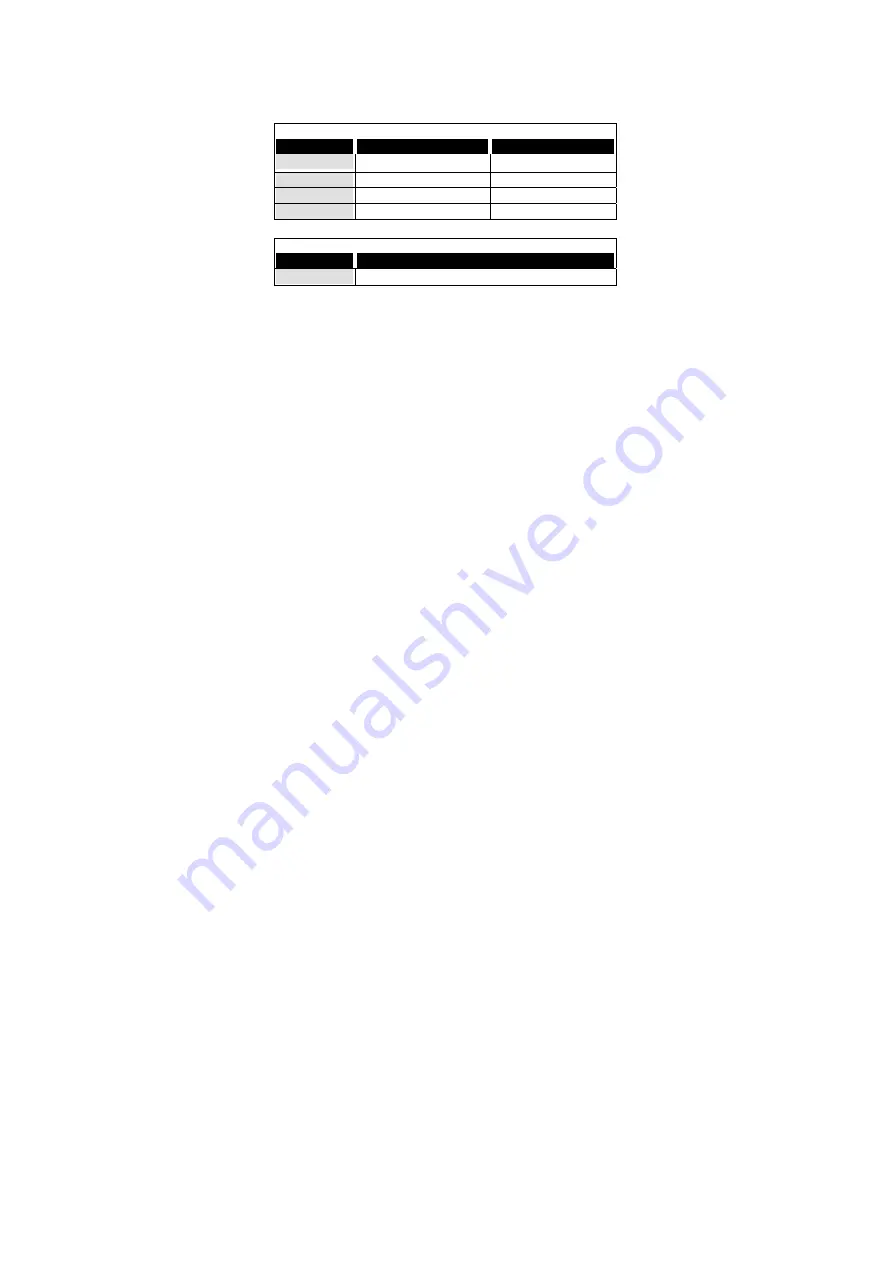
13
-----------------
Other PS/2 KVM Switches
Other high-performance Connect-Tek KVM switches for
PS/2 interface.
One console
-to-multiple-computer
No OSD
OSD model
2-computer
MILLENNIA 2 PORT
4- computer
MILLENNIA 4 PORT
8- computer
MILLENNIA 8 PORT
16- computer
MILLENNIA 16 PORT
Dual console
-to-multiple-computer
OSD model
8- computer
Dual Console MILLENNIA 8 PORT
-OSD: advanced On-Screen Display interface enabling you to
assign PC names, access PCs by the names. Other
features include programmable scan pattern, password
security, etc.
Technical Support:
FOR TECHNICAL SUPPORT OF ANY KIND, PLEASE
CONTACT A FACTORY REPRESENTATIVE BY CALLING
(718) 729-3700, PHONE SUPPORT HOURS ARE 9:00 – 5:00
EST. EMAIL TO: [email protected]

































