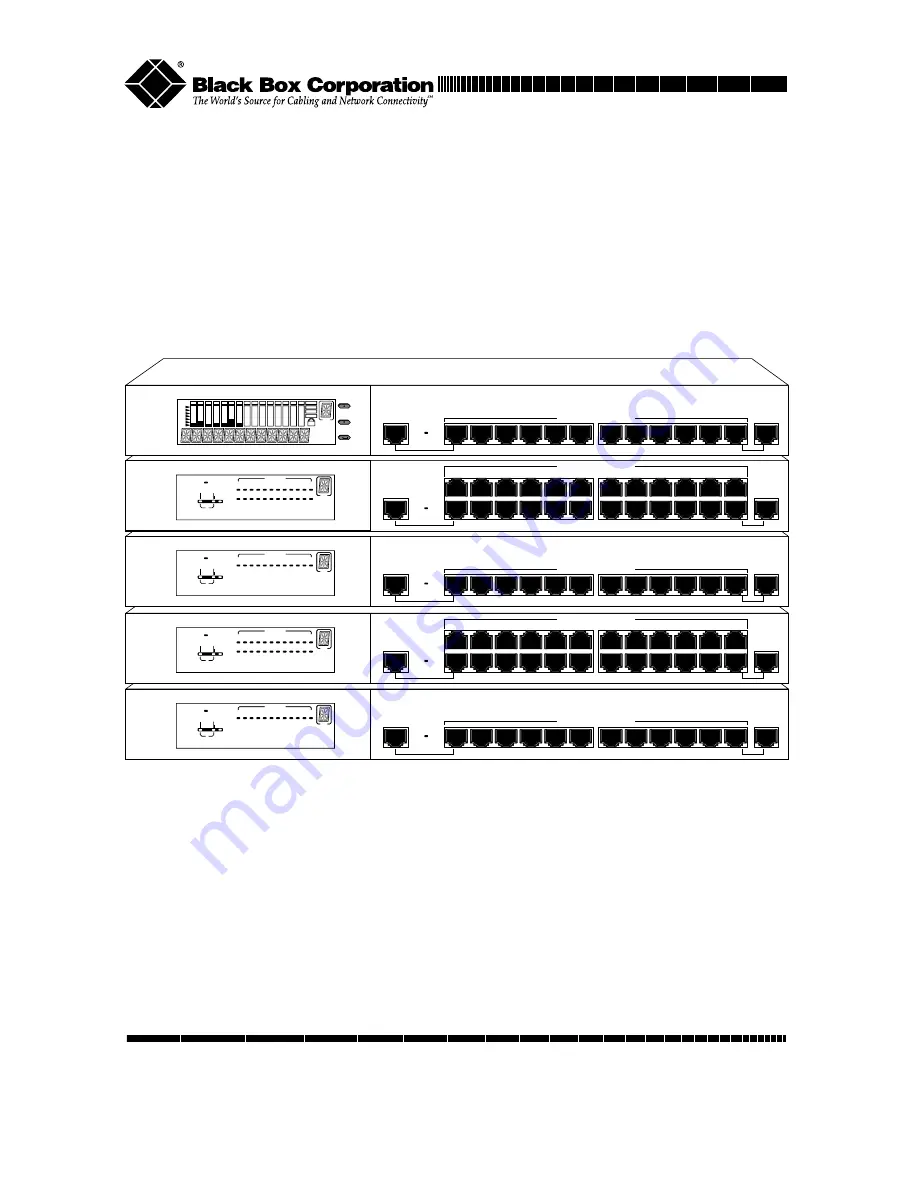
MDI-II
10/100 Managed Hub
MDI-II
1x
2x
3x
4x
5x
6x
9x
8x
7x
10x
11x
12x
Switch Module
Installed
Power
100M
Collision
Forward
Int.
Switch
Ext.
Switch
Link/RX
1 2 3 4 5 6 7 8 8 10 11 12
ID
10M
MDI-II
MDI-II
1x
2x
3x
4x
5x
6x
9x
8x
7x
10x
11x
12x
13x
14x
15x
16x
17x
18x
21x
20x
19x
22x
23x
24x
10/100 Managed Hub
Switch Module
Installed
Power
100M
Collision
Forward
Int.
Switch
Ext.
Switch
Link/RX
1 2 3 4 5 6 7 8 9 10 11 12
13 14 15 16 17 18 19 20 21 22 23 24
ID
10M
MDI-II
10/100 Managed Hub
MDI-II
1x
2x
3x
4x
5x
6x
9x
8x
7x
10x
11x
12x
Switch Module
Installed
Power
100M
Collision
Forward
Int.
Switch
Ext.
Switch
Link/RX
1 2 3 4 5 6 7 8 8 10 11 12
ID
10M
MDI-II
MDI-II
1x
2x
3x
4x
5x
6x
9x
8x
7x
10x
11x
12x
13x
14x
15x
16x
17x
18x
21x
20x
19x
22x
23x
24x
10/100 Managed Hub
Switch Module
Installed
Power
100M
Collision
Forward
Int.
Switch
Ext.
Switch
Link/RX
1 2 3 4 5 6 7 8 9 10 11 12
13 14 15 16 17 18 19 20 21 22 23 24
ID
10M
MDI-II
10/100 Managed Hub
MDI-II
1x
2x
3x
4x
5x
6x
9x
8x
7x
10x
11x
12x
Switch Module
Installed
Prev
Next
Enter
ID
Installation & User Guide
10/100 M
ANAGED
H
UB
JUNE 1999
LH8112A
LH8124A
LH8112A-S
LH8124A-S
Order toll-free in the U.S. 24 hours, 7 A.M. Monday to midnight Friday: 877-877-BBOX
FREE technical support, 24 hours a day, 7 days a week: Call 724-746-5500 or fax 724-746-0746
Mail order: Black Box Corporation, 1000 Park Drive, Lawrence, PA 15055-1018
Web site: www.blackbox.com • E-mail: [email protected]
CUSTOMER
SUPPORT
INFORMATION
Summary of Contents for LH8112A
Page 22: ...22 10 100 Managed Hub...
Page 36: ...36 10 100 Managed Hub...


































