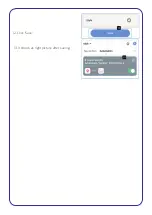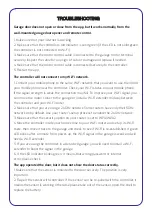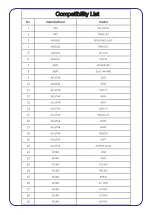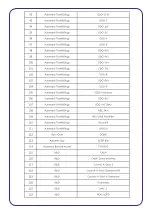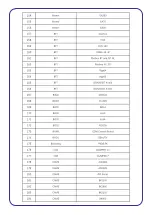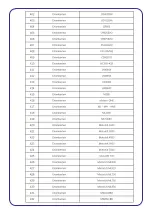Содержание CSH-GRGDROPN
Страница 1: ...Connect SmartHome Wireless Garage Door Opener CSH GRGDROPN User Manual ...
Страница 10: ...Note Only Open or Close action is valid How to add the device to Action list Take weather for example ...
Страница 17: ...12 Click Save 13 It shows as right picture after saving ...
Страница 19: ...Compatibility List ...
Страница 20: ......
Страница 21: ......
Страница 22: ......
Страница 23: ...BRAINY 230 ...
Страница 24: ......
Страница 25: ...ZLJ24 ...
Страница 26: ......
Страница 27: ......
Страница 28: ......
Страница 29: ......
Страница 30: ......
Страница 31: ......
Страница 32: ......
Страница 33: ......
Страница 34: ......
Страница 35: ......
Страница 36: ......
Страница 37: ......
Страница 38: ......
Страница 39: ......
Страница 40: ......
Страница 41: ......
Страница 42: ......
Страница 43: ...MODEL3024 GENIE ...
Страница 44: ......
Страница 45: ......
Страница 46: ......
Страница 47: ......
Страница 48: ......
Страница 49: ......
Страница 50: ......
Страница 51: ......
Страница 52: ......
Страница 53: ......
Страница 54: ......
Страница 55: ......
Страница 56: ......
Страница 57: ......
Страница 58: ......
Страница 59: ......
Страница 60: ......
Страница 61: ......
Страница 62: ......
Страница 63: ......
Страница 64: ...iDrive ...
Страница 65: ......