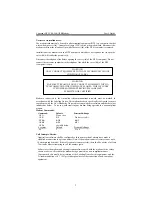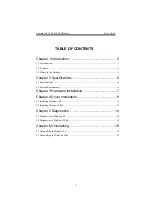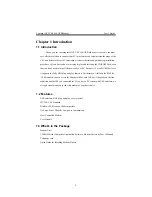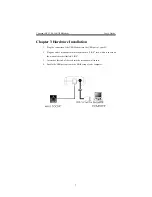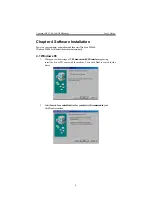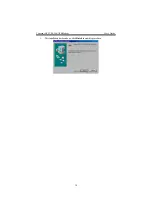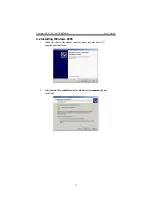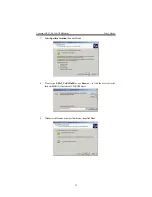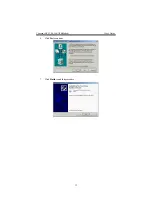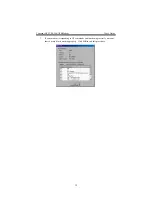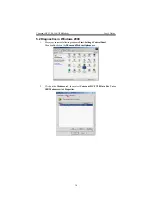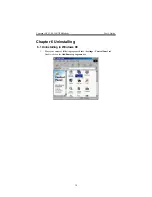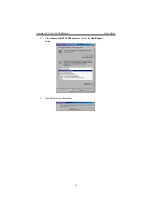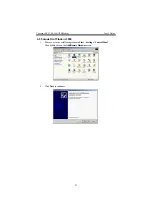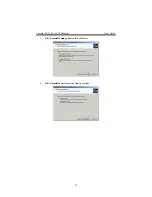Conexant HCF V.90 56K USB Modem User’s Guide
7
Chapter 3 Hardware Installation
1.
Plug the connector of the USB Modem into the USB port of your PC.
2.
Plug one end of telephone cord into the modem’s “LINE” jack, which is shown on
the modem’s bracket labeled “LINE”.
3.
Insert the other end of the cord into the telephone wall socket.
4.
Enable the USB port option in the BIOS setup of your computer.
Содержание HCF V.90
Страница 1: ...5 56 6K K U US SB B M Mo od de em m C Co on ne ex xa an nt t H HC CF F V V 9 90 0 User s Guide ...
Страница 13: ...Conexant HCF V 90 56K USB Modem User s Guide 13 6 Click Yes to continue 7 Click Finish to end this procedure ...
Страница 20: ...Conexant HCF V 90 56K USB Modem User s Guide 20 4 Click OKto end this procedure ...
Страница 24: ...Conexant HCF V 90 56K USB Modem User s Guide 24 7 Click Finish to end this procedure ...