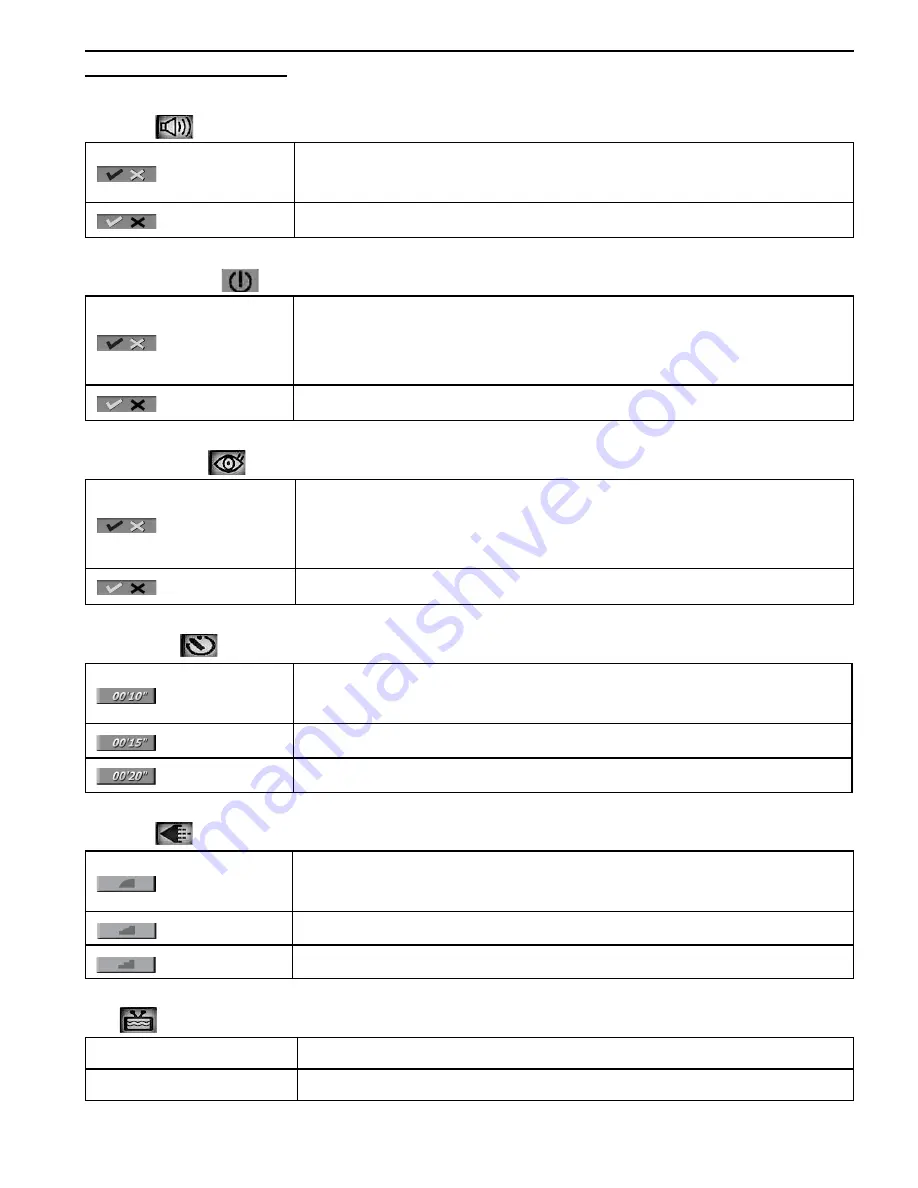
16
TAKING PICTURES AND VIDEOS CLIPS
Setup menu and features
Beeper(
):
ON
When Beeper is set on, a beep sound can be heard when the camera
is powered on .
OFF (Default)
No beep sound can be heard if Beeper is set at
OFF
mode.
Auto Power Off(
):
ON
When Auto Power Off is activated, after one minute of inactivity, the
LCD will automatically power off. Then the camera will automatically
power off after being idled for around 3 minutes.
OFF (Default)
The camera will not power off automatically in this setting.
Quick Review(
):
ON
When Quick View is set at
ON
mode, a preview of the picture/video just
taken as well as the options of ‘
save
’ and ‘
delete
’ will be shown on the
LCD. This is very convineint for deciding save the picture or not.
OFF (Default)
No preview of the picture/video just taken will be shown in this mode.
Self-Timer(
):
10 sec (Default)
Setting the timer for a 10 seconds’ delay between the
Shutter
button is
pressed and the moment when picture is actually taken.
15 sec
Setting the timer for a 15 seconds’ delay.
20 sec
Setting the timer for a 20 seconds’ delay.
Quality(
):
Super Fine
Setting the picture quality to super fine. (Lower compression, bigger file
size)
Fine (Default)
Setting the picture quality to fine.
Normal
Setting the picture quality to normal. (Smaller file size)
TV(
):
PAL
Setting the TV video signal format to PAL.
NTSC (Default)
Setting the TV video signal format to NTSC.
















































