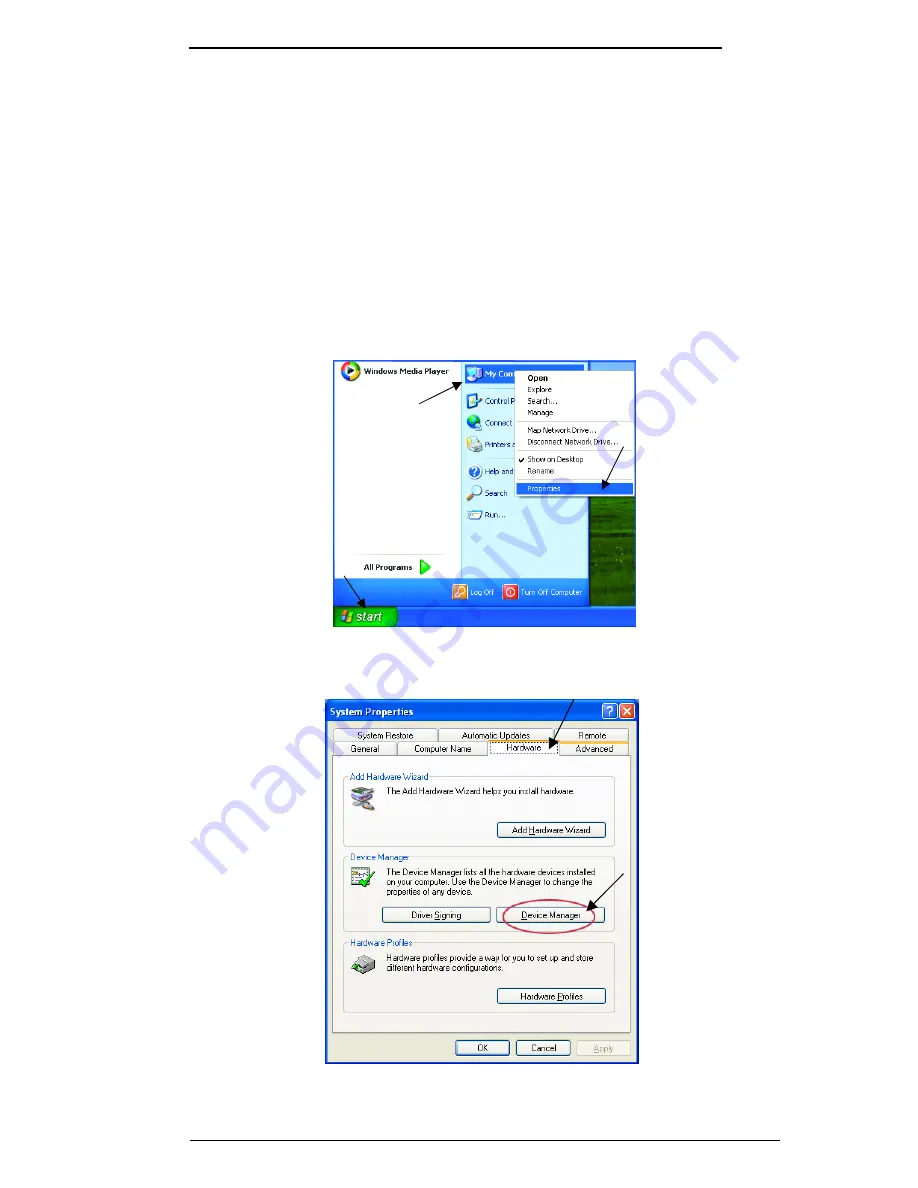
Conceptronic Wireless 54Mbps USB Adapter
44
Troubleshooting
This chapter provides solutions to problems that can occur during the installation
and operation of your C54RU. Read the following descriptions if you are having
problems.
1. Checking the Installation of the Drivers for the Wireless Adapter
Go to Start.
Right-click on My Computer.
Click Properties.
Select the Hardware Tab.
Click Device Manager.





















