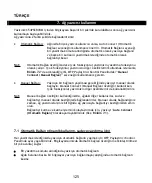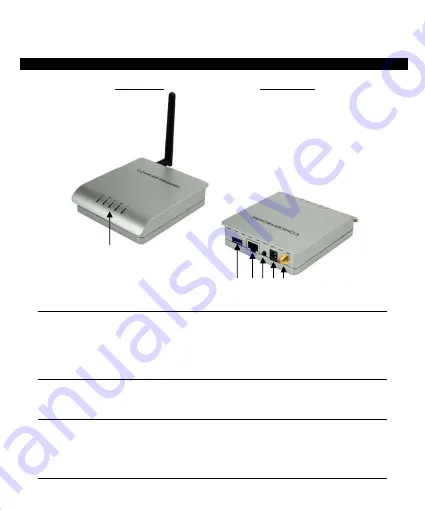
TÜRKÇE
116
4. Ürüne genel bakı
Ă
Ön Görünüm
Arka Görünüm
Rakamların açıklaması
1.
Durum LED’leri
(‘Power’, ‘Wireless’, ‘Act’, ‘Status’
ve
‘USB’)
2.
USB Konnektör
3.
RJ45 LAN Konnektör
4.
Resetleme Dü
ÿ
mesi
(C54PSERVUM’u fabrika varsayılan ayarlarına sıfırlar)
5.
Güç Konnektörü
(12v DC, 1A)
6.
Kablosuz anten konnektörü (Ters SMA)
A
Ă
a
ÿ
ıda Durum LED’i açıklamalarını bulacaksınız, soldan sa
ÿ
a do
ÿ
ru açıklanmı
Ă
tır.
Durum
LED’i
Tanım
Olası
durum
POWER
Güç durumunu gösterir
Kapalı
/
Açık
WIRELESS
Kablosuz faaliyeti gösterir
Kapalı / Açık / Yanıp Sönüyor
ACT
A
ÿ
faaliyetini gösterir
Kapalı / Açık / Yanıp Sönüyor
STATUS
Aygıt faaliyetini gösterir
Kapalı / Açık / Yanıp Sönüyor
USB
USB ba
ÿ
lantısını gösterir
Kapalı / Açık / Yanıp Sönüyor
2
3 4 5 6
1