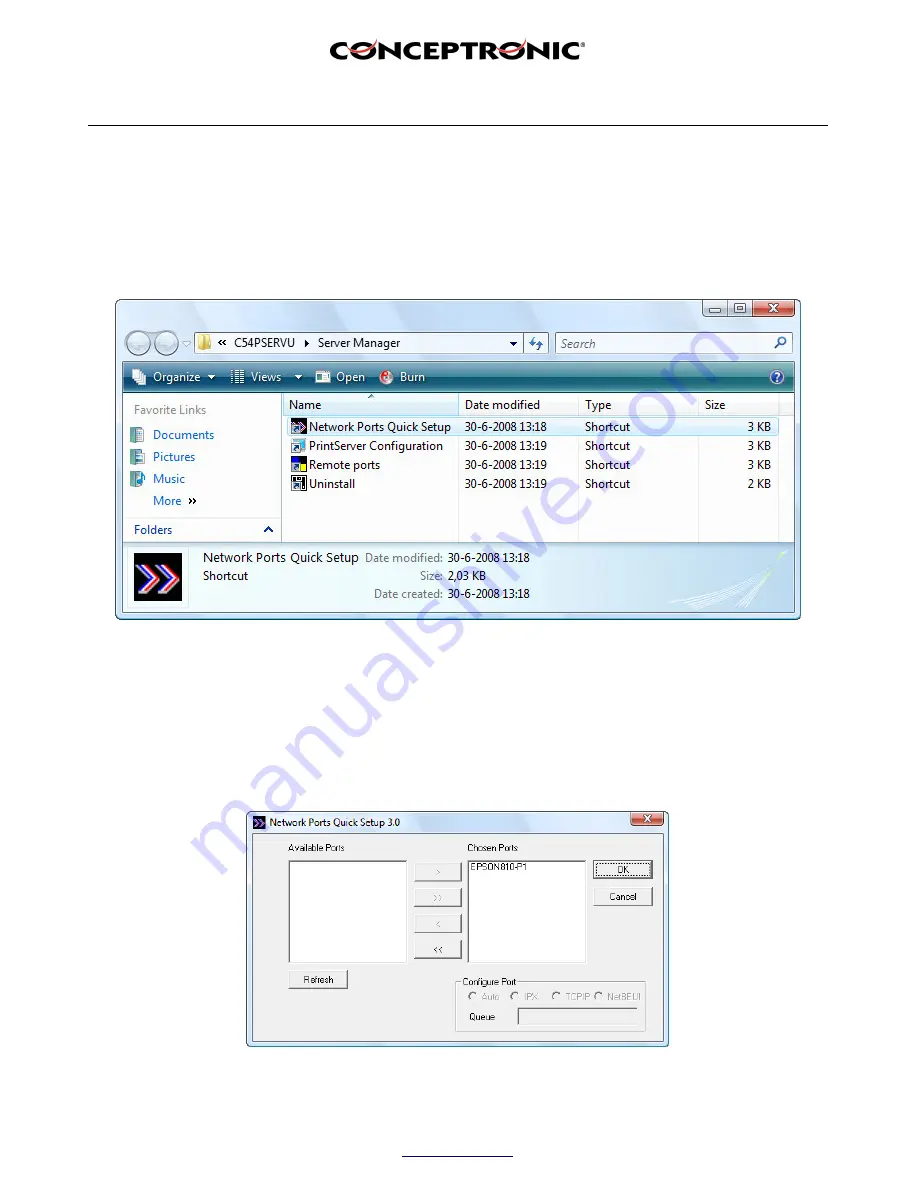
Copyright
®
2008 by Conceptronic – All rights reserved
www.conceptronic.net
Page 4 of 7
3.
Configuring the C54PSERVU
After clicking the “
Finish
” button in the last step you will get a window containing multiple shortcuts.
Double click the “
Network Ports Quick Setup
” icon to assign a port to the print server.
In the “
Network Ports Quick Setup
” window you will need to make sure the print server port is mentioned
under “
Chosen Ports
”. It could be that it is listed there by default, otherwise select it in the left column and
press the “
>
” button. When you print server port is not mentioned at all, you will need to click the “
Refresh
”
button. The “
Configure Port
” option can be left to “
Auto
”. When done, press the “
OK
” button.







