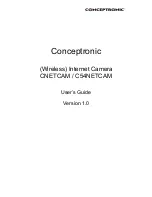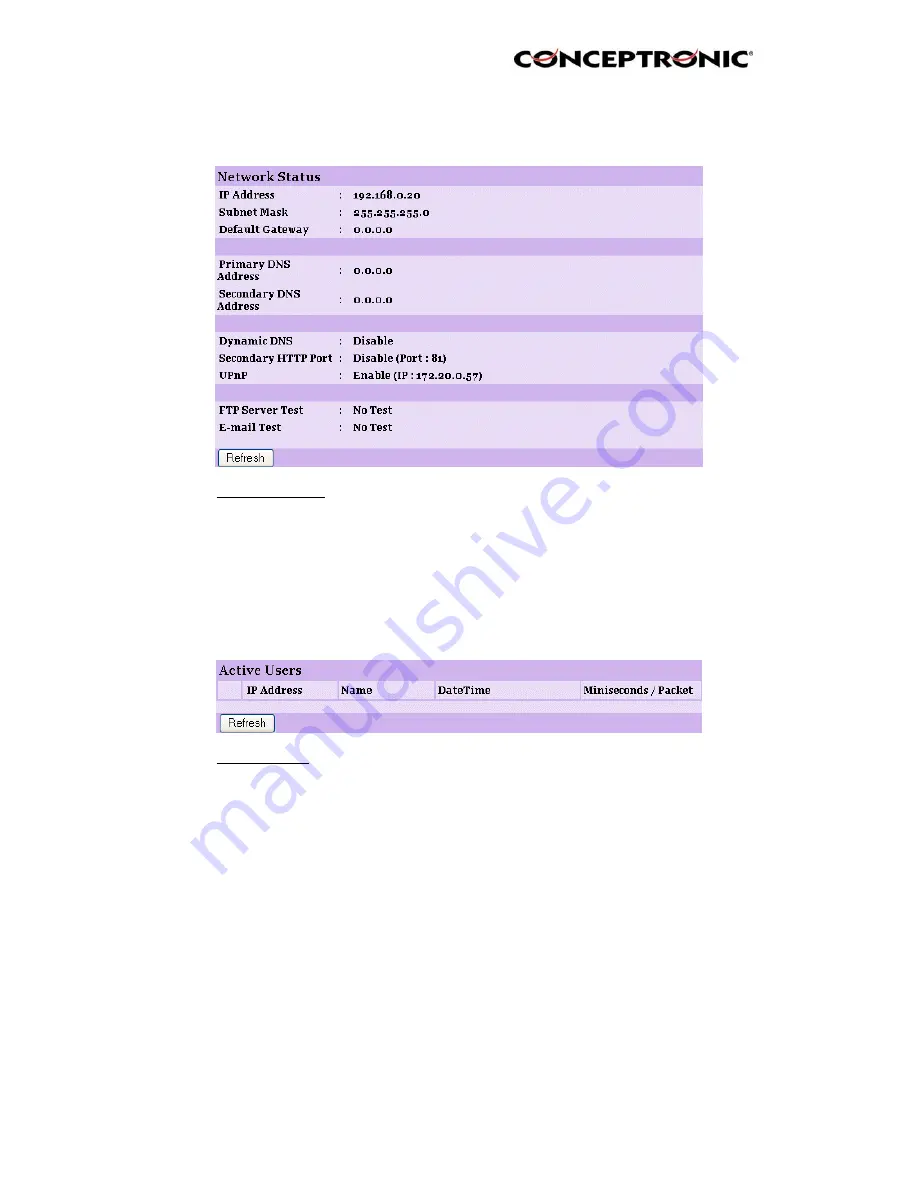
6.3.4. Network
Click the Network item in the left column to display the information of the LAN.
- Network Status:
The items in this field display the information of the LAN,
such as the IP Address, SubnetMask, Default Gateway,
Primary DNS Address, Secondary DNS Address, Dynamic
DNS, Secondary
HTTP Port, and UPnP.
6.3.5. User
Click the User item in the left column to display the user(s) information.
- Active Users:
The items in this field display the user(s) information,
including the user(s) IP address, Name, and DateTime.