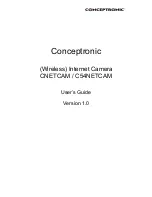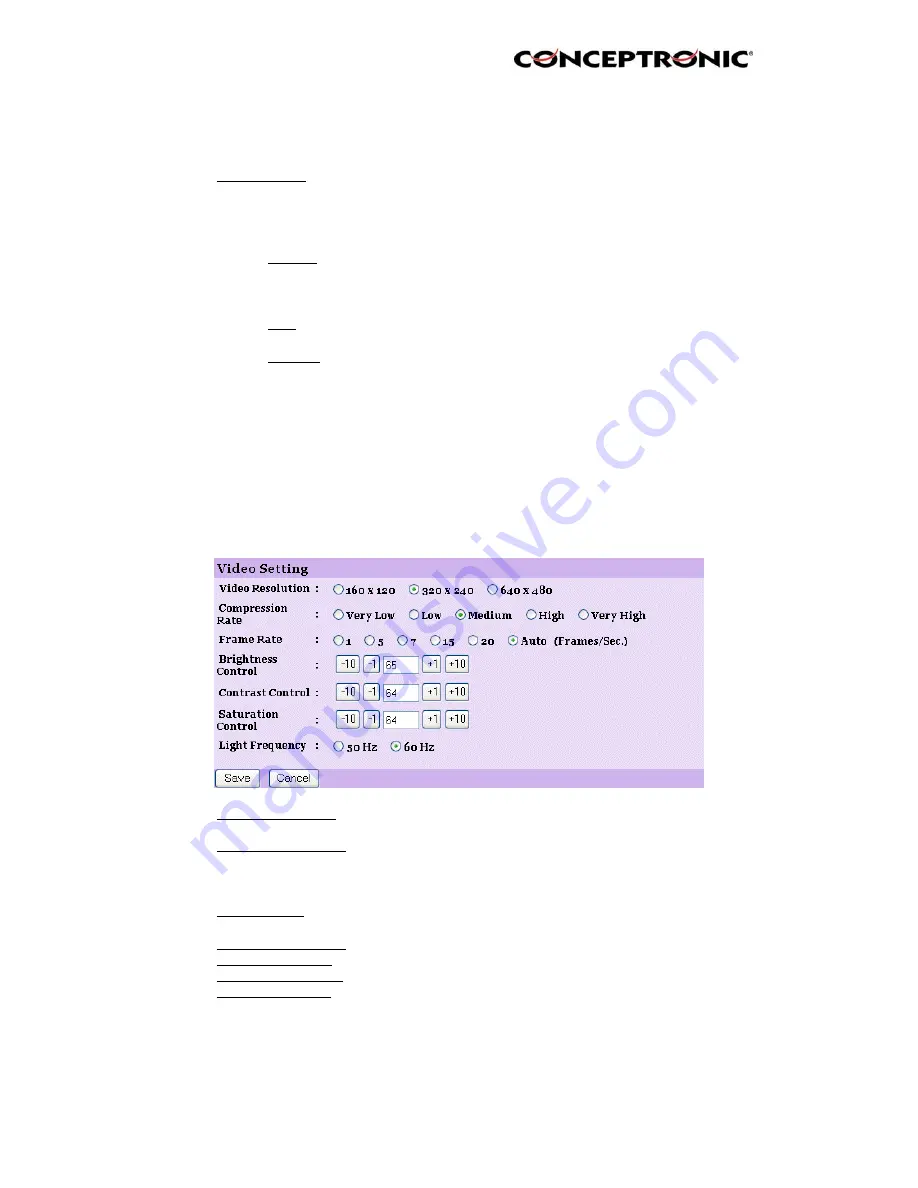
(printable ASCII) characters. It is highly recommended to set
the Admin ID and
Admin Password as soon as possible to enable security
option for the (Wireless) Internet Camera to function.
- LED Control:
This option allows user to setup the LED illumination as
desired. This feature provides the flexibility when
surveillance activity is ON. There are three options as
follows:
•
Normal
Power - Steady On of the LED indicator.
Link - Steady On of the LED indicator.
When WLAN activity is present the LED indicator will flash
steadily.
•
OFF
Power - LED indicator is off.
Link – LED indicator is off.
•
Dummy
Power - Steady On of the LED indicator.
Link - Steady On of the LED indicator with random flashing.
The default setting for the LED control is at Normal. When
you have configured the LED control, the correct illumination
will be set after 1 minute.
6.4.2. Video
Click the Video item in the left column to setup the image configuration of your
camera.
- Video Resolution:
Select the desired video resolution format, including
160x120, 320x240 (default) and 640x480.
- Compression Rate:
Select the desired compression rate with five levels from
Very Low to Very High. Higher video compression rate will
generate more compact file size with less video quality and
vise-versa. The default setting is Medium.
- Frame Rate:
Select the frame rate desired with default setting at Auto for
optimal frame rate.
- Brightness Control: Adjust the brightness level with default setting at 64.
- Contrast Control:
Adjust the contrast level with default setting at 64.
- Saturation Control:
Adjust the saturation with default setting at 64.
- Light Frequency:
Adjust the light frequency to suit your area of operation from
the options either 50 Hz or 60 Hz (default).
6.4.3. Wireless (Only for the C54NETCAM!)