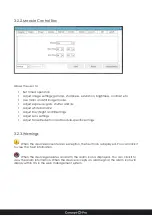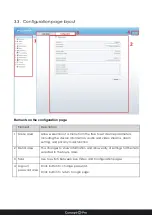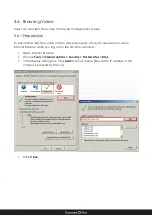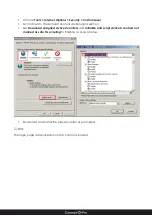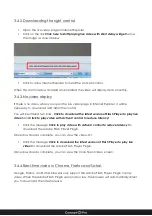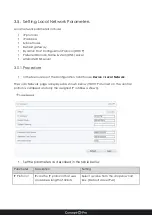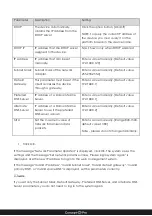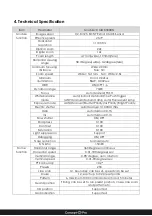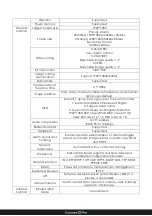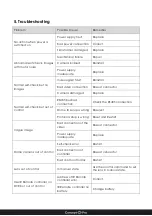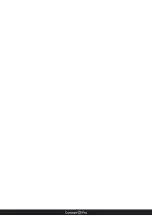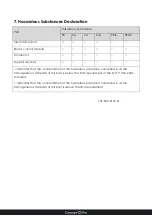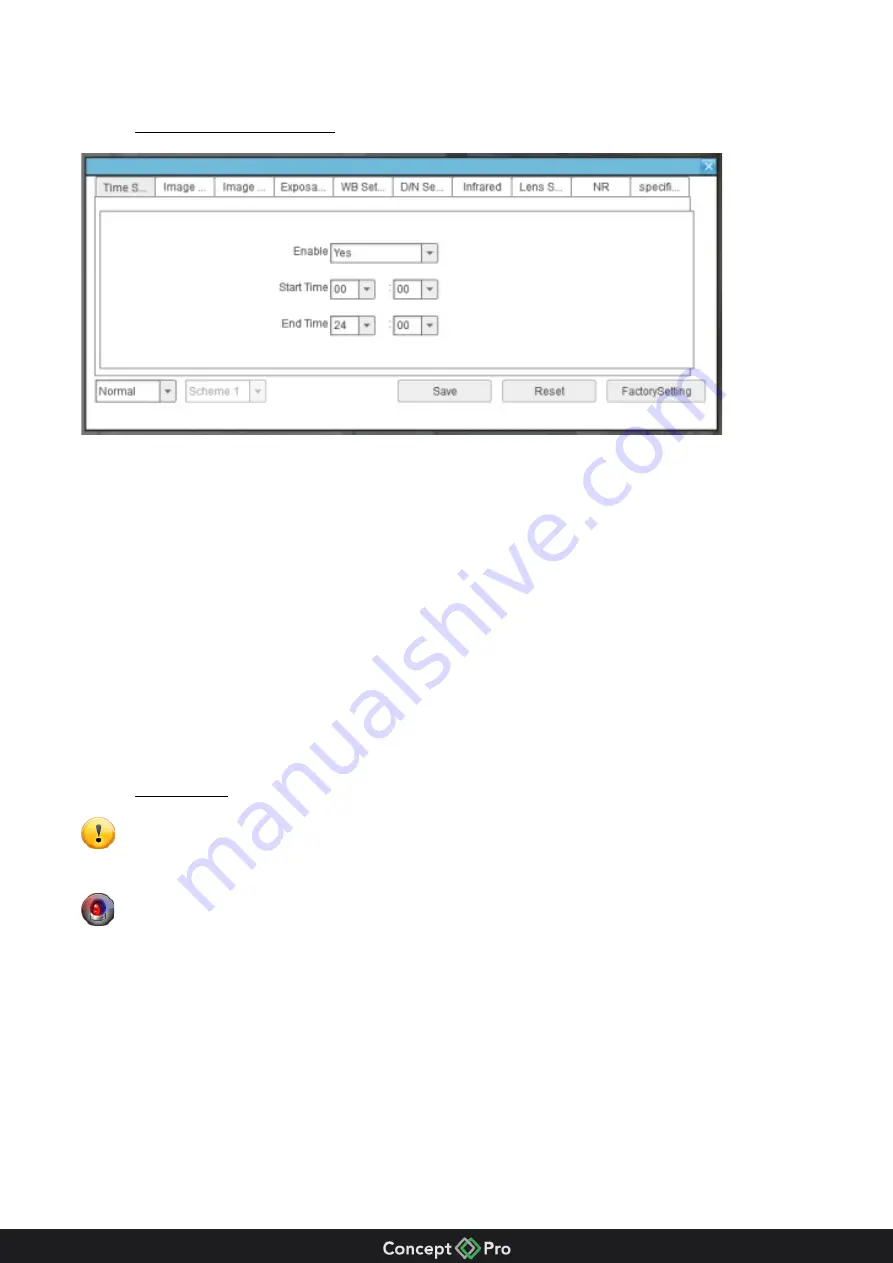
3.2.2.
Module Control Box
Allows the user to:
•
Set timed operation
•
Adjust image settings; gamma, sharpness, saturation, brightness, contrast etc.
•
Use mirror and still image mode.
•
Adjust exposure; gain, shutter and iris.
•
Adjust white balance.
•
Adjust Day/Night and IR settings.
•
Adjust Lens settings
•
Adjust Noise Reduction and module-specific settings.
3.2.3.
Warnings
When the device encounters an exception, the fault icon is displayed. You can click it
to view the fault information.
When the device generates an alarm, the alarm icon is displayed. You can click it to
view the alarm information. When the device accepts an alarm signal, the alarm icon will
display within 10s in the web management system.
Содержание VHSDIR-670EXT-IP
Страница 1: ...VHSDIR 670EXT IP IP HIGH SPEED DOME IP SURVEILLANCE USER MANUAL ...
Страница 16: ... ...
Страница 29: ... ...