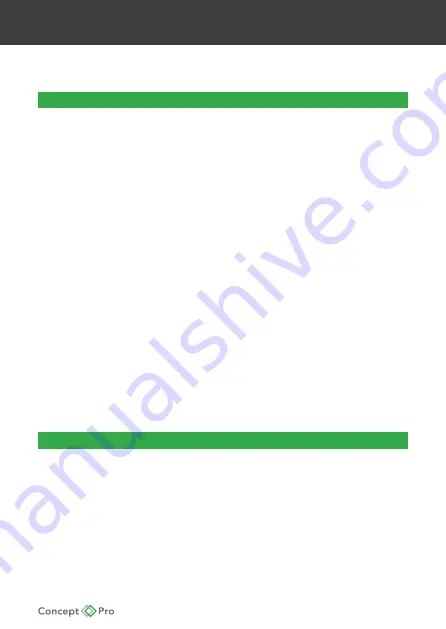
IP CAMERA QUICK START GUIDE
TROUBLESHOOTING
Can’t find the camera IP address using NVMS or other software:
• Make sure Ethernet and/or DC power cables are correctly connected
to the camera.
• Make sure the PoE switch or DC power source meets the camera’s
power requirements (class 3 PoE / 450mA / 5.4W /12V). If using PoE,
make sure the PoE switch is powered on.
• Make sure the PC is on the same network as the camera. Ping the
camera’s IP address. On your PC, go to Start>Programs>Accessories
>Command Prompt. Type ping then the camera’s local IP address
and press Enter. If you get the message “Request timed out,” PC and
camera are not on the same network or camera is not connected.
Camera is connected if you receive replies.
• Connect the BNC test cable to the camera and the other end to
a test monitor. The monitor display shows the camera’s IP address.
A default IP address of 192.168.0.120 may mean that the camera
cannot obtain an IP address from the router. Check the Ethernet/
power connections and router configuration.
• Camera set for static IP mode using an incorrect IP address. By
default, the camera is set for DHCP mode,which means it will
automatically obtain an IP address from your router. Reset the camera
to factory default settings by removing the camera cover and
pressing the reset button for 5 seconds or more.
Can’t connect to the camera on a web browser using local IP address:
• • See steps above.
• Verify the camera’s local IP address using one of the methods listed in
“Finding the Camera’s IP Address”
Содержание CBP360-IP12M
Страница 1: ...IP CAMERA USER MANUAL CBP360 IP12M IP Fisheye Camera USER MANUAL...
Страница 5: ...IP CAMERA QUICK START GUIDE DIMENSIONS...
Страница 11: ...IP CAMERA QUICK START GUIDE VIEWING ANGLES Full 360 view screen Full 360 3 camera PTZ view...
Страница 14: ...IP CAMERA QUICK START GUIDE NOTES...
Страница 15: ...IP CAMERA QUICK START GUIDE NOTES...
Страница 16: ......
















