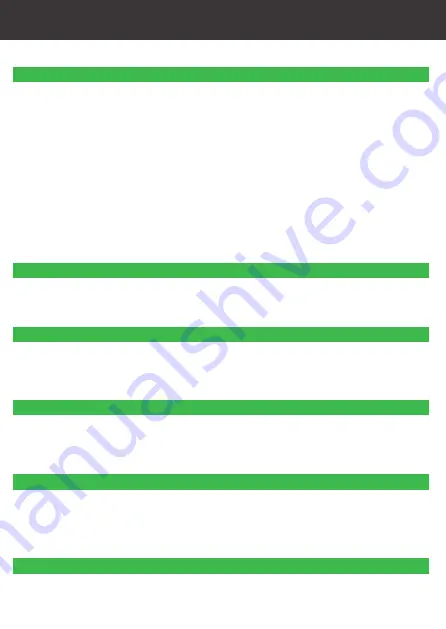
Can’t find the camera IP address using Concept Pro Lite or other software:
• Make sure Ethernet and/or DC power cables are correctly connected to the camera.
• Make sure the PoE switch or DC power source meets the camera’s power requirements (class
3 PoE / 450mA / 5.4W /12V). If using PoE,make sure the PoE switch is powered on.
• Make sure the PC is on the same network as the camera. Ping the camera’s IP address.On
your PC, go to Start>Programs>Accessories >Command Prompt. Type ping then the camera’s
local IP address and press Enter. If you get the message “Request timed out,” PC and camera
are not on the same network or camera is not connected. Camera is connected if you receive
replies.
• Connect the BNC test cable to the camera and the other end to a test monitor. The monitor
display shows the camera’s IP address. A default IP address of 192.168.0.120 may mean that
the camera cannot obtain an IP address from the router. Check the Ethernet/power
connections and router configuration.
• Camera set for static IP mode using an incorrect IP address. By default, the camera is set for
DHCP mode,which means it will automatically obtain an IP address from your router. Reset
the camera to factory default settings by removing the camera cover and pressing the reset
button for 5 seconds or more.
Can’t connect to the camera on a web browser using local IP address:
• See steps above.
• Verify the camera’s local IP address using one of the methods listed in “Finding the Camera’s
IP Address”.
Can’t connect to camera on a web browser using a DDNS address:
• Port forwarding not set up. Make sure the HTTP port (default: 80) and Control port (default:
30001) are forwarded on your router to the camera’s local IP address.
• Multiple cameras using same port number to connect. Configure each camera to use different
ports and port forward the new ports.
Can’t connect to camera video on a web browser:
• If using IE, make sure to install ActiveX plug-in or Adobe Flash Player. For more information,
see “8.3 Internet Explorer® Setup”
• If using a browser other than IE (e.g.Google Chrome, Apple Safari, Mozilla Firefox), make sure
latest version of Adobe Flash Player is installed.
Video performs poorly on browser:
• Insufficient bandwidth available for high-quality stream1. Select stream 2 under Stream.
Stream 2 provides a lower-resolution to conserve bandwidth and improve performance on
low-bandwidth connections.
• If using IE, click the message above the video area to use ActiveX plug-in instead of Flash
Player. ActiveX may provide smoother video performance.
User account is locked:
• User accounts are locked when the password has been incorrectly entered 3 times. To unlock
the account, login to the camera web interface as admin. Click Privilege Manager>User.
Under User, select the locked user account and click Unlock to unlock the account.
TROUBLESHOOTING

































