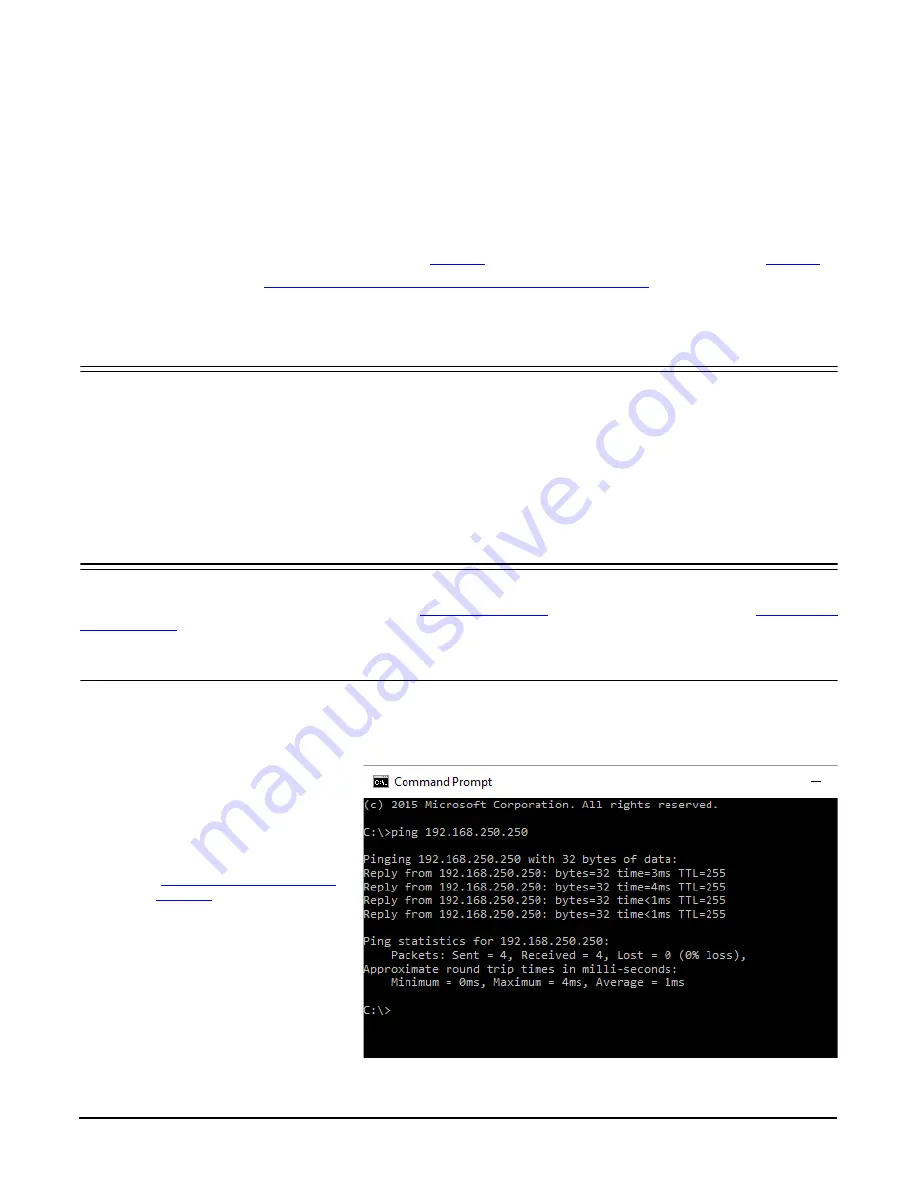
RocketLinx WR7802-XT Series User Guide
: 2000638 Rev. A
System Requirements - 33
Configuration Using the Web User Interface
The WR7802-XT provides the following methods so that you can connect remotely using the IP address
through the network.
•
Web user interface (HTTP web user interface (
) and secure HTTPS web user interface (
))
•
Telnet or SSH console
Configuration Using the Command Line Interface (CLI)
on Page 116) and the
command line interface (CLI)
System Requirements
Before configuration, make sure your system meets the following requirements:
•
A computer/laptop with 10/100/1000 BASE-T(X) adapter
•
A web browser for configuration such as Microsoft Internet Explorer or above, Google Chrome or Firefox.
If you choose not to use PortVision DX to configure an IP address, you will need to change the static address of
your system to use a static IP address of 192.168.250.x (X cannot be 0, 1, 250, or 255). The WR7802-XT default
IP address is 192.168.250.250. Connect the system to one of the LAN ports, GT1 or GT2.
How to Log Into the WR7802-XT
You can log into the WR7802-XT using a standard http connection or through a secure connection https. Use
the appropriate discussion for your environment,
on Page 33 (standard http) or
on Page 36 (secure connection).
Web User Interface
You can use a standard web browser to configure and communicate with the WR7802-XT from anywhere on
the network.
The default IP address for the WR7802-XT is
192.168.250.250
.
1.
Open a command prompt window
and ping the IP address for the
WR7802-XT to verify a normal
response time.
Note:
If you did not program the
IP address for your network
using PortVision DX
(
on Page 21), you
need to change your
computer IP address to
192.168.250.x
(Network
Mask: 255.255.255.0).
Beta
Version






























