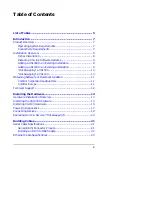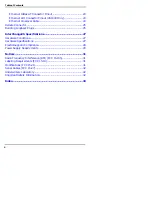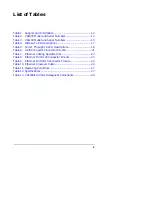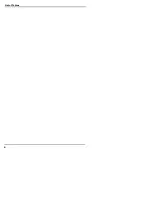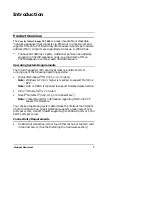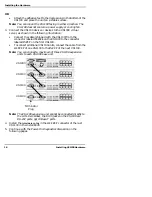Copyright © 1998. Comtrol
C
orporation.
All Rights Reserved.
Third Edition, April 8, 1998
Comtrol Corporation makes no representations or warranties with
regard to the contents of this guide or to the suitability of the Comtrol
products for any particular purpose. Specifications subject to change
without notice. Some software or features may not be available at the
time of publication. Contact your reseller for current product
information.
Trademarks
Comtrol is a trademark of Comtrol Corporation.
InterChangeVS is a trademark of Comtrol Corporation.
Microsoft and Windows NT are registered trademarks of Microsoft
Corporation.
Novell, NetWare, BorderManager, and Intranetware are registered
trademarks of Novell, Inc. NetWare Connect, NetWare Loadable
Module, NLM, NetWare MultiProtocol Router, NetWare Directory
Services, and NDS are trademarks of Novell, Inc.
Citrix and WinFrame are registered trademarks of Citrix Systems, Inc.
WanderLink is a registered trademark of Funk Software, Inc.
FAXserver is a trademark and Computer Associates is a registered
trademark of Computer Associates.
Other product names mentioned herein may be trademarks and/or
registered trademarks of their respective companies.
Corporate Corporate Headquarters:
Internet URL:
FAX: (612) 631-8117
Phone: (612) 631-7654
FAX: +44 (0) 1 869-323-211
Phone: +44 (0) 1 869-323-220
Document Part Number: 6610D
Содержание InterChangeVS1000
Страница 1: ...InterChangeVS 1000 Series VS1000 and VS1100 Hardware Installation and Configuration Guide ...
Страница 6: ...6 List of Tables ...
Страница 26: ...26 Building Loopback Plugs Building Cables ...
Страница 30: ...30 Power Supply Requirements InterChangeVS Specifications ...
Страница 36: ...36 Index ...
Страница 37: ......
Страница 38: ...Part Number 6610D April 8 1998 ...