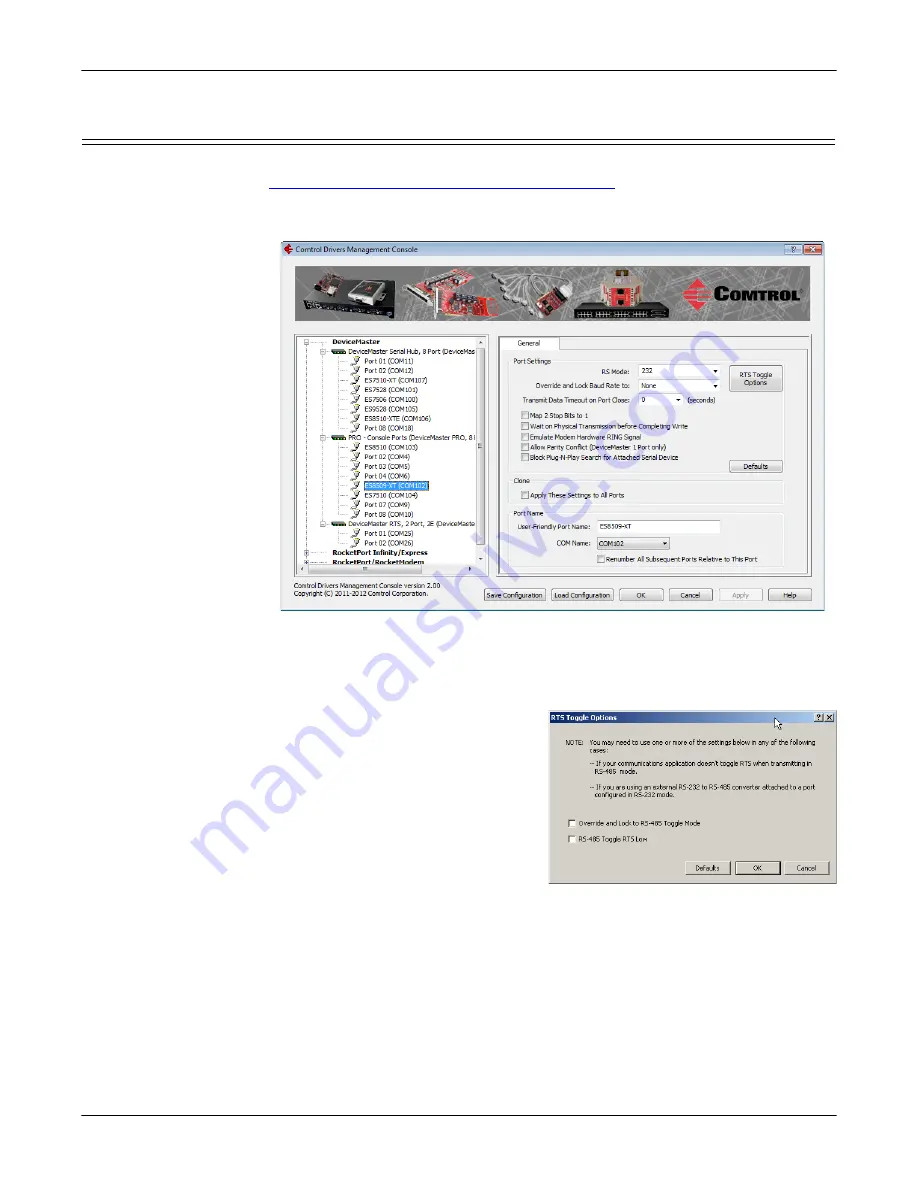
38 - Device Driver (NS-Link) Installation
DeviceMaster LT User Guide
: 2000586
Rev. B
Configuring COM Port Properties for Windows
Configuring COM Port Properties for Windows
The following is a COM port properties configuration overview. Use the
DeviceMaster Device Driver (NS-Link) User Guide
(also available on the CD) or the
NS-Link
Help
system for detailed configuration information.
1.
Highlight the first port you want to configure.
2.
Complete the screen appropriately for the serial device that you plan on
connecting to the port and click
Ok
.
a.
Select the appropriate communications mode.
b.
Enable the features that you want to use.
c.
Optionally, click the
RTS
Toggle Options
button:
• If your communications
application does not toggle
RTS when transmitting in
RS-485 mode.
• If you are using an
external RS-232 to RS-485
converter, which is
attached to a port that is
configured for RS-232.
d.
Click the appropriate options
for your environment.
e.
Click
OK
to save the changes and return to the port
General
tab.
3.
If desired, click the
Clone
check box to set all of the ports on this DeviceMaster
LT to these characteristics.
4.
Optionally, change the
User-Friendly Port Name
.
5.
If desired, select a different
COM Name
(COM port number). The drop-down
list displays (in use) next to COM port numbers that are already in use in this
system. Do not duplicate COM port numbers as this will cause the ports to not
function.






























