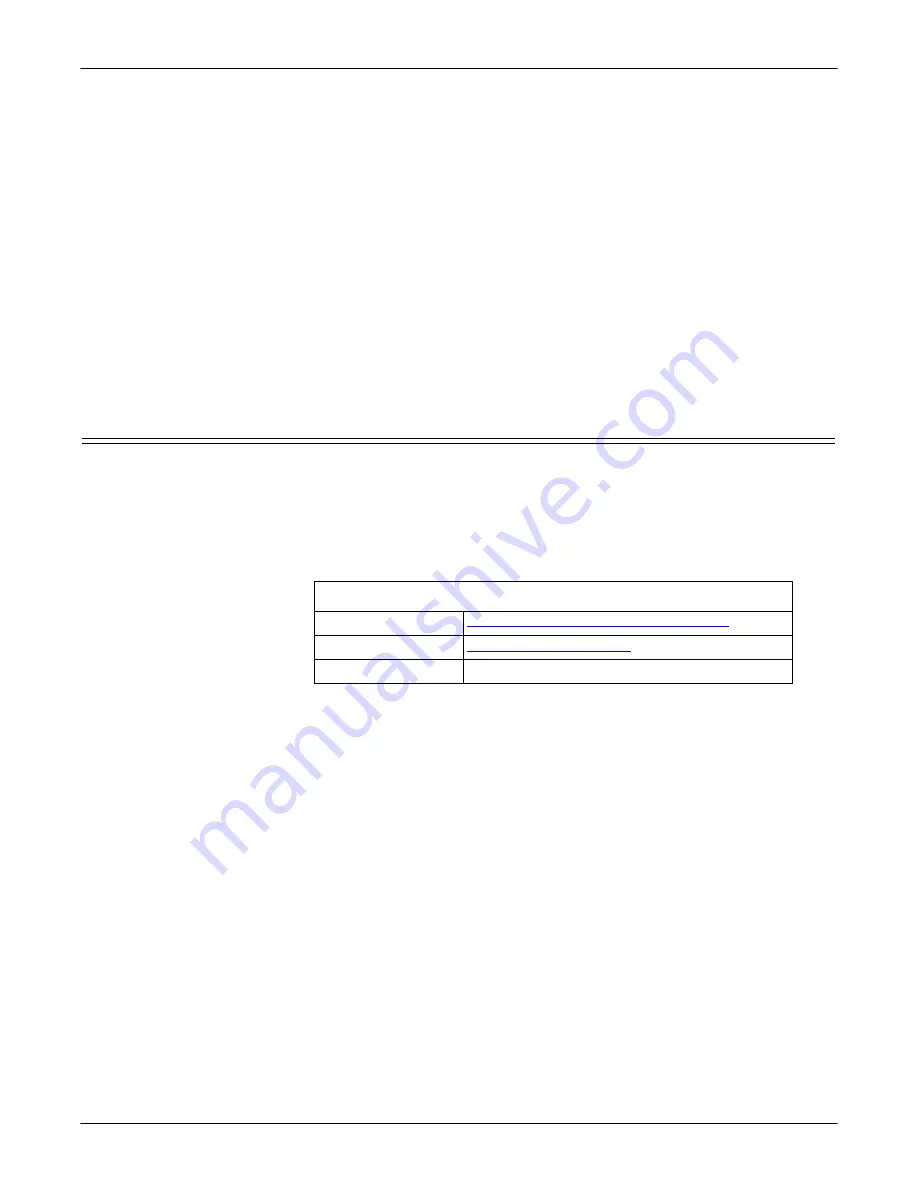
136 - Troubleshooting and Technical Support
DeviceMaster LT User Guide
: 2000586
Rev. B
Technical Support
6.
Click
Yes: Reboot
.
7.
Click the
Network
tab and make the following changes:
a.
Click the
Use static configuration below
check box and enter the following
values:
• Set the IP Address to 192.168.250.250.
• Set the Netmask to 255.255.0.0.
• Set the Gateway to 192.168.250.1.
• Set the Bootloader Timeout to 15.
b.
Click
Save
.
c.
Click
OK
when reminded it is necessary to reboot to take effect.
The DeviceMaster LT reboots. When it starts running, everything will have been
returned to factory default values.If you choose to verify the values, the IP address
has been reset to 192.168.250.250.
Technical Support
If you are using an NS-Link driver for a Windows system, you should review the
troubleshooting section in the
DeviceMaster LT Device Driver (NS-Link) User
Guide for Windows
(Page 9) before contacting Technical Support.
It contains troubleshooting procedures that you should perform before contacting
Technical Support since they will request that you perform, some or all of the
procedures before they will be able to help you diagnose your problem. If you need
technical support use one of the following methods.
Comtrol Contact Information
Downloads
ftp://ftp.comtrol.com/html/default.htm
Web site
Phone
(763) 957-6000















