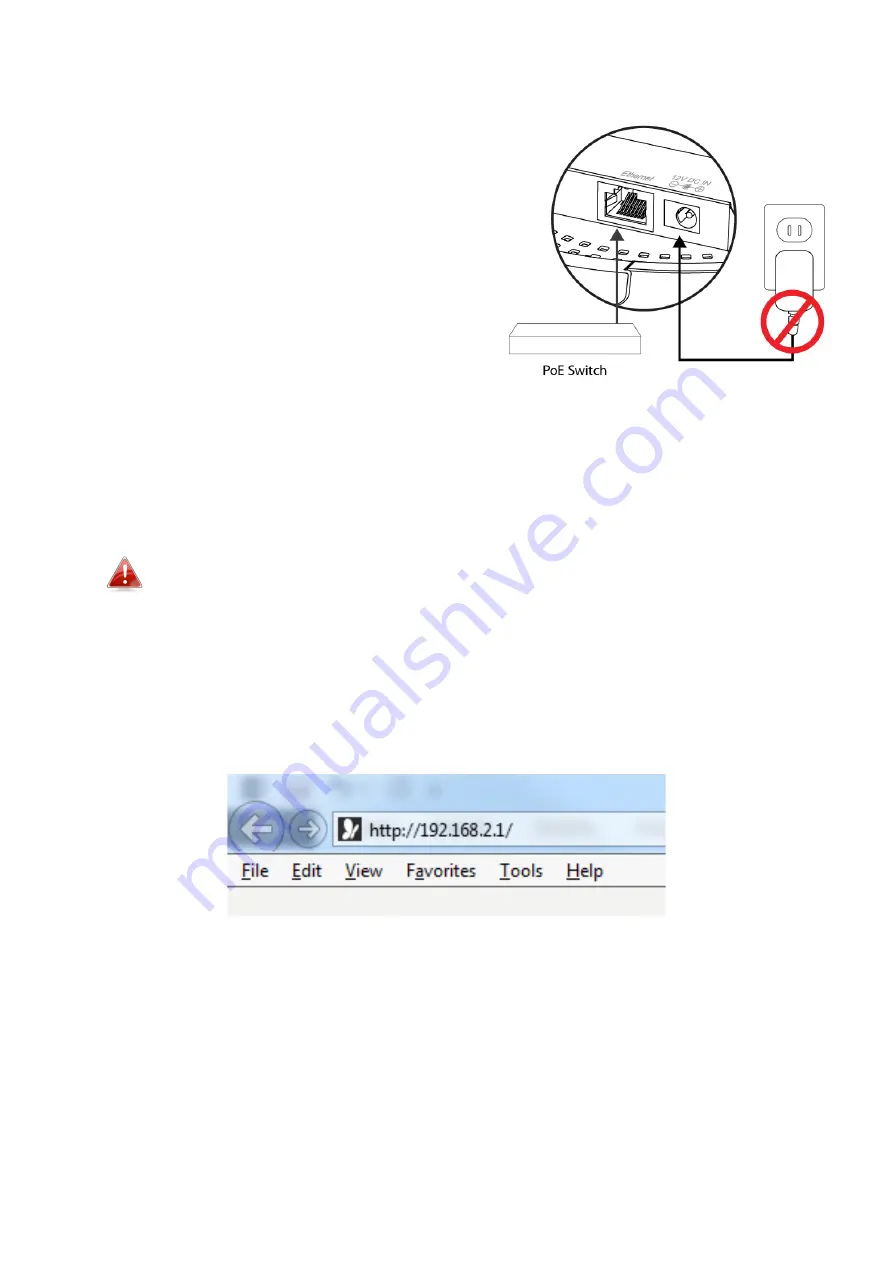
9
3.
If you are using a router, then connect the power adapter to the access
point’s 12V DC port and plug the power
adapter into a power supply.
4.
If you are using a PoE (Power over
Ethernet) switch then it is not
necessary to use the included power
adapter, the access point will be
powered by the PoE switch.
5.
Wait a moment for the access point to
start up. The access point is ready
when the LED is
Blue
.
6.
Set your computer’s IP address to
192.168.2.x
where
x
is a number in the
range
3 – 100
.
DHCP is enabled on the access point by default. If no DHCP
Service is found, the access point will default to IP address
192.168.2.1.
7.
Enter the access point’s default IP address
192.168.2.1
into the URL bar of
a web browser. (Default IP address of 192.168.2.1 is used when no DHCP
Server is found)
8.
You will be prompted for a username and password. Enter the default
username “admin” and the default password “admin”.
















