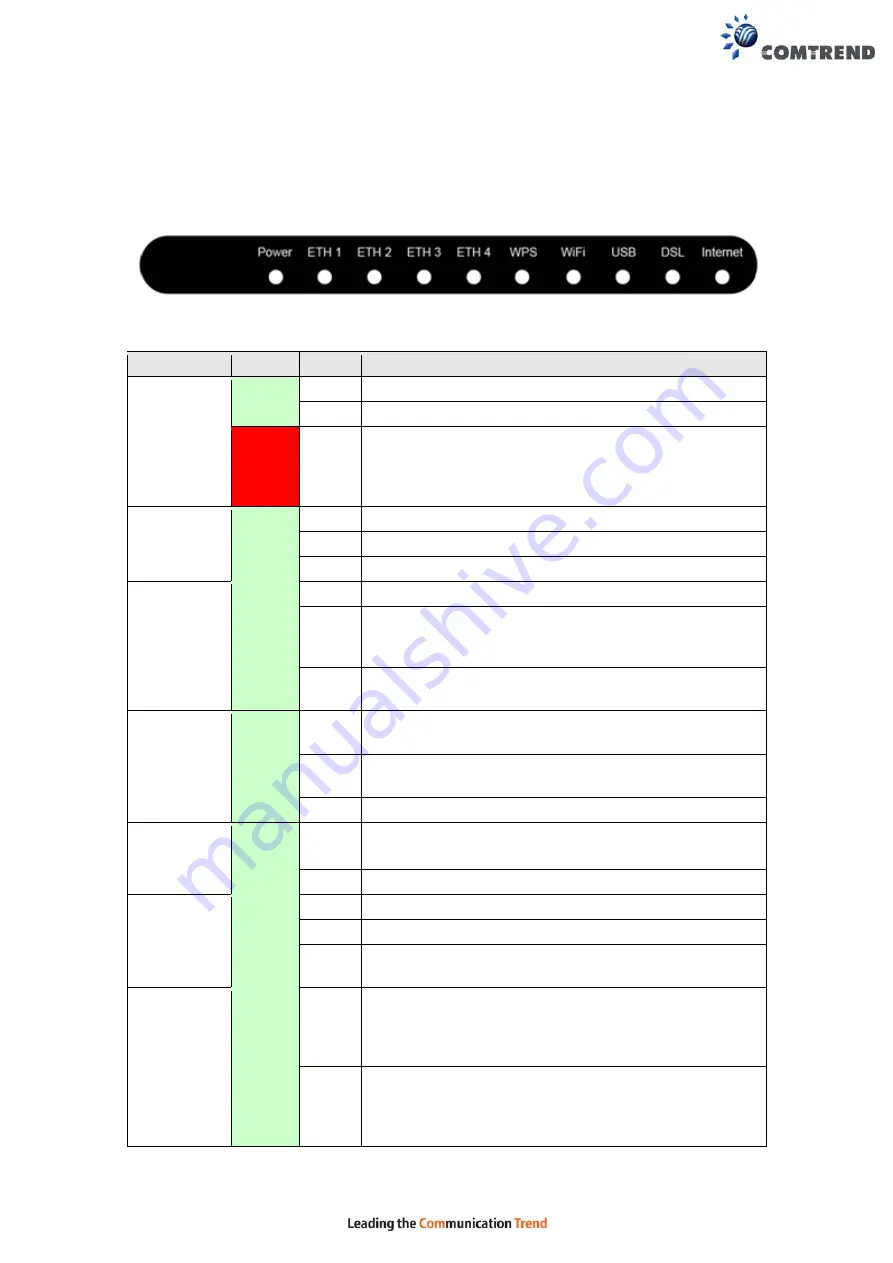
11
2.2 LED Indicators
The front panel LED indicators are shown below and explained in the following table.
This information can be used to check the status of the device and its connections.
LED
Color Mode
Function
POWER
GREEN
On
The device is powered up.
Off
The device is powered down.
RED On
POST (Power On Self Test) failure or other
malfunction. A malfunction is any error of internal
sequence or state that will prevent the device from
connecting to the DSLAM or passing customer data.
ETH 1 to 4 GREEN
On
An Ethernet Link is established.
Off
An Ethernet Link is not established.
Blink Data transmitting or receiving over LAN.
WPS
GREEN
On
WPS enabled and PC connected to WLAN.
Off
WPS disenabled when WPS configured.
After clients are connected to router for about 5
minutes, LED is OFF.
Blink The router is searching for WPS clients or WPS is
un-configured.
WiFi
GREEN
On
The wireless module is ready.
(i.e. installed and enabled).
Off
The wireless module is not ready.
(i.e. either not installed or disabled).
Blink Data transmitting or receiving over WLAN.
USB
GREEN
On
USB mass storage, USB hub or USB printer is
connected; or 3G USB dongle connection is UP.
Off
No USB device connected.
DSL
GREEN
On
xDSL Link is established.
Off
The device is powered down.
Blink fast: xDSL Link is training or data transmitting.
slow: xDSL training failed.
INTERNET GREEN
On
IP connected and no traffic detected. If an IP or
PPPoE session is dropped due to an idle timeout, the
light will remain green if an ADSL connection is still
present.
Off
Modem power off, modem in bridged mode or ADSL
connection not present. In addition, if an IP or
PPPoE session is dropped for any reason, other than
an idle timeout, the light is turned off.
Содержание VR-3033
Страница 1: ...261099 037 VR 3033 Multi DSL Wireless Router User Manual Version A1 0 March 1 2016...
Страница 57: ...56 5 3 3 UPnP Select the checkbox provided and click Apply Save to enable UPnP protocol...
Страница 64: ...63 A maximum of 100 entries can be added to the URL Filter list...
Страница 106: ...105 Enter the MAC address in the box provided and click Apply Save...












































