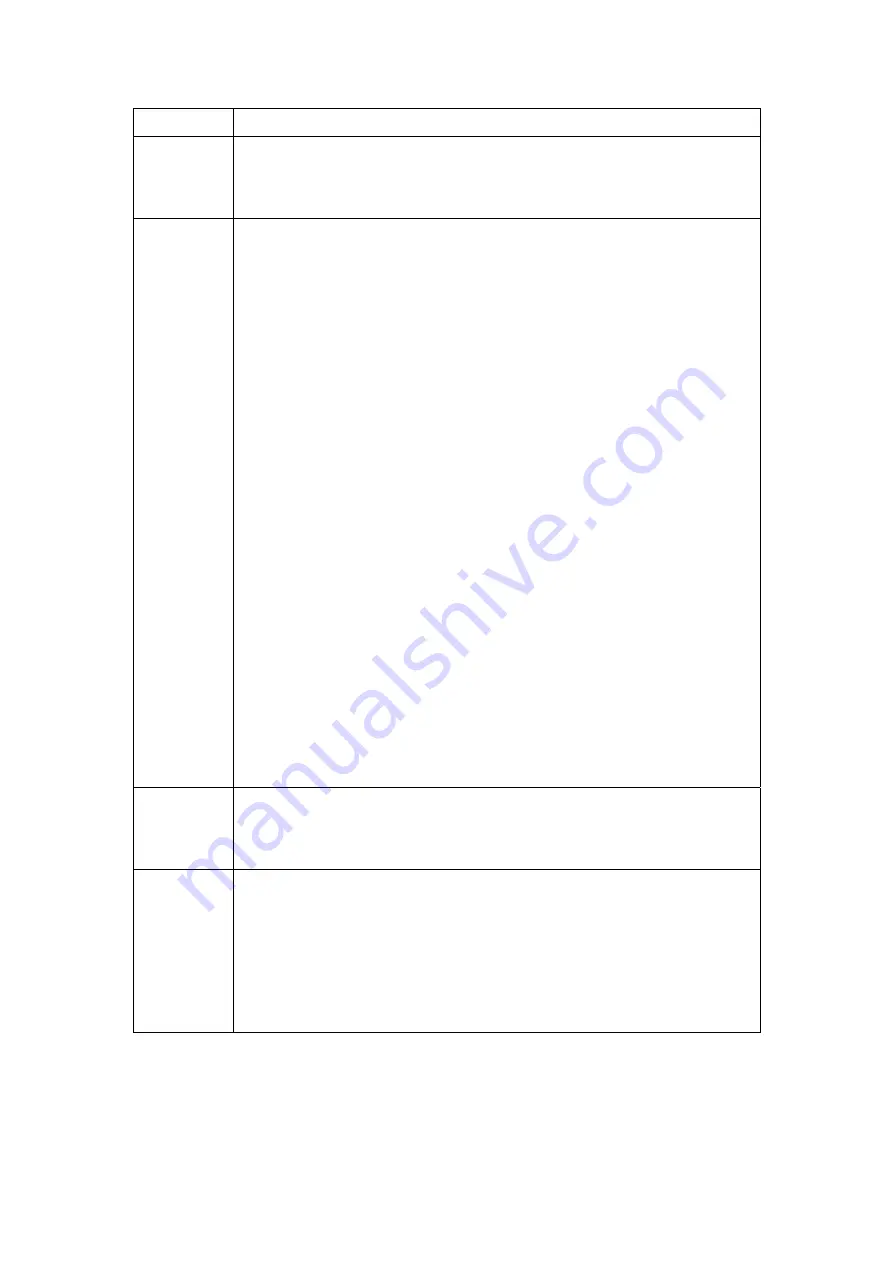
110
Option Description
Log
Indicates whether the system is currently recording events. The user
can enable or disable event logging. By default, it is disabled. To
enable it, tick Enable and then Apply button.
Log level
Allows you to configure the event level and filter out unwanted events
below this level. The events ranging from the highest critical level
“Emergency” down to this configured level will be recorded to the log
buffer on the CT-5361T SDRAM. When the log buffer is full, the newer
event will wrap up to the top of the log buffer and overwrite the old
event. By default, the log level is “Debugging,” which is the lowest
critical level. The following log levels are
z
Emergency = system is unusable
z
Alert = action must be taken immediately
z
Critical = critical conditions
z
Error = Error conditions
z
Warning = normal but significant condition
z
Notice= normal but insignificant condition
z
Informational= provides information for reference
z
Debugging = debug-level messages
Emergency is the most serious event level, whereas Debugging is the
least important. For instance, if the log level is set to Debugging, all
the events from the lowest Debugging level to the most critical level
Emergency level will be recorded. If the log level is set to Error, only
Error and the level above will be logged.
Display
Level
Allows the user to select the logged events and displays on the
View
System Log
page for events of this level and above to the highest
Emergency level.
Mode
Allows you to specify whether events should be stored in the local
memory, or be sent to a remote syslog server, or both simultaneously.
If remote mode is selected, view system log will not be able to display
events saved in the remote syslog server.
When either Remote mode or Both mode is configured, the WEB UI will
prompt the user to enter the Server IP address and Server UDP port.
3. Click
View System Log
. The results are displayed as follows.
Содержание CT-5361T
Страница 1: ...CT 5361T Wireless ADSL2 Router User s Manual Version A3 5 December 25 2007 261056 038 ...
Страница 7: ...6 1 2 Application The following diagram depicts the application of the device on a wireless network ...
Страница 14: ...13 STEP 5 Installation is complete ...
Страница 18: ...17 STEP 6 When the screen displays as below click the NEXT button ...
Страница 19: ...18 STEP 7 Click the Finish button when the screen displays as below STEP 8 Installation is complete ...
Страница 23: ...22 Shown here is the Device Info screen for your reference ...
Страница 35: ...34 4 2 7 DHCP Click DHCP to display the DHCP information ...
Страница 56: ...55 This screenshot is for Bridge encapsulation ...
Страница 112: ...111 ...
Страница 131: ...130 Certifications FCC Part 15 class B FCC Part 68 CE Note Specifications are subject to change without notice ...






























