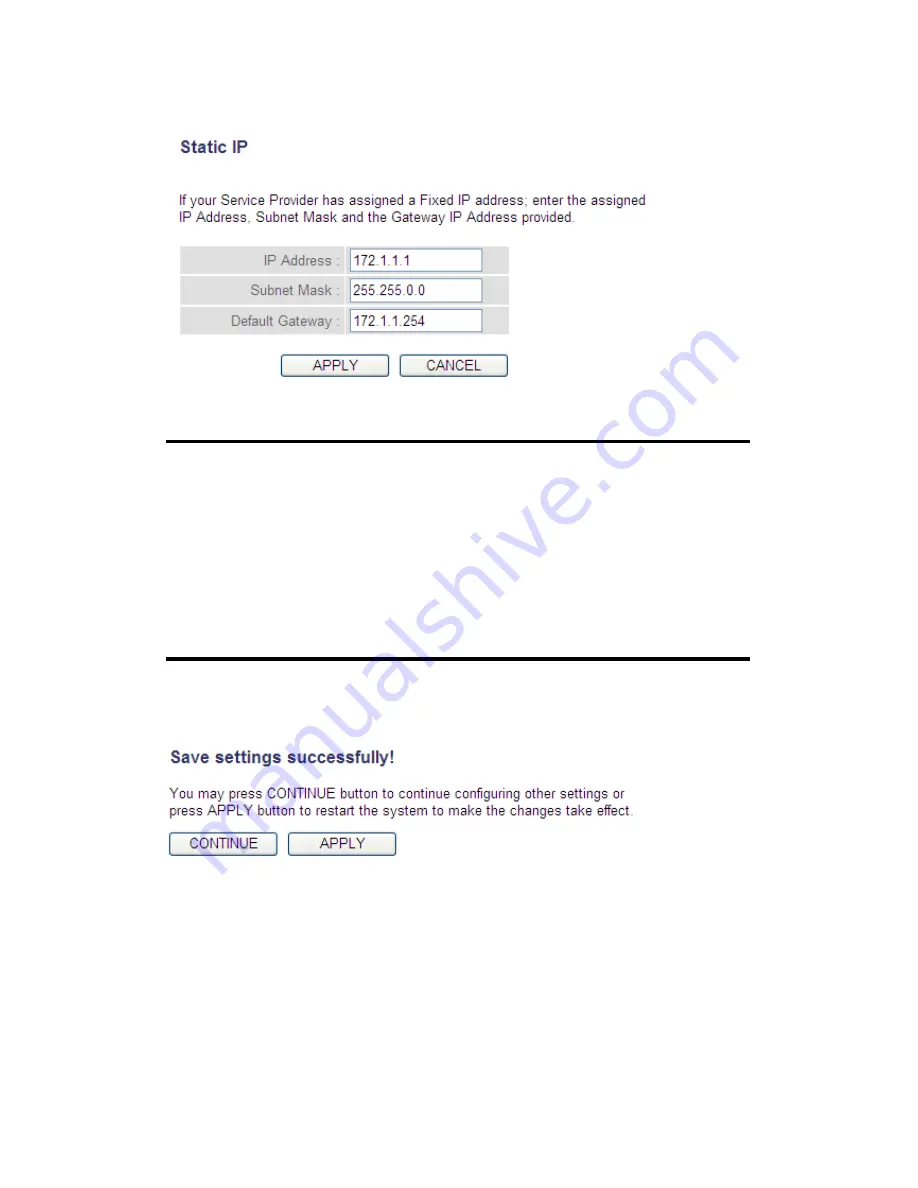
2-5-3 Setup procedure for ‘Static IP’:
Here are descriptions of every setup item:
IP address(1):
Input the IP address assigned by your service
provider.
Subnet Mask (2):
Input subnet mask assigned by your service
provider.
Service Provider
Input the IP address of the DNS
Gateway Address (3): server provided by your service provider.
After you complete all settings, click the ‘Apply’ (4) button and the
following will be displayed on your web browser:
Click the ‘Continue’ button to go back to the previous setup menu; to
continue on other setup procedures, or click the ‘Apply’ button to
reboot the router so the settings will take effect (wait for about 60
seconds while the router is rebooting).
If you want to reset all the settings in this page back to previously-saved
values, click the ‘Cancel’ button.
1
2
3
4
49






























