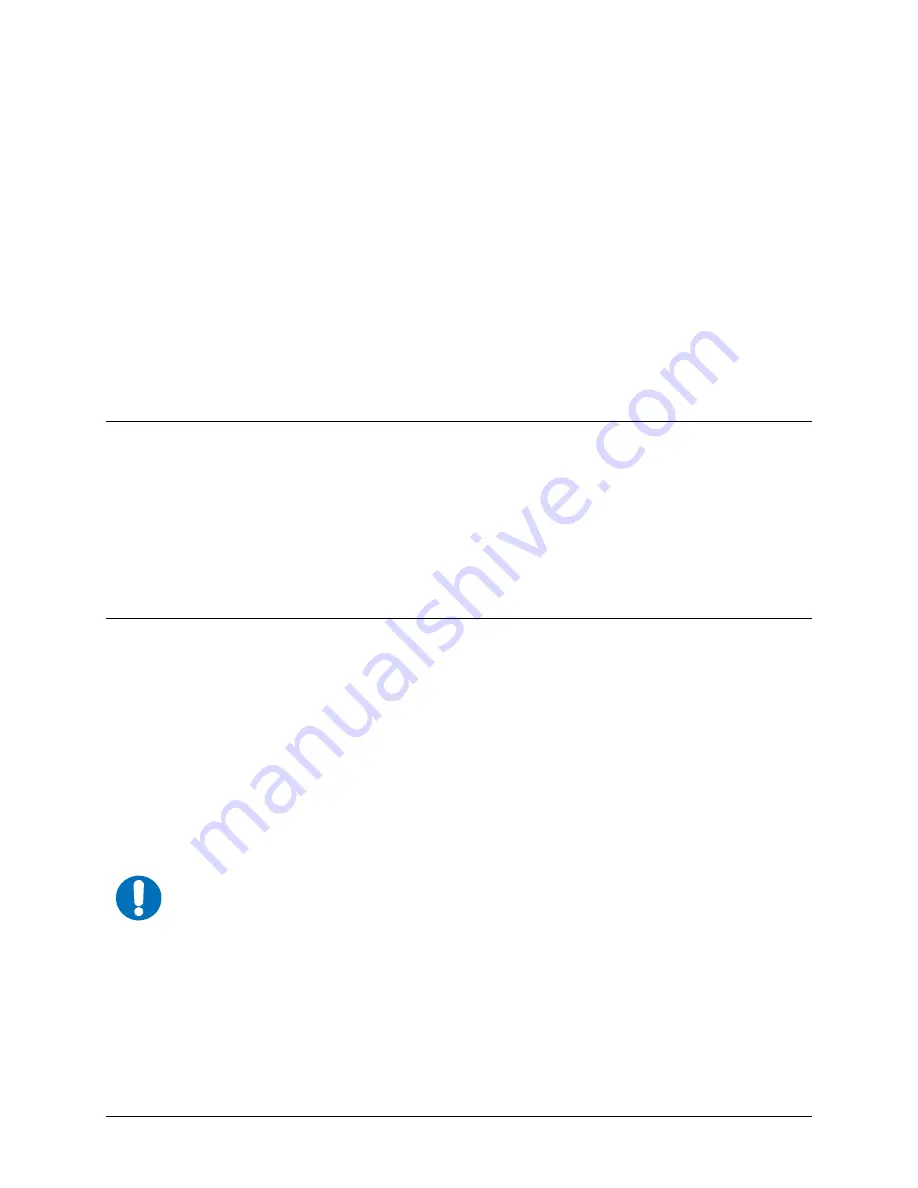
4-1
Chapter 4. DEVICE MANAGEMENT
VIA USER INTERFACES
4.1 Introduction
There are a variety of methods to configure and manage the CMR-5995:
•
Web Interface via a LAN-based Desktop Browser - Recommended
•
Terminal Interface via direct connection to a PC’s asynchronous serial port
•
Telnet Interface via a LAN
•
TFTP for remote terminal upgrades
•
Vload (software application allowing configuration changes to remote receivers)
4.2 Web Interface
The Web Interface, operating under standard HyperText Transport Protocol (HTTP), is used to
communicate with and command the CMR-5995 via a HyperText Markup Language (HTML) -
based Graphical User Interface (GUI).
To use the Web Interface, a LAN connection must exist between a PC with a browser and the
CMR-5995.
The CMR-5995 requires the user to be authenticated via login before the configuration can be
viewed or modified. The default user name is “
comtech
” and the default password is “
comtech
”.
After following the initial configuration procedure (see Chapter 2) to establish a valid IP Address,
Subnet Mask and Default Gateway for the CMR-5995, activate a browser on the PC’s desktop.
Enter the IP address for the CMR-5995 into the URL field as shown in Figure 4-1.
IMPORTANT
Note:
After a period of inactivity, the user will be logged out automatically. Log in again to
re-establish connectivity.
Содержание CMR-5995
Страница 2: ......
Страница 6: ...AGILE DOC ID ER CMR5995 EB1 THIS DOCUMENT IS NOT SUBJECT TO REVISION UPDATE AGILE C08557 2...
Страница 14: ...Digicast Media Router S2 Receiver CMR 5995 MR S2 ASI Revision 1 Table of Contents MN CMR5995 IOM vi Notes...
Страница 34: ...Digicast Media Router S2 Receiver CMR 5995 MR S2 ASI Revision 1 Interface Pinouts MN CMR5995 IOM 3 4 Notes...
Страница 106: ...Digicast Media Router S2 Receiver CMR 5995 MR S2 ASI Revision 1 Software Upgrade MN CMR5995 IOM A 6 Notes s...
Страница 136: ...2114 WEST 7TH STREET TEMPE ARIZONA 85281 USA 480 333 2200 PHONE 480 333 2161 FAX...















































