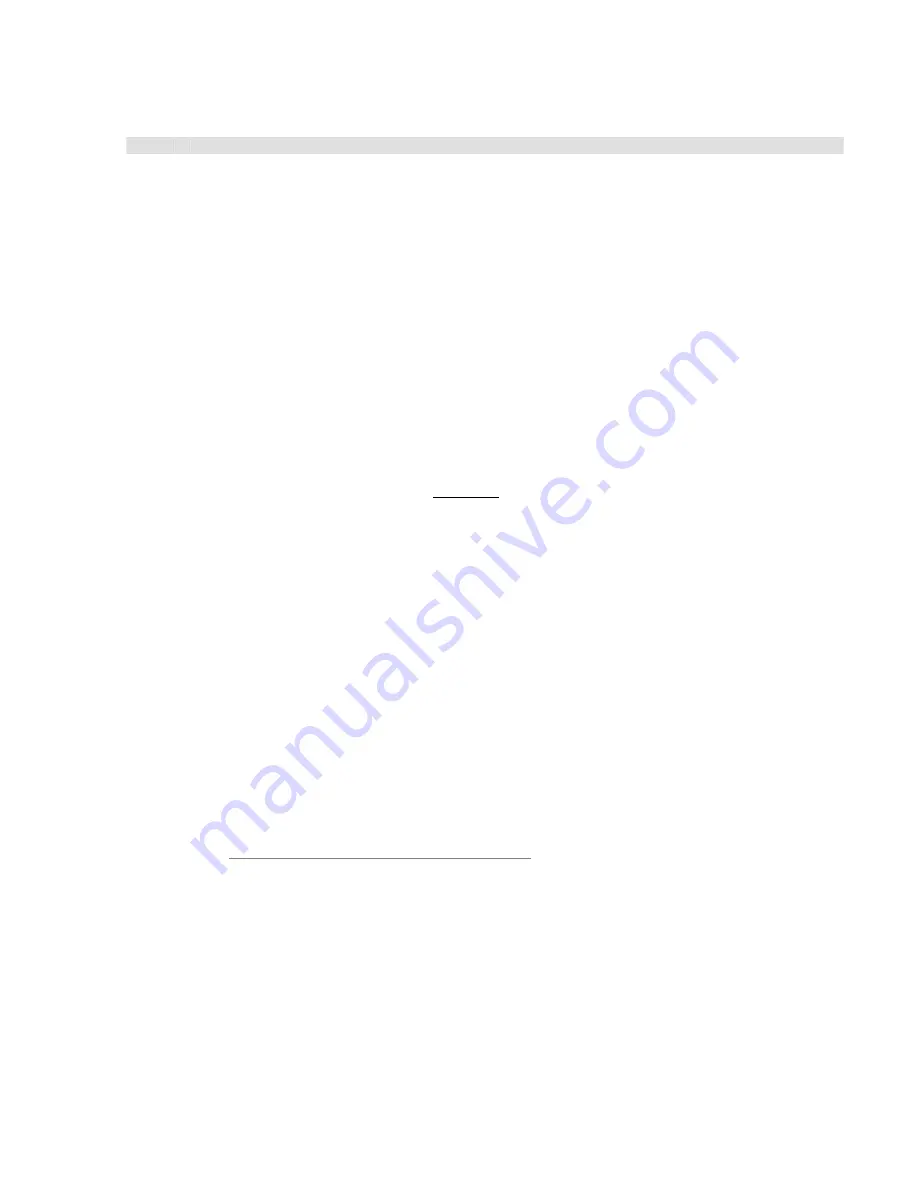
Copyright
2002 Comtech EFData Corp.
–430–
an/cim_550 _ rev_2.doc
12/3/02
How to Perform a Flash Upgrade for the CiM IP Module
Step
Procedure
1
On the PC, double-click the .exe or .zip flash upgrade file to uncompress its contents. Ensure that the following
unzipped files are located in the directory:
fw9781-1x.mpp, where "x" is the version number (FPGA).
fw9630-1x.mpp, where "x" is the version number (Application).
fw9630-2x.mib, where "x" is the version number (CIMController mib).
fw9630-3x.mib, where "x" is the version number (CiM550.mib).
fw9630-4x.mib, where "x" is the version number (CIM300L.mib).
fw9630-5x.mib, where "x" is the version number (CIM550Traps.mib).
fw9630-6x.mib, where "x" is the version number (CIM300Ltraps.mib).
Notes on .mib files: The .mib files are only needed when using SNMP operation with a customer-supplied MIB browser. The
.mib files are compiled on a MIB Browser (CiM Controller mib must be compiled first, refer to compiling instructions provided with
the MIB Browser that you are using).
The CIMController.mib (fw9630-2x.mib) file is required for proper SNMP operation of both the CiM-550 and CiM-300L.
The CiM550.mib (fw9630-3x.mib) file is required if you are using CiM-550 modems.
The CiM300L.mib (fw9630-4x.mib) file is required required if you are using CiM300L modems.
The CIM550Traps.mib (fw9630-5x.mib) is required if you are only using the CiM-550 and using SNMP v1 traps.
The CIM300LTraps.mib (fw9630-6x.mib) is required if you are only using the CiM-300L and using SNMP v1 traps.
The CIM550Traps.mib and the CIM300LTraps.mib are not required if you are using SNMP v2 traps.
2
Connect the Client PC to the CiM Modem via an Ethernet Hub, Switch, or Ethernet crossover cable. Verify the connection
by issuing a "ping" command to the CiM.
3
Initiate an FTP session with the CiM by typing "ftp xxx.xxx.xxx.xxx" where "xxx.xxx.xxx.xxx" is the IP address of the CiM.
Enter your admin user name and password to complete the login.
4
Verify the FTP transfer is binary by typing "bin".
5
Type "prompt" then type "hash" to facilitate the transfer process.
6
Type "mput *.mpp" to begin the file transfers
Note: This will load the Application fw9630-1x.mpp and the FPGA fw9781-1x.mpp files.
7
After verifying a successful file transfer, terminate the FTP transfer by typing "by".
8
Reboot the CiM. Verify the new software versions are booting by observing the following messages on the terminal
screen:
"Booting flash image fwXXXX-YY, version Z.Z.Z (Appl #2)" where XXXX-YY is the firmware number/revision and
Z.Z.Z is the version number.
"Programming FPGA using image UART (FPGA #2)… Done"
If you experience a problem, or have a question, contact Comtech EF Data Network Customer Support for assistance:
Comtech EF Data Network Customer Support
Phone 480.333.2089
Содержание CIM-550
Страница 2: ......
Страница 26: ...CiM 550 IP Enabled Satellite Modem Rev 2 Preface CD CIM550 IOMCD CIM550 IOM xxii NOTES...
Страница 38: ...CiM 550 IP Enabled Satellite Modem Rev 2 Introduction CD CIM550 IOM 12 NOTES...
Страница 46: ...CiM 550 IP Enabled Satellite Modem Rev 2 Operation CD CIM550 IOM 20 NOTES...
Страница 69: ...CiM 550 IP Enabled Satellite Modem Rev 2 Front Panel Menus CD CIM550 IOM 43 Figure 4 4 Loopback Modes...
Страница 130: ...CiM 550 IP Enabled Satellite Modem Rev 2 Forward Error Correction CD CIM550 IOM 104 NOTES...
Страница 200: ...CiM 550 IP Enabled Satellite Modem Rev 2 CLI and Telnet Interface CD CIM550 IOM 174 NOTES...
Страница 221: ...CiM 550 IP Enabled Satellite Modem Rev 2 Web Server Pages CD CIM550 IOM 195 12 3 6 9 MODEM CONFIGURATION...
Страница 236: ...CiM 550 IP Enabled Satellite Modem Rev 2 Web Server Pages CD CIM550 IOM 210 NOTES...
Страница 444: ...CiM 550 IP Enabled Satellite Modem Rev 2 SNMP interface CD CIM550 IOM 418 NOTES...
Страница 460: ...2114 WEST 7TH STREET TEMPE ARIZONA 85281 USA 480 333 2200 PHONE 480 333 2161 FAX...



















