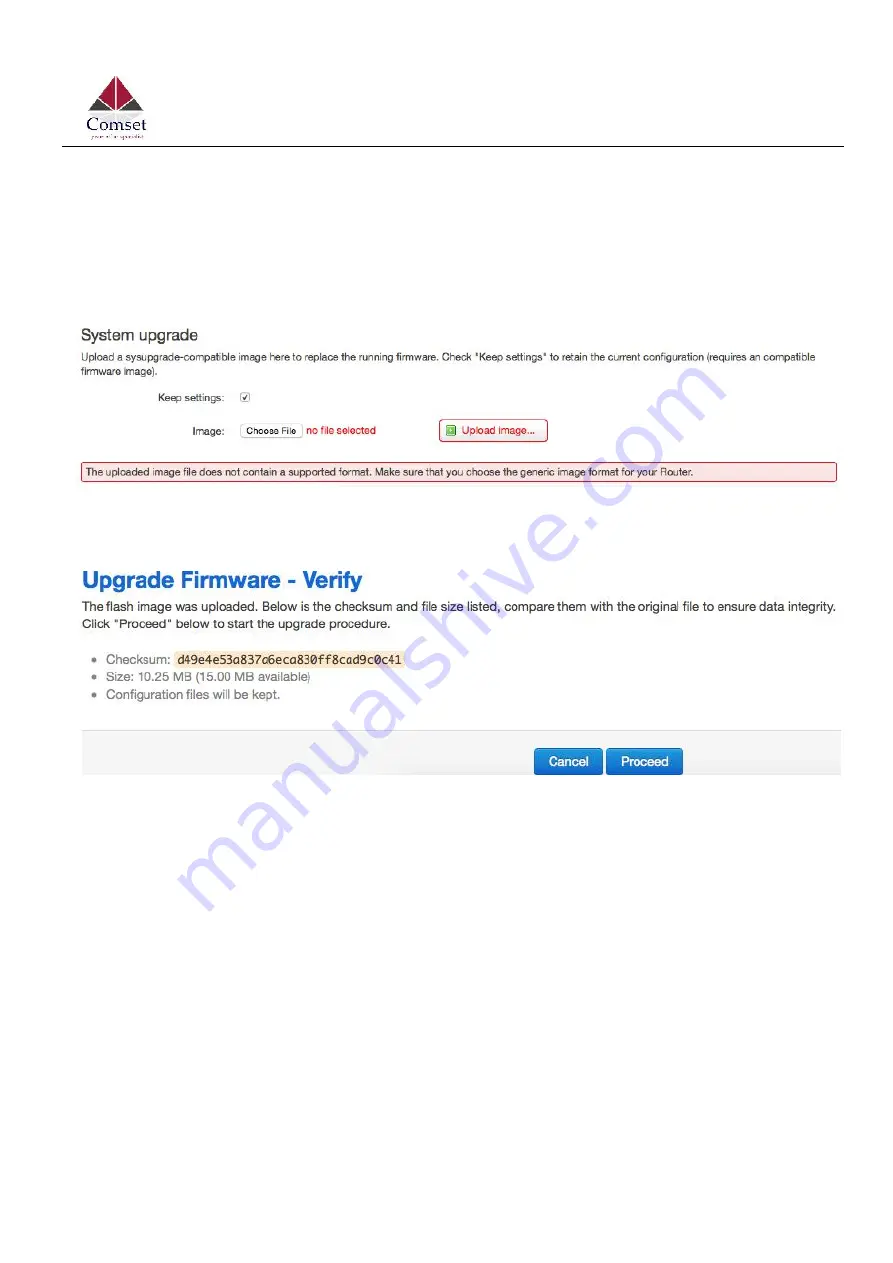
CM770W-6 User Manual
35
www.comset.com.au
settings” is checked, which means the existing configuration will be kept after the system upgrade,
otherwise the router will be reset to factory settings. We recommend to un-check “Keep settings”
to prevent conflicting parameters after the firmware upgrade.
Click the button “Choose File” and select a compatible firmware, then click the button “Upload
image”. The router will run a basic check of the file. If it is an incompatible file, an error message
will appear like this one below:
If the firmware file is ok, a verification message will appear. Click the button “Proceed”, and the
system will restart after a few minutes.
Содержание CM770W-6
Страница 9: ...CM770W 6 User Manual 9 www comset com au 2 1 Overall Dimensions...
Страница 19: ...CM770W 6 User Manual 19 www comset com au...
Страница 21: ...CM770W 6 User Manual 21 www comset com au Cell mobile interface Mobile 2 page...
Страница 22: ...CM770W 6 User Manual 22 www comset com au WAN status page LAN status page...
Страница 28: ...CM770W 6 User Manual 28 www comset com au Fill in parameters as required then click Save Next...
Страница 40: ...CM770W 6 User Manual 40 www comset com au 3 5 3 Failover link backup...
Страница 59: ...CM770W 6 User Manual 59 www comset com au...
Страница 80: ...CM770W 6 User Manual 80 www comset com au...
Страница 84: ...CM770W 6 User Manual 84 www comset com au Traffic rules list Open ports on router and create new forward rules...
Страница 86: ...CM770W 6 User Manual 86 www comset com au...
















































