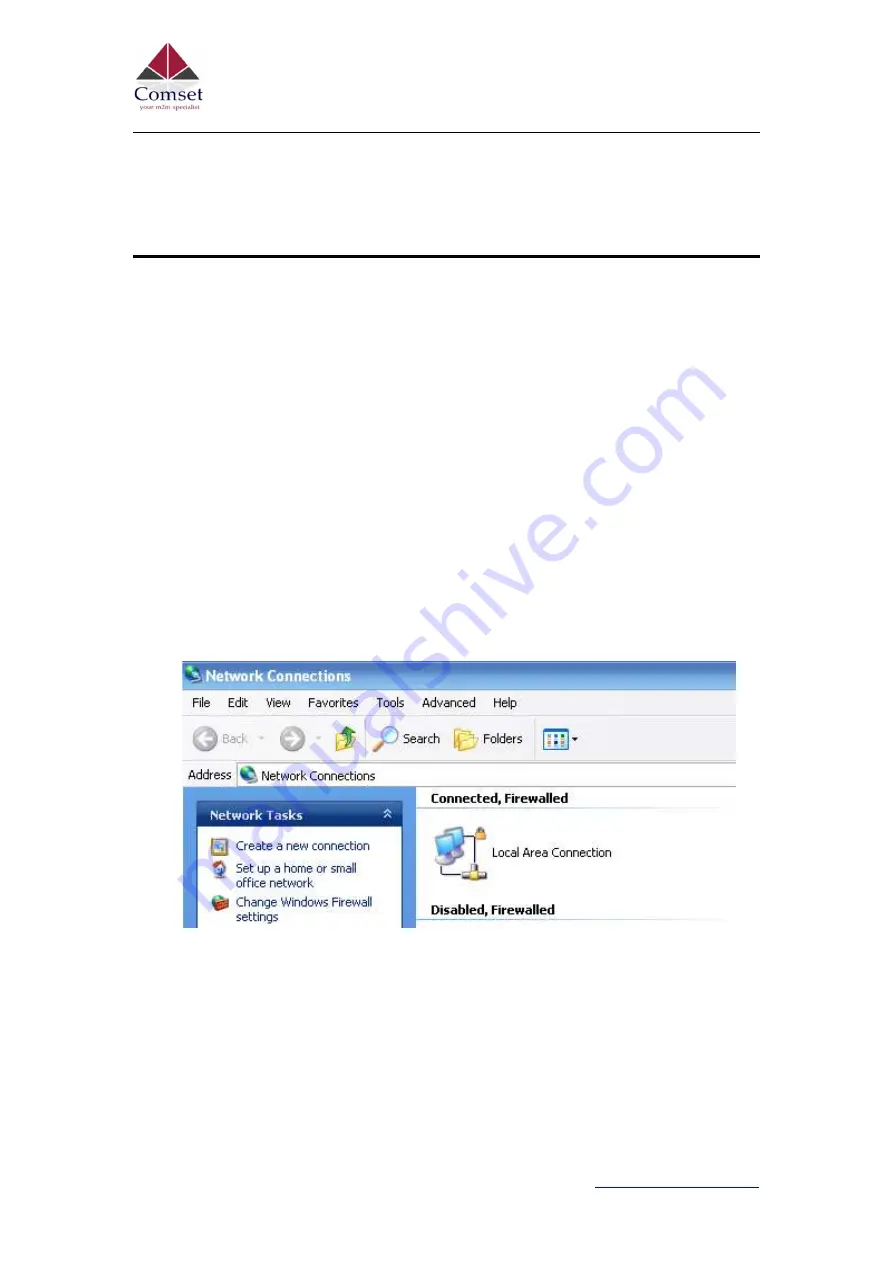
Comset CM550W-POE 5G Router User
Guide
8
https://www.comset.com.au
2
Router Configuration
The CM550W-POE Router can be configured via a web interface using a web browser
such as Internet Explorer, Firefox, or Google Chrome.
2.1
Configuration from a local network
To configure the CM550W-POE, please connect an Ethernet cable between the router and
your PC computer. The IP address on your PC can be a static IP address, or you can select
DHCP so that your computer can automatically obtain a Dynamic IP address. The default
IP address of the router is 192.168.1.1. The subnet mask is 255.255.255.0. Please follow
the instructions below:
Step 1
Click
“start > control panel”
,
find “Network Connections” icon and double click it.
Select “Local Area Connection” corresponding to the network card on this page.
Refer to the figure below:
Figure 2-1
Network Connection
Step 2 Select “Obtain an IP address automatically” or set up a fixed IP address in the
range 192.168.1.xxx (xxx can be any number between 2
~
254)
Step 3 Run Internet Explorer, or any other web browser, and enter 192.168.1.1 in the
address bar and press “enter”.
The default username is admin, and the default password is admin.
Содержание CM550W-POE
Страница 1: ...http www comset com au 1 Comset CM550W POE 5G Router User Guide Comset CM550W POE 5G Router User Guide...
Страница 18: ...Comset CM550W POE 5G Router User Guide 16 https www comset com au...
Страница 28: ...Comset CM550W POE 5G Router User Guide 26 https www comset com au...
Страница 45: ...Comset CM550W POE 5G Router User Guide 43 https www comset com au...
Страница 47: ...Comset CM550W POE 5G Router User Guide 45 https www comset com au...
Страница 49: ...Comset CM550W POE 5G Router User Guide 47 https www comset com au...
Страница 93: ...Comset CM550W POE 5G Router User Guide 91 https www comset com au Navigate to VPN Tunnel GRE 3 8 2 OpenVPN...
Страница 104: ...Comset CM550W POE 5G Router User Guide 102 https www comset com au...

























