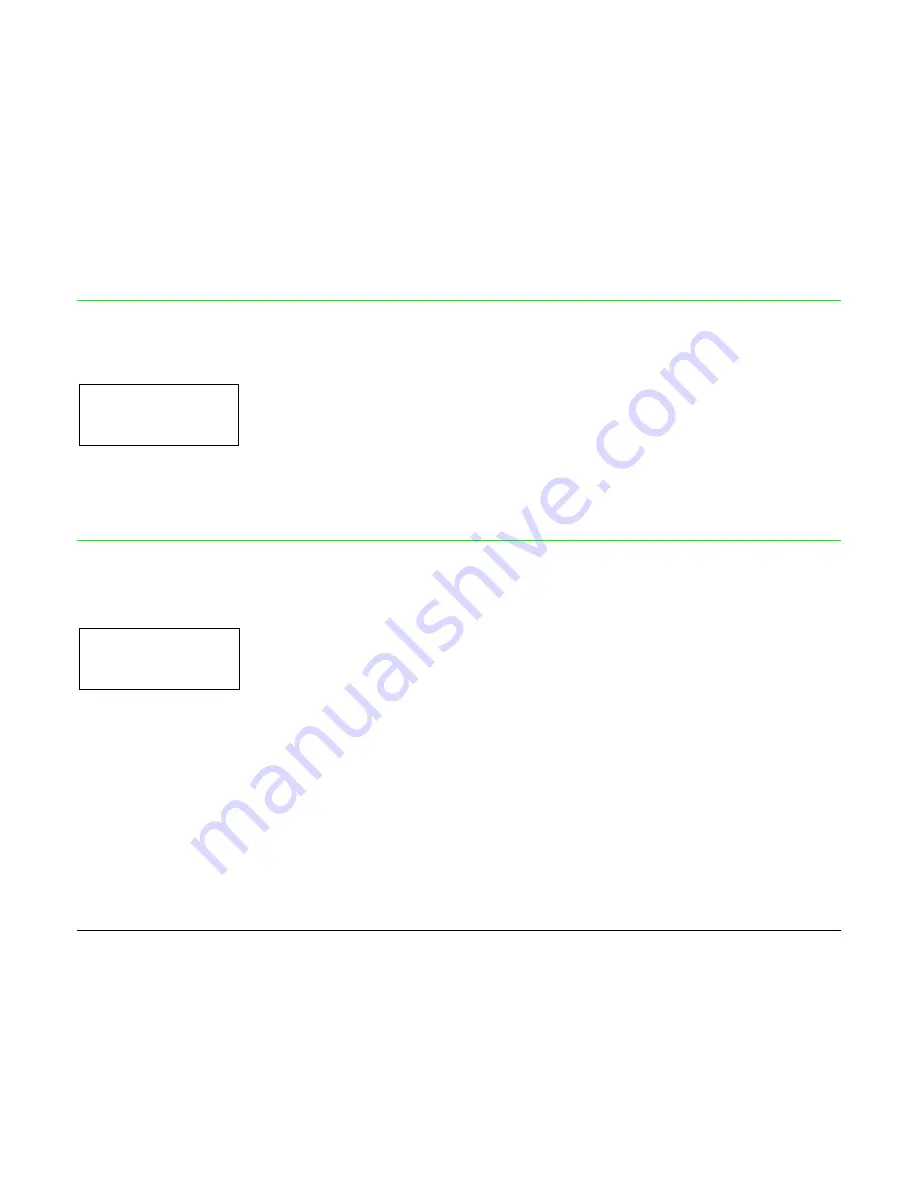
65
Bar Codes Print Direction
GRAPH DIRECT BI
↑
BARCODES DIR. BI
→
or
←
BARCODES DIR. UNI
→
or
←
↓
GRAPH H.S. YES
Selects the print direction for bar codes: bidirectional or unidirectional.
Graphics Printing Speed Selection
BARCODES DIR. UNI
↑
GRAPH H.S. NO
→
or
←
GRAPH H.S. YES
→
or
←
↓
P. ON PATH MACRO
GRAPH H.S. NO
Selects graphics printing (bit image data) at normal speed.
GRAPH H.S. YES
Selects graphics printing (bit image data) at high speed.
Содержание 9070 plus
Страница 1: ...9070 plus U Us se er r M Ma an nu ua al l Rev 01 78413138 001 Sett 08...
Страница 7: ...2...
Страница 9: ...4 P Pr ri in nt te er r P Pa ar rt ts s F Fr ro on nt t V Vi ie ew w...
Страница 10: ...5 R Re ea ar r V Vi ie ew w...
Страница 66: ...Functions This item groups various printer functions with which you can configure the printer 61...
Страница 82: ...77...
Страница 126: ...2 Open the Push tractors cover turning it upwards and lay it on the top of the printer 121...
Страница 143: ...6 Attach the Controller Board with the two screws using the screwdriver that came in the Controller Board box 138...
Страница 149: ...2 Open the Push tractors cover turning it upwards and lay it on the top of the printer 144...
Страница 165: ...160 78413010 001 Sferal WWT proprietary All trademarks herein recalled are registered by their respective companies...
















































