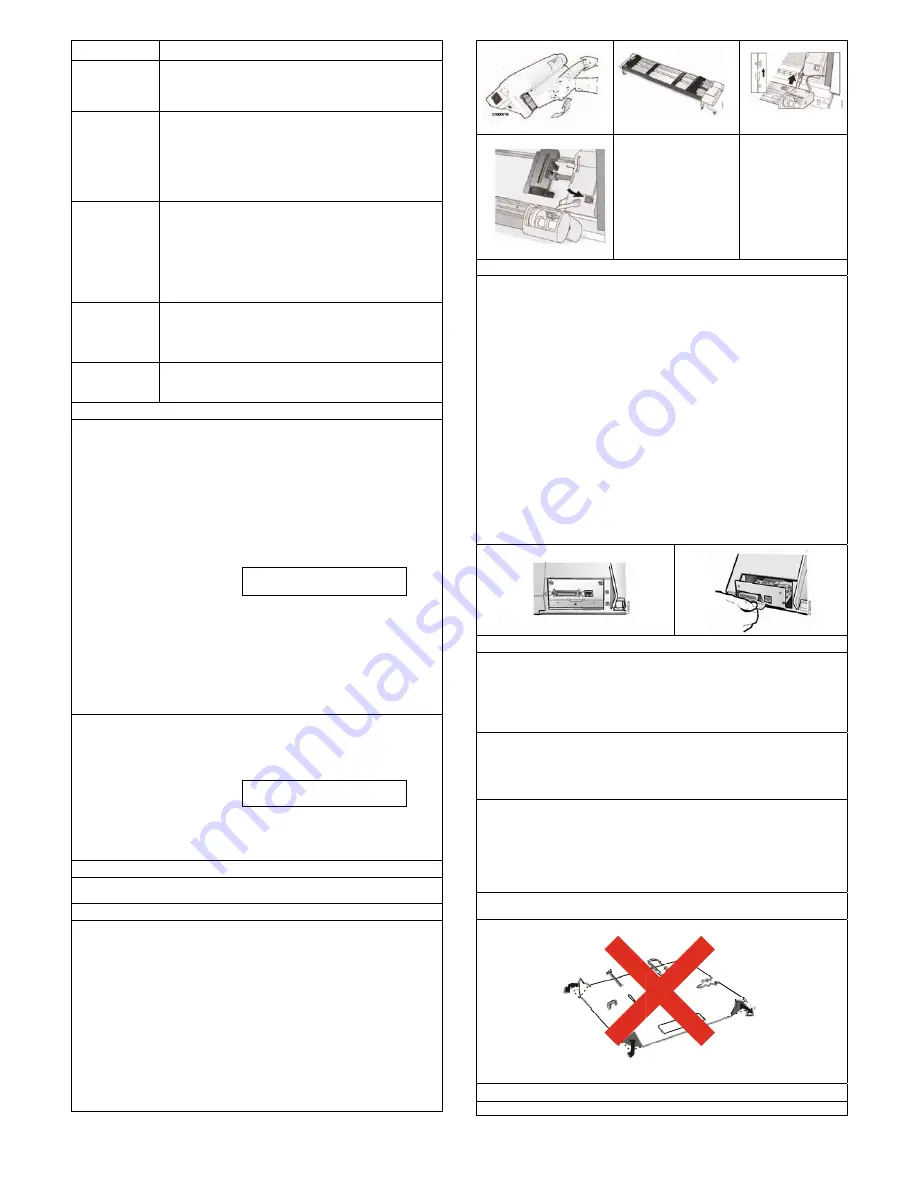
MAN1
CANCEL
LOAD/EJ
STOP
START
MENU
Printi
The Qu
you wit
set. Th
and prin
1. Each
2. Each
selec
3. Ensu
STO
4. Pres
Dow
5. Pres
comes
Test be
6. Wait
off
7. Pres
should
YOU H
THE PR
We rec
Save th
printer c
1.Press
printer d
To exit
CANCE
Press
E
the Use
Confi
See the
make a
Instal
A secon
be insta
1.Open
2.Unpa
3.Align
the fir
engag
4.Conn
cable
5.Rotat
6.Rotat
7.To loa
installed
two trac
10293R01
Press
continu
When
attachm
For an
data a
ready.
JECT
The LO
have s
paper
The LO
-Autom
senso
LOAD
positio
- Move
If the p
-Make
disapp
-Stop p
-Stop a
-Stop t
-Allow
appea
-Clear
-Stop t
Press
-Make
the op
-Exit t
reset
effect
Use th
functio
and no
paper
ng the First
uick Reference
h the operator p
e Quick Refere
nter operations.
h key is listed wi
h parameter is s
ct printed to the
ure that the print
P
to make the p
s
TEST
Press
S
wn
until the printe
ss
ENTER
or
S
on and printing
efore it complete
t for the printer
f.
s
FORM FEED
be clear and re
HAVE JUST CO
RINTER.
ommend that yo
his printout for fu
configuration by
s
SCROLL/MIC
displays:
Print Test, pres
EL PRINT
to ma
ENTER
or
STA
er's Guide for m
guring the P
e User's Guide o
and save printer
lling the opt
nd optional trac
alled on the first
n the tractor area
ck the second t
the hooks on b
rst tractor. Push
ged.
ect the second
e/connector prov
te the tractor ge
te the second tra
ad paper onto th
d, rotate the sec
ctors.
SET TOP OF FO
uous paper sources o
this key is pressed
ment sends a “cance
ny attachment option
and buffers. This fun
OAD/EJECT functio
selected. This sectio
paths.
OAD/EJECT key perf
matically loads forms
or and onto the tracto
D/EJECT to automa
on.
es forms to the tear-o
printer is in a ready st
the printer not re
pear from the operato
printing as soon as p
a test if the printer is
the printer alarm from
you to use the other
ars on the operator p
the error message fr
the printer alarm from
START to perform t
e the printer ready an
perator panel display
the Configuration Me
is required, it is pe
before the printer be
he Menu function k
on key is valid when t
o job is in progress
movement functions
t Document
is a popular pr
panel keys and
ence printout a
.
ith a correspond
shown with the c
right.
ter is off line. If
printer not ready
SCROLL/MICRO
er displays:
OP
Qui
START
to print
g begins. Press
es printing.
to stop printing
until you can re
adable.
OMPLETED A
ou now print yo
uture reference.
y following these
RO Up
or
SCRO
OP
Prin
ss
RETURN
to m
ake the printer r
ART
to print this
more information
Printer
on the CD-ROM
r configuration s
tional secon
tor is available f
t (standard) fron
a cover.
tractor.
oth sides of the
h the second tra
tractor to the fir
vided on the trac
ear protection co
actor into the cl
he first tractor w
cond tractor out
ORM to set the to
only.
while the printer is
el request” to the hos
n, the CANCEL PRIN
nction is valid only
on depends on wha
on describes the fu
forms the following fu
After the forms are l
ors at the bottom of
tically load the form
off position
tate, press STOP to:
eady and cause the
or panel display
possible without losin
in test mode
m beeping
r printer function keys
anel display, press S
rom the display
m beeping.
he following function
nd cause the READY
.
enu and make the p
erformed to put con
ecomes ready.
key to enter the Co
the printer is not read
s. After you enter t
are not available.
rint test that ma
the configurati
allows you to c
ding description
corresponding v
the printer is rea
y
O Up
or
SCRO
ERATOR PRIN
ick Reference
t this test. The
STOP
if you w
g and the READ
emove the printo
SETUP AND
ur printer config
. You can create
e steps:
OLL/MICRO Do
ERATOR PRIN
nt Customs Se
make the printe
ready.
s test. See “Prin
about this print
M for information
setting changes
nd tractor
for your printer.
nt tractor.
e second tractor
actor on the pins
rst using the ele
ctor.
over downwards
osed operating
when the second
tstands insert pa
p of form position
active and on line,
t.
NT button clears all p
when the printer is
t active form path y
unction for each of
unctions:
oaded under the
the forms device pr
ms to the top of fo
e READY message
g print data
s If an error condition
STOP to:
s:
Y message to appea
printer ready. If a pa
nfiguration changes
onfiguration Menu. T
dy or the printer is re
he Configuration Me
ay help familiari
on menu you c
heck print qual
n to the right.
values you can
ady, press
LL/MICRO
NT TESTS
READY indica
want stop the P
DY indicator to
out. The printou
CHECK OUT
guration defaults
e a printout of th
own
until the
NT TESTS
ets
r not ready or
nt Custom Sets”
tout.
n about how to
This tractor ma
with the pins on
s until it is fully
ectrical
s to free the gea
position.
d tractor is
aper between th
3
for
, the
s not
you
the
ress
orm
e to
n
aring
artial
into
This
eady
enu,
ize
can
lity
ator
go
ut
OF
s.
he
” in
ay
n
ar.
he
R
Th
Th
ins
ca
At
pa
yo
At
re
1.
re
the
2.
in
3.
se
co
ali
4.
the
M
Pe
wi
1.
2.
3.
pr
Cl
Ev
du
pr
du
Cl
Cl
no
Do
sta
Do
be
At
to
P
Us
S
Removing an
he printer is ship
he following op
stall a new one
an be used.
ttention
: Do no
ackage until inst
ou, can damage
ttention
: Ensur
moving the Con
Use the screwd
move the contr
e two screws.
Align the left a
the printer and
Gently push t
eated in the co
orrectly seated i
igned with the b
Firmly fix the C
e screwdriver th
Maintenance
eriodic cleaning
ll always provid
Turn off the pri
Unplug the pow
Wait at least 15
rocedure
leaning inside
very few months
ust, ribbon lint, a
revent the ribbon
ust from around
leaning the out
ean the outside
ot use any spray
o not put any liq
ains on the cove
o not use an ab
ecause they ma
ttention
: Do no
fall inside the p
roblem Solv
sing status cod
C
Pin
Staple
nd Installing
pped with the co
perations explai
into the proper
ot remove the
tructed to do so
sensitive Contr
re that the print
ntroller Board.
driver that came
roller board on
nd right sides o
slide it into the
the new Contro
onnector inside
n the printer wh
back profile of th
Controller Board
hat came in the
- Cleaning t
will help keep y
e optimal perfo
nter.
wer cord.
5 minutes for the
the Printer
s, use a soft bru
and pieces of pa
n from going int
the print head a
tside covers
e of the printer w
y-type or chemic
quids or spray ne
er, use a comm
rasive cloth, alc
y cause discolo
t allow any stap
printer.
ving
de and problem
Clip
T
Foreign
material
g the Contro
ontroller board a
in how to rem
r slot in the bac
Controller Boa
o. Static electric
roller Board com
ter is powered
e in the Controll
the back of the
of the Controlle
slot.
oller Board into
the printer. T
hen the Control
he slot.
with the two ca
Controller Boar
the printer
your printer in to
ormance. Before
e printhead to c
ush and a vacuu
aper. Remove th
to the vacuum c
and in the printe
with a damp clot
cal cleaners any
ear the air vent
mercial mechanic
cohol, paint thin
oration or scratc
ples, paper clips
m listings
4247X03Plu
Fol
Tear
oller Board
already installed
ove the contro
k of the printer
ard from the pr
city, though harm
mponents.
off before inst
er Board box to
e printer by uns
r Board with the
o the printer u
he Controller B
ler Board metal
aptured screws
rd box.
op condition so
e you clean the p
cool before start
um cleaner to re
he ribbon cartrid
cleaner. Vacuum
er cavity.
th and mild soap
ywhere on your
s. For stubborn
c's hand cleane
ner, or similar a
ching.
s, or small meta
us
‐
QSG
d.
oller and
before it
rotective
mless to
talling or
o
screwing
e guides
until it is
Board is
l plate is
using
that it
printer:
ting this
emove
dge to
m any
p. Do
r printer.
ink
r.
agents
l pieces























