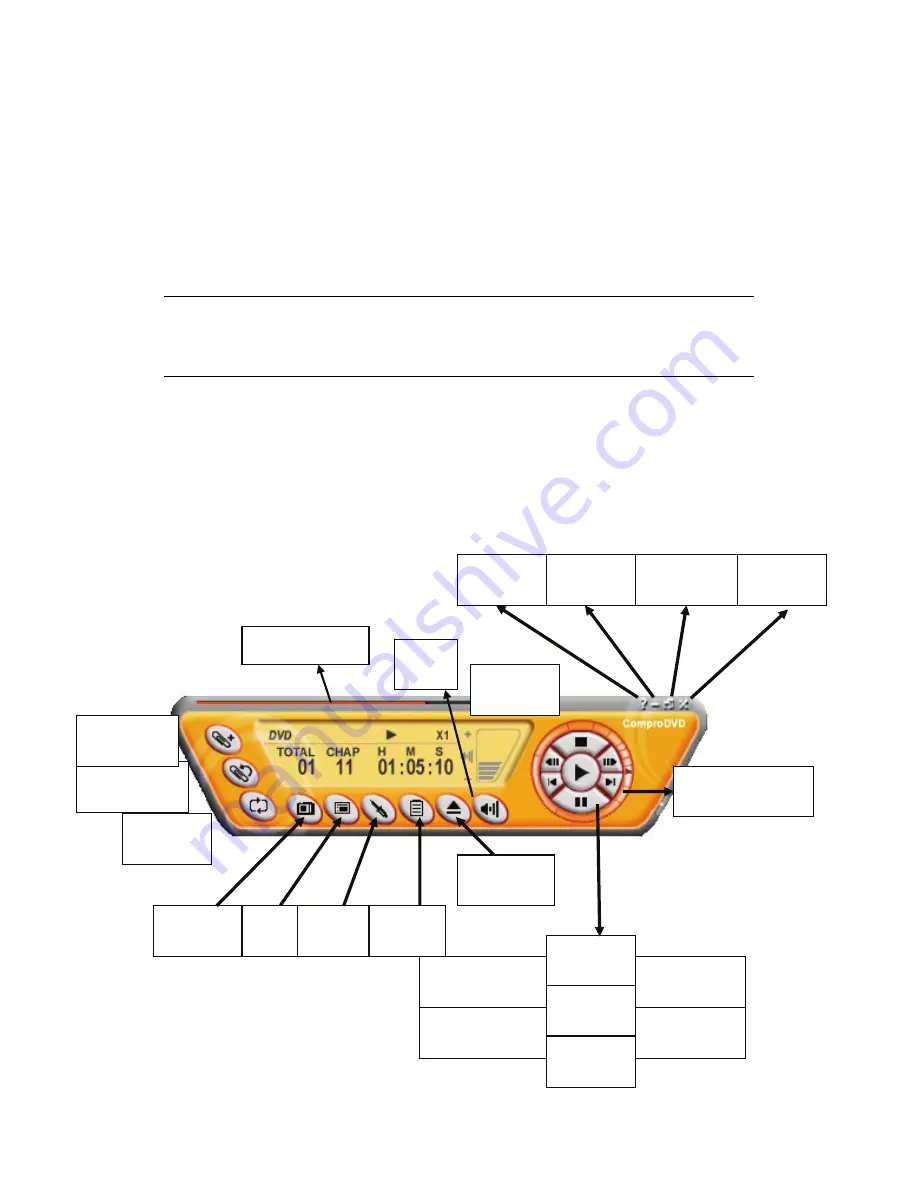
19
ComproDVD 2
Introduction
Stability, simplicity, and superiority. ComproDVD epitomizes these traits to
the maximum and gives users all they wish for in a DVD player.
Note
This section provides basic information for ComproDVD. For more details,
please check the help file of ComproDVD or the manual in the installation CD.
Control Panel
The following describe the ComproDVD control panel functions, and tips for
using ComproDVD. The following figure gives you the function of the button
with (Hot Key.)
Go to Bookmark
(F5)
Close
(CTRL+X)
Options
(E)
Add Bookmark
(F6)
Repeat
(R)
Shuttle search
Controls
Stop
(S)
Volume
(+, -)
Full Screen
(W)
Mute
(M)
Help
(H)
Minimize
(CTRL+N)
Progress bar
Play
(Enter)
Pause
(Space)
Step backward
(
/
)
Step forward
(
.
)
Menu
(M)
Media
Source
Eject
(CTRL+E)
Snapshot
(G)
Next chapter
( N )
Last chapter
( P )


















