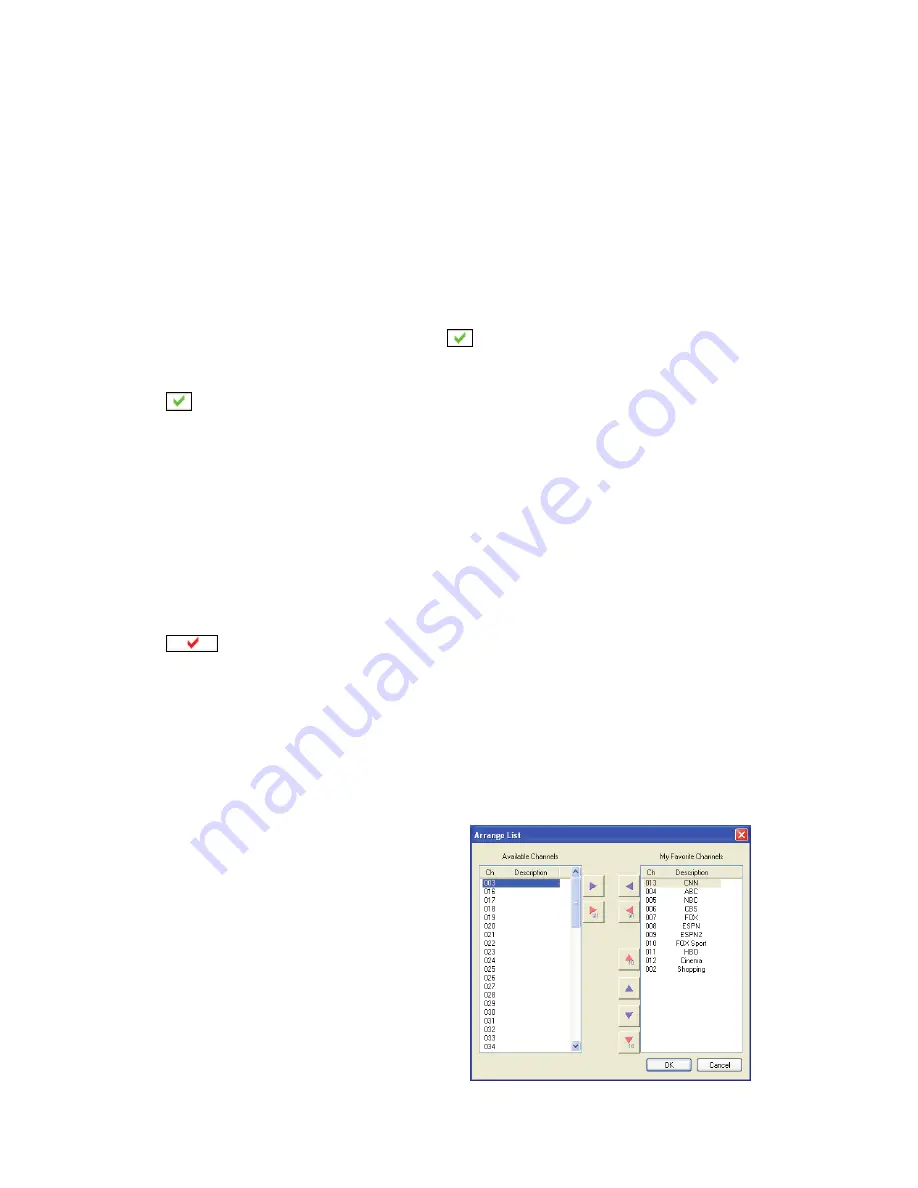
17
Channel Naming
You can customize the channel names by double-click on the
Description
field
of the channel you wish to rename.
For digital TV channels, you can do more changes on the channel’s property
by right-click the mouse on the
Description field
of the channel for edit.
Set Mem+
During the
Autoscan
process, ComproDTV automatically detects and enables
channels with a valid signal. By default, every available channel will be
enabled and marked with the green
icon. However, you can shorten the
list of enabled channels to reduce channel-browsing time. Customize your list
by enabling or disabling channels from the channel list by clicking on the green
icon.
Disabled channels will not be shown when you use the channel Up and Down
or channel surfing functions.
Set Lock (Parental Control)
By default, ComproDTV lets you access all available channels. A Parental
Control feature allows you to restrict the viewing of certain channels altogether
or during limited times.
You can lock a channel by clicking in the column labeled
Lock
next to the
channel number you wish to restrict. You will then see a red check mark
in the box next to the channel. You can unlock it by clicking the check
mark. To use this feature, you should first set a password.
Password
There is no default password. If you like to change it, click on the
Password
button. Enter the old password in the field labeled
Old
Password.
Then enter
the new password in the field labeled
Password
and
Confirm
.
My Favorite Channels List
ComproDTV includes a channels
sorting and re-ordering feature. Check
the “Use My Favorites as My Channel
Lists” checkbox. You can see the
window below.
Select the channel you wish to add to
“my favorite” and press the proper
arrow button. You may double-click on
the channel to move it as well. In
addition, adjusts the channel order by
using the proper arrow button.




















