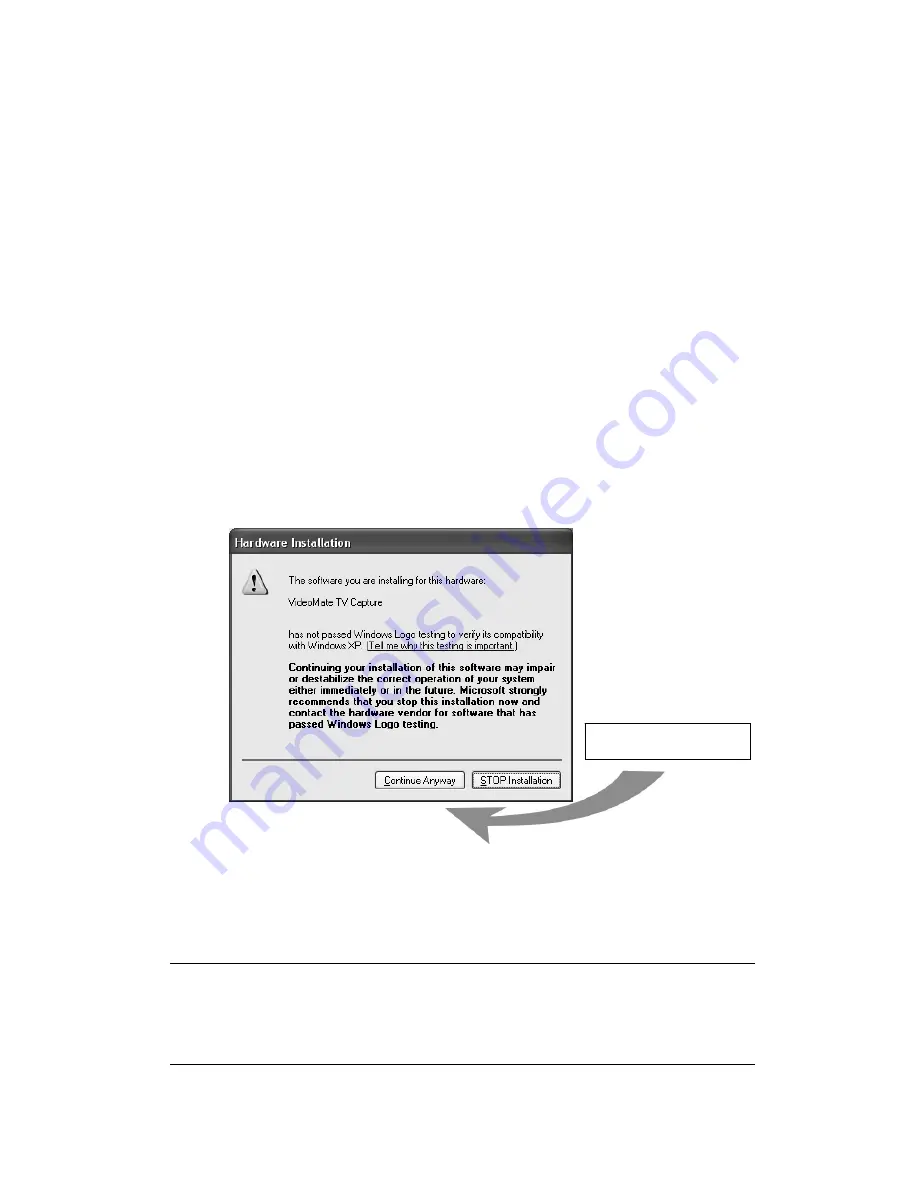
11
Software Installation
After installing the PCI card and cables in your computer, you should restart it
and follow these steps to install the software.
Step 1. After restarting, Windows will detect your VideoMate TV card and start
the Add/Remove Hardware Wizard, prompting you to install the
VideoMate TV drivers. Please press
Cancel
and go to the next step.
Step 2. Insert the installation CD into your CD drive. If you have Autorun
enabled, the installer will start automatically. (If Autorun is disabled,
double-click on “setup.exe” on the installation CD.) You can choose
Complete
to install all necessary software (VideoMate TV drivers,
ComproPVR 2, ComproDVD 2, ComproFM 2, Ulead PhotoExplore 8
SE) or choose
Custom
to select item by item. Compro recommends
you choose
Complete
. ComproFM 2 is not available for all models.
Step 3. If you see the Windows Logo testing message, below, please press
“Continue Anyway” to proceed.
Step 4. Press
Next
to install ComproPVR 2, ComproDVD 2, ComproFM 2,
Ulead PhotoExplore 8 SE.
Step 5. When installation completes, press
Finish
to restart computer.
Note
ComproPVR 2 needs to use components of Ulead PhotoExplore 8. If your
computer doesn’t have PhotoExplore, ComproPVR 2 will fail to record. Please
reinstall Ulead PhotoExplore 8 from installation CD.
Continue Anyway














































