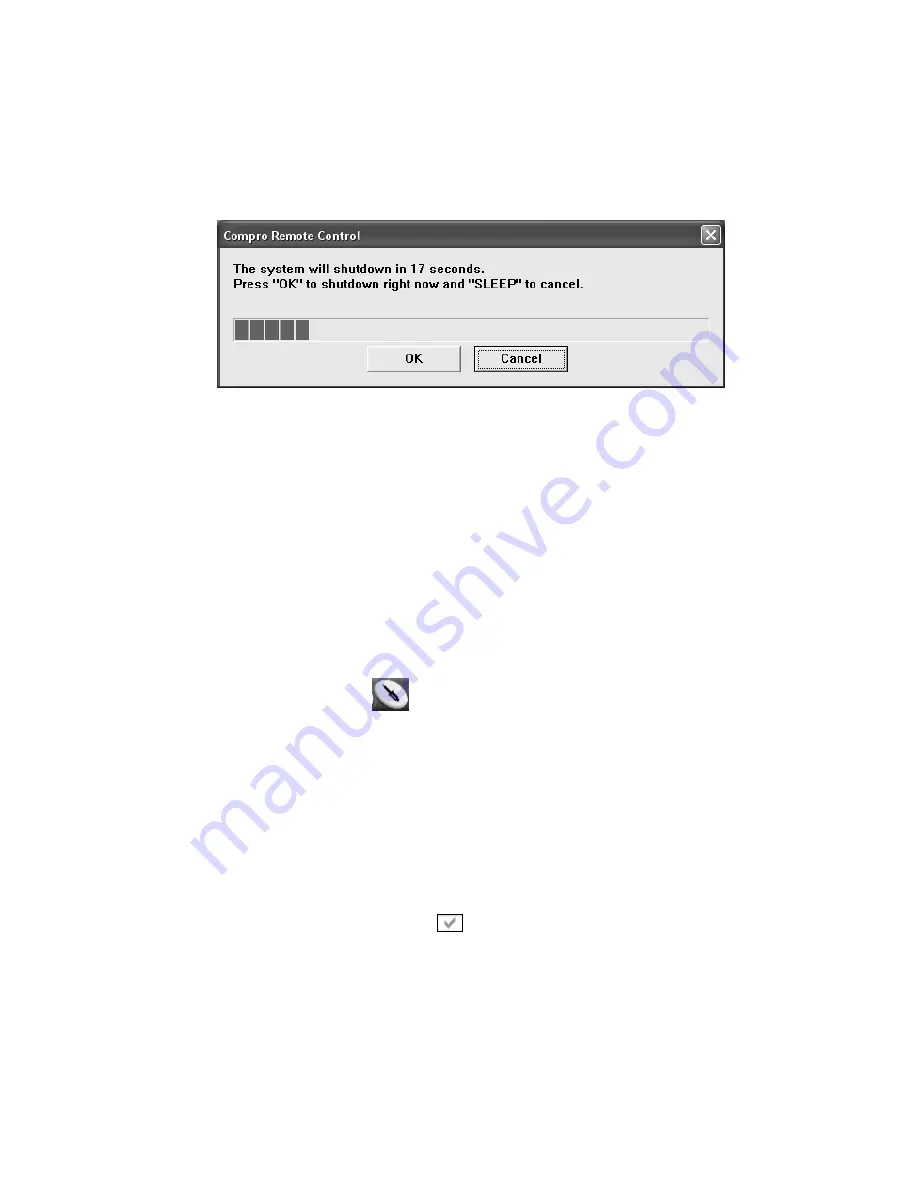
10
shutdown the computer. If you don’t want to shut down the computer, please
press the SLEEP button again, in other words, pressing the SLEEP key a
second time is the same as pressing the “Cancel” button. You may also use
your mouse to press the cancel button. Press OK to immediately shutdown the
computer.
When watching TV, i.e. ComproDTV is running:
Just press the SLEEP button on the lower-right corner on the remote keypad
repeatedly, you will see the text on the screen turn to SLEEP OFF, SLEEP ON
- 30 MINUTES, SLEEP ON - 1 HOUR, SLEEP ON - 2 HOURS, and
SHUTDOWN. When the text shows SHUTDOWN, the program will countdown
20 seconds to shut down the computer. If you don’t want to shutdown the
computer, please press the SLEEP button again.
Options
You can press the Options
button to open the Options dialog box. You
can change detail settings of ComproDTV here.
Autoscan
The first time you start ComproDTV, Autoscan will automatically scan for
available TV channels for both Cable signal and Antenna signals. You can
rescan the channels at any time by pressing the
Autoscan
button.
When
Autoscan
is finished, detected channels are automatically enabled and
marked with the green check mark
. Channels, where a valid signal could
not be detected, are disabled and marked with a blank. However, you can
interrupt the scanning process by pressing the
Stop
button.
After you are finished scanning for available channels, you may select
OK
to
return to the display window, or customize the channel list according to your
preferences, as described below.
















