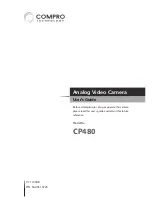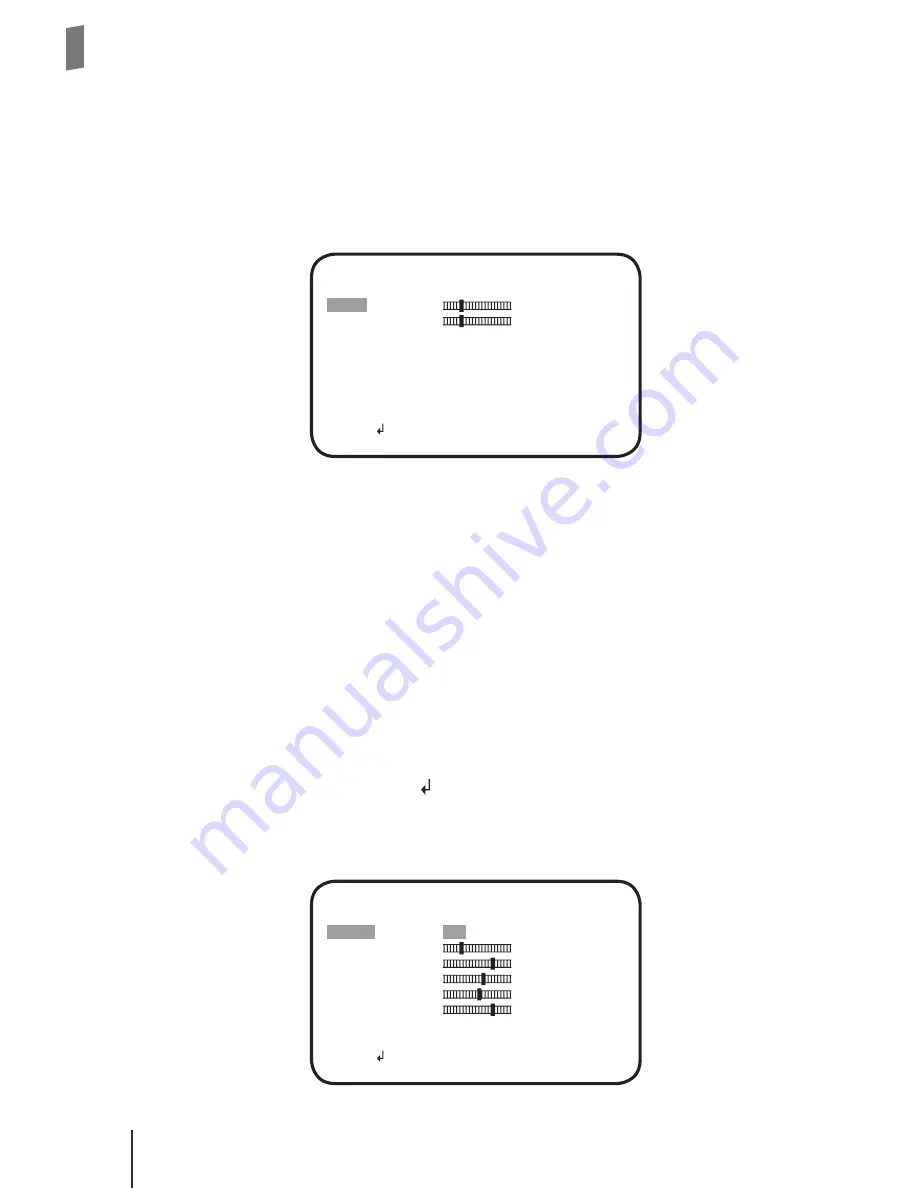
Compr
o CP480 - U
ser's Guide
Compr
o CP480 - U
ser's Guide
12 Operating the Camera
ATW (Auto White Balance)
ATW allows the camera to adjust white balance in accordance with the color
temperature of the light source. 'ATW' contains a submenu (shown below). 'SPEED'
controls the speed of ATW. Changing the 'ATW FRAME' and 'ENVIRONMENT' setting
will affect the color temperature range. Smaller value for 'ATW FRAME' leads to a
smaller range of color temperature. The color temperature ranges from 2500K to
9500K for indoor environment, and 1800K to 10500K for outdoor environment.
ATW
SPEED
026
DELAY CNT
026
ATW FRAME
x1.00
ENVIRONMENT
INDOOR
RETURN
Selecting 'USER1/2' mode will allow you to adjust the blue gain and red gain individually.
'MANUAL' mode will let you adjust the blue gain and red gain simultaneously. The 'ANTI
CR' (anti color rolling suppression) mode uses a smaller range of color temperature than
ATW mode does.
Backlight
Switch on/off the backlight compensation function. 'BLC' mode helps correct the
problem of subjects being darker than expected in the image when there are bright
lights directly shining behind them. In addition, 'HLC' (High light compensation) will
display the extreme bright areas in the scene in black.
Picture Adjustment
Press the setting button when the
icon is highlighted to enter picture adjustment
menu. Enabling 'MIRROR' mode will flip the image horizontally. Move the joystick UP/
DOWN to select any of the video properties and then move it LEFT/RIGHT to adjust the
slider.
PICT ADJUST
MIRROR
OFF
BRIGHTNESS
042
CONTRAST
154
SHARPNESS
138
HUE
128
GAIN
154
RETURN