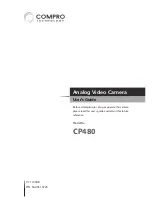Compr
o CP480 - U
ser's Guide
Compr
o CP480 - U
ser's Guide
10 Operating the Camera
Camera Operation Setting
Entering and Navigating the Setup Menu
To enter the camera setup menu, press the setting button by pressing on the joystick.
Move the joystick up/down to navigate the menu. The currently selected menu item
will be highlighted in pink on screen. To modify the setting of a highlighted menu
item, simply move the joystick left/right. A menu item with the
icon indicates it has
a submenu. To enter a submenu, select an item with the
icon and press the setting
button.
After you finish adjusting the settings, move the cursor to 'SAVE ALL' and press the
setting button, and then move the cursor to 'EXIT' and press the setting button again to
exit the setup menu.
Restore to Default Settings
To restore all the settings to default, press the setting button to enter the OSD menu.
Move the cursor to [NEXT] and press the setting button, and then move the cursor to
[CAMERA RESET] and hit the setting button again.
Lens
Select the iris aperture control method between 'AUTO' and 'MANUAL' by moving the
joystick left or right. When 'AUTO' is selected, you can press the setting button to enter
its submenu, as shown below.
SETUP MENU
TYPE
DC
MODE
AUTO
SPEED
080
RETURN
'TYPE' lets you select between DC iris and video iris. However, video iris mode is not
supported on this camera. For the item 'MODE', you can select 'AUTO' to let the camera
automatically adjust the diameter of aperture. You can also set the camera to open the
aperture to the maximum degree, or use the minimum aperture. The 'SPEED' item allows
you to set aperture adjustment speed.