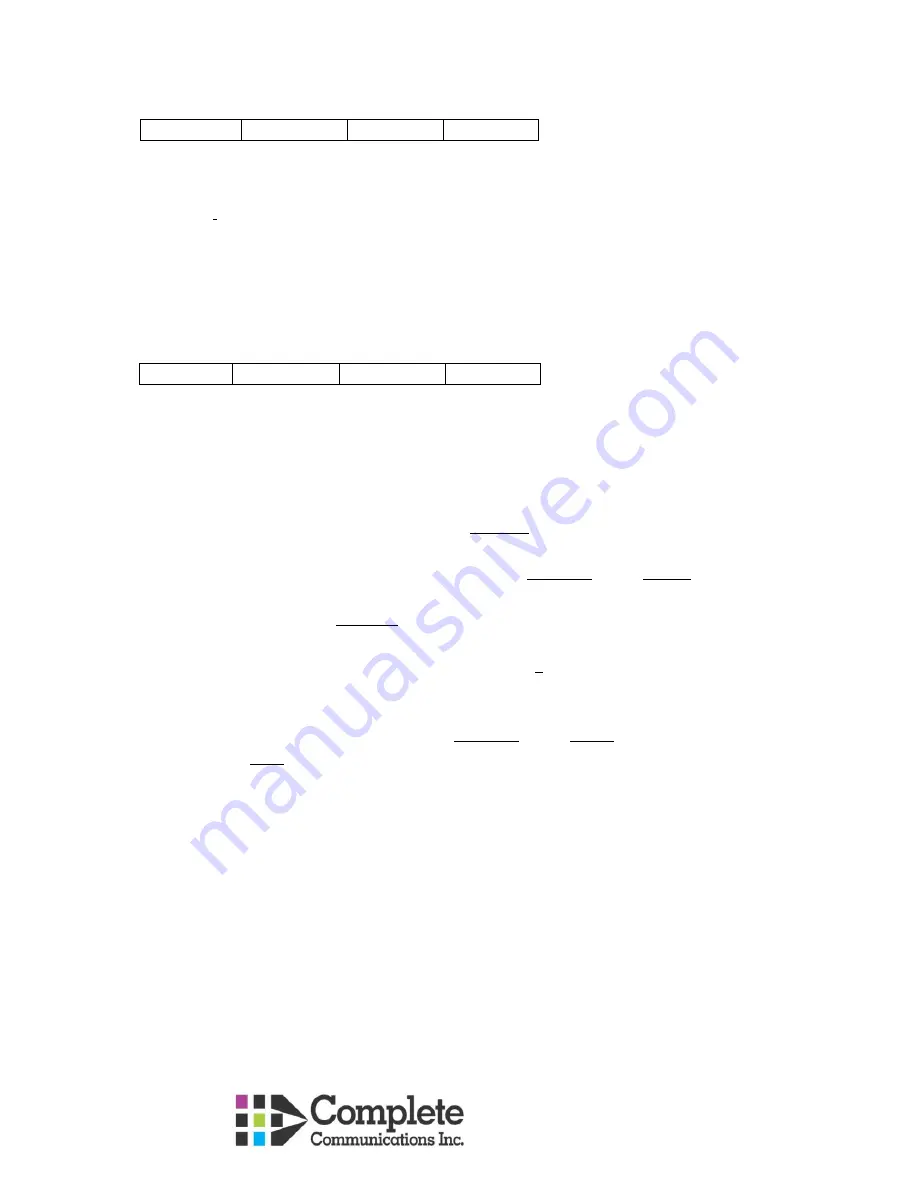
Helpdesk – 780 784 7400
When your phone is ringing it will show:
Answer
To VM
Ignore
Drop
o
Answer
– answer a ringing call handsfree
o
To VM
– sends a ringing call directly to your voicemail box
o
Ignore
– silences the rings
o
Drop
– sends the call to voicemail
When you are on a call it will show:
Hold
Conf
Transfer
Drop
o
Hold
– places the call on hold at your phone only, use the flashing Intercom button to
retrieve it
o
Conf
– set up a conference call and add as many participants up to the limit of your lines or
PRI channels
o
Transfer
– transfer a live call by pressing Transfer and:
Dialing another extension, you are now talking to the transferee, complete the
transfer by either hanging up or pressing Complete. Press Cancel to bring the call
back to you
Pressing the Contacts button and dialing by name, highlight the name then
proceed as above
In either of the above two examples press # first to transfer the call directly to
someone’s voicemail box
Dialing an external phone number. Wait until you hear the phone start to ring
before hanging up or pressing Complete. Press Cancel to bring the call back to you
Note
– you can also send a message directly to someone’s mailbox by pressing #
before entering their extension number or dialing by name
o
Drop
– disconnects the call
8.
Phone key (home)
–
takes you back to the main screen
9.
Navigation Keys
– used to move cursor up, down, left, right on screen. Press OK (middle
button) to activate highlighted feature
10.
Voicemail Key
–
Takes you to visual voicemail. Pressing it will give a range of options (that you
can scroll down with the navigation keys) including;
o
Listen
– to messages in your mailbox
New – new messages not yet listened to, will stay in your mailbox as new until
listened to
Old – messages you have listened to but not saved. These messages will be deleted
by the system after a period of time





