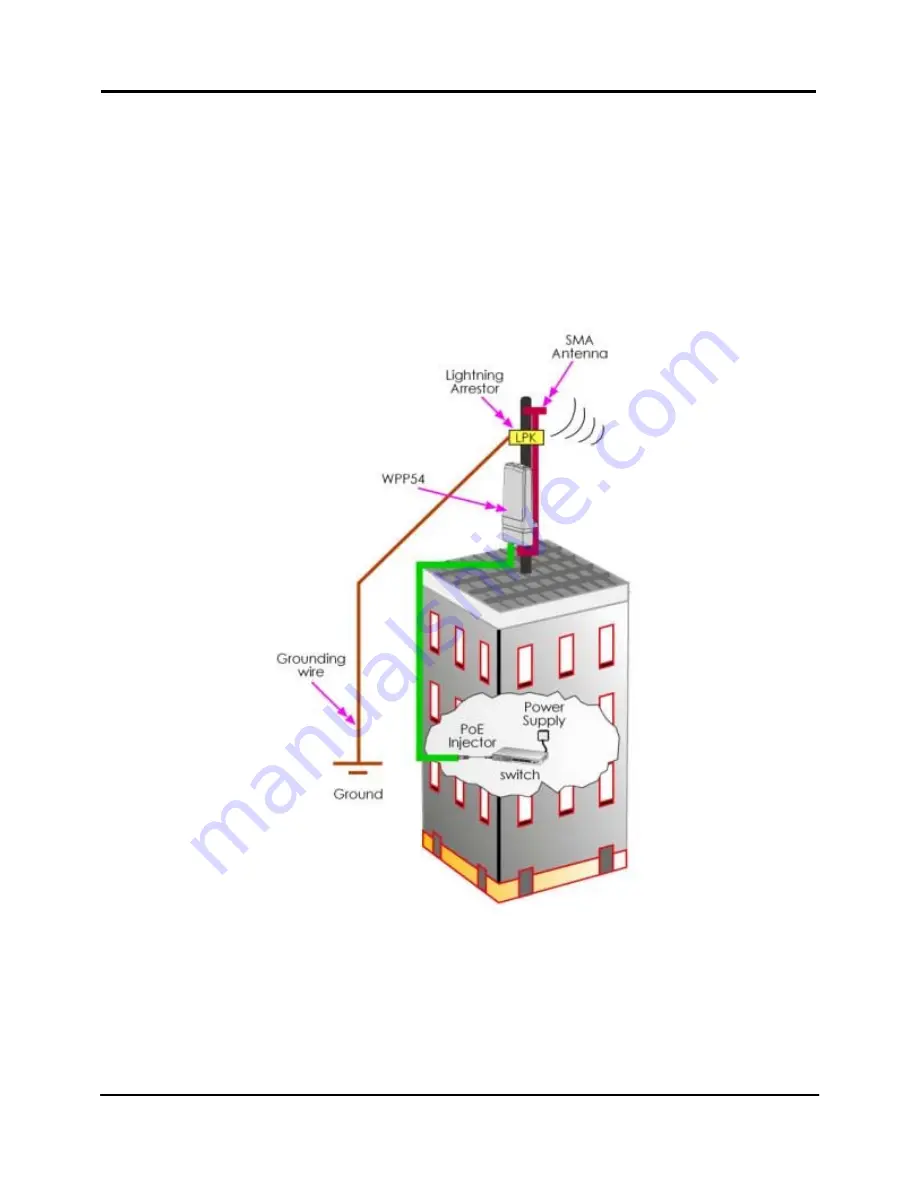
Chapter 2
Let’s Get Going - Hardware Setup
8
Overall Setup of Compex WPP54
The diagram below shows the overall setup of Compex WPP54. You may need
to install a lightning arrestor to protect your outdoor AP from the lightning.
Please note that you can power up your PoE Injector ONLY AFTER you had
completely connected all the devices. For detail installations, kindly proceed to
the coming up section.

























