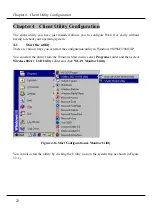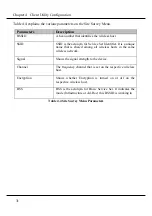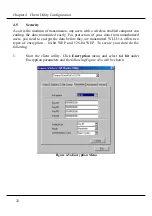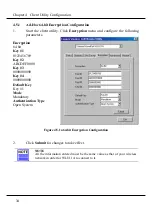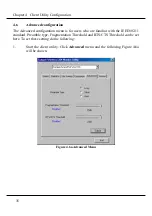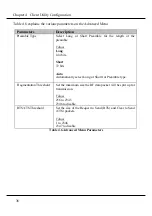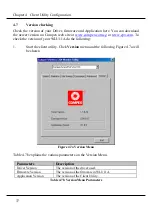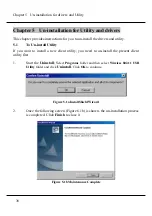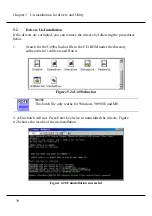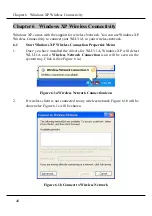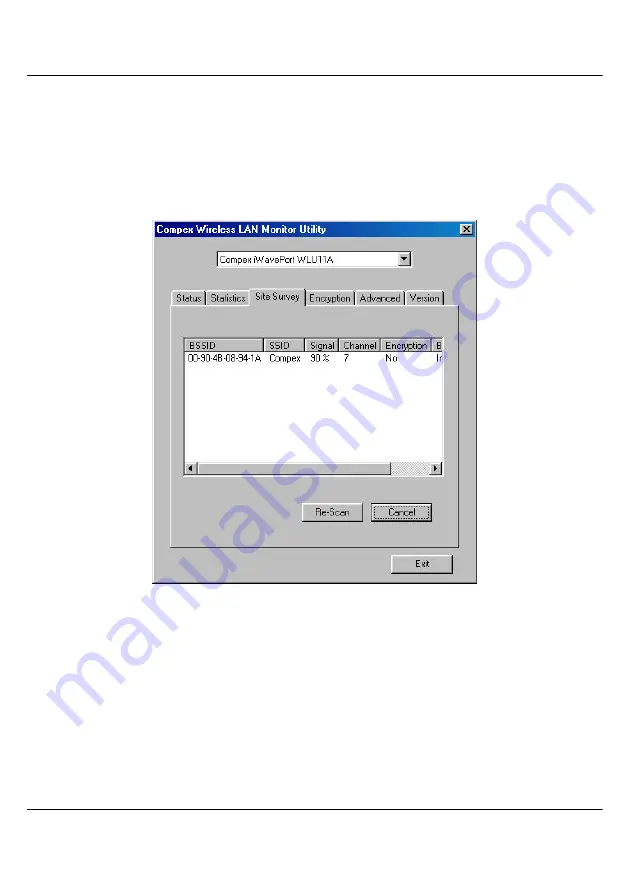
Chapter 4 Client Utility Configuration
30
4.4 Site Survey
The Site Survey shows the wireless hosts that are detected by WLU11A.
To check the wireless hosts around WLU11A do the following.
1. Start the client utility. Click Site Survey menu and the following Figure 4.4a
will be shown.
Figure 4.4a Site Survey Menu
2. To scan the wireless hosts click Re-Scan. During the scanning, you can end
it by clicking Cancel.
Содержание iWavePort WLU11A
Страница 1: ......
Страница 65: ...58 NOTES ...