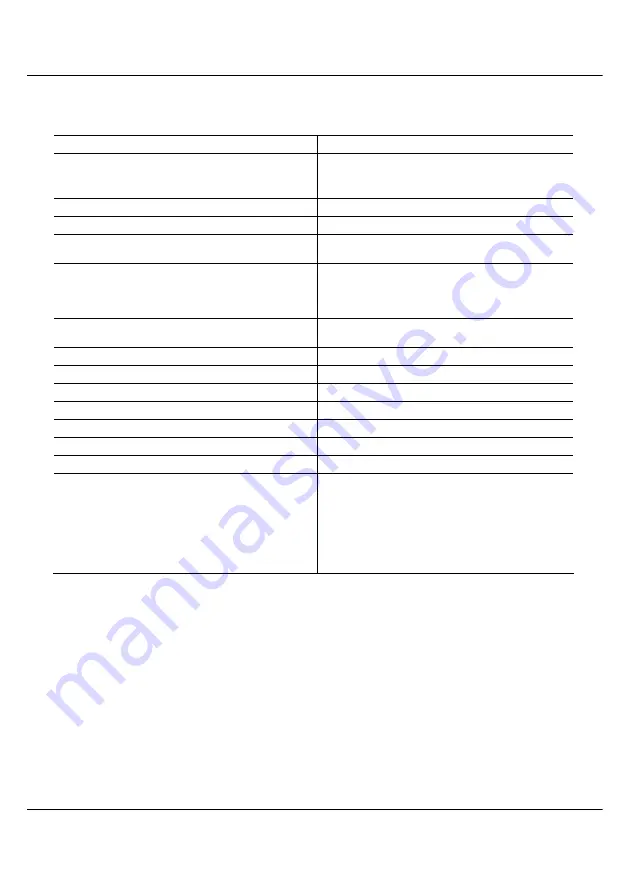
Chapter 1 Product Overview
6
1.6 Technical Specifications
Model
iWavePort WLU11A
Industry Standards
IEEE 802.11 & 802.11b DSSS
USB Specification v1.1
CE Mark, FCC Class B, Gost, C-Tick
Interface
One Type B USB interface
Radio Technology
Direct Sequence Spread Spectrum (DSSS)
Frequency Band
2400 ~ 2483.5MHz (US, Canada)
2400 ~ 2497MHz (Europe, Japan)
Operating Channels
4 Channels (France)
11 Channels (US & Canada)
13 Channels (Europe)
Media Access Method
Carrier Sense Multiple Access with Collision
Avoidance (CSMA/CA)
Data Rate
11Mbps, 5.5Mbps, 2Mbps, 1Mbps
Modulation
CCK, BPSK, QPSK
Antenna
Dipole Antenna
Data Privacy
64-bit or 128-bit WEP (selectable)
Power Consumption
5V, 250mA TX, 150mA RX, 30mA Standby
Net Weight
About 130 g
Dimension(L x W x H)
101mm x 65 mm x 14 mm
Environmental Requirement
Temperature
Humidity
Operating : 0°C to 40°C
Storage : -20°C to 70°C
Operating : 10%RH to 70%RH
Storage : 5%RH to 90%RH
Содержание iWavePort WLU11A
Страница 1: ......
Страница 65: ...58 NOTES ...














































