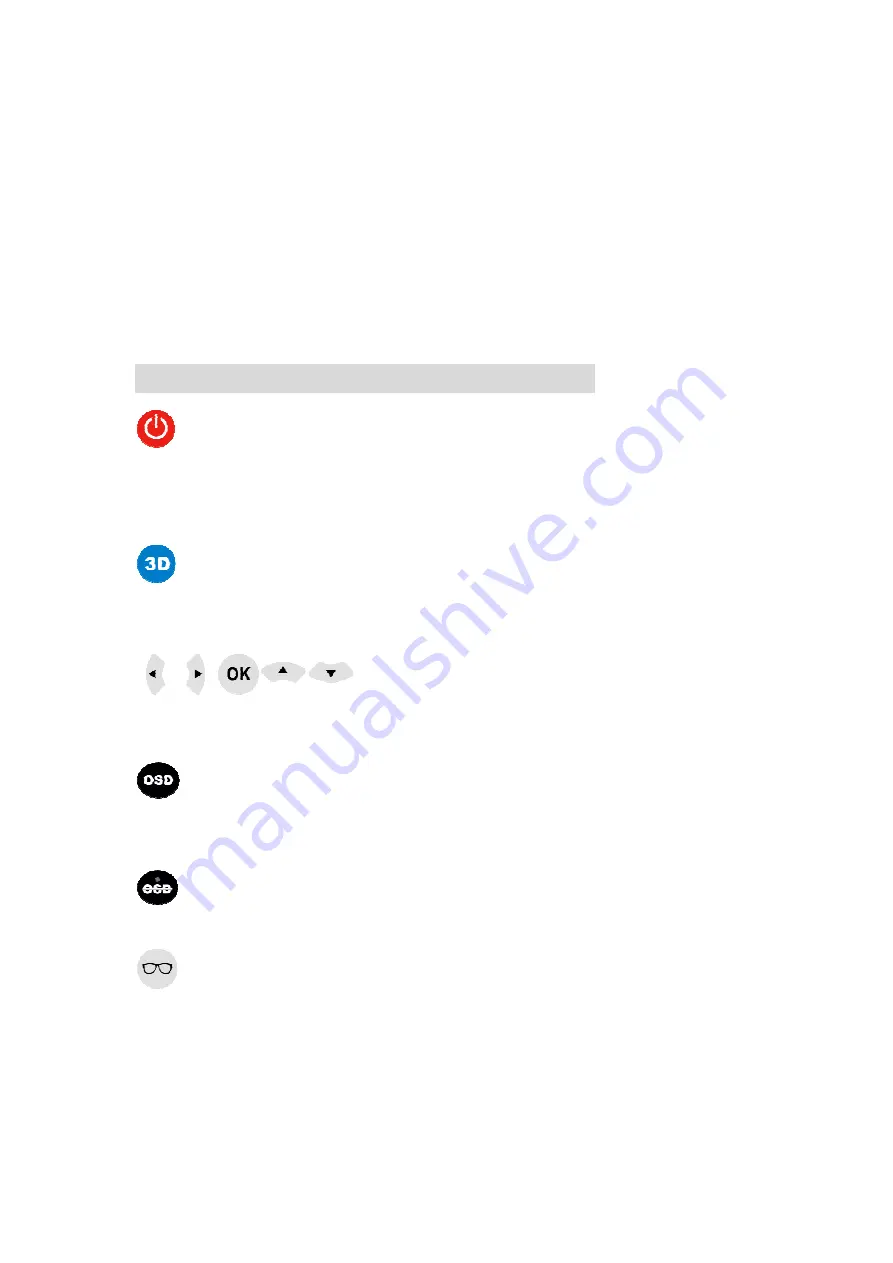
The status of LEDin red
LED OFF: Insufficient power. Use the
LED BLINKING: The
accept an HDMI signal. (The
LED ON: The 3D Edison
HDMI signal.
Buttons on Remote and functional
【
Power Button
】
Try to go nearly as possible to
within good range and in line of sight. Once you press the power
button, the LED light behind
【
3D Button
】
Press it once and it should turn your screen blurry meaning you are in
3D mode. It is converting a 2D image to 3D with a press of this button.
These are the directional buttons. You'l
through different settings and hitting "Ok" to set the setting etc.
【
OSD Button)(on
Here's where you'll access pretty much all the settings for
except for the settings for the glasses.
【
OSD Exit Button
Let's you go to your previous step or exit out of the OSD.
【
Glasses Button
This open up a setting that's not available in the OSD menu. You get a
menu with 2 panel settings: LV and SL. You can adjust both
and SL from 1-9. This is basically where you try to get rid of any
ghosting issues.
LEDin red may be used for troubleshooting:
LED OFF: Insufficient power. Use the 3D Edison power supply.
LED BLINKING: The 3D Edison is receiving power and is
signal. (The 3D Edison into save power mode)
Edison is powered and receiving and decoding the
Buttons on Remote and functional
】
Try to go nearly as possible to 3D Edison to power it on. IR must be
within good range and in line of sight. Once you press the power
light behind 3D Edison goes red.
Press it once and it should turn your screen blurry meaning you are in
converting a 2D image to 3D with a press of this button.
【
Directional Buttons
】
These are the directional buttons. You'll be using this for cycling
through different settings and hitting "Ok" to set the setting etc.
OSD Button)(on-screen display aka menu).
Here's where you'll access pretty much all the settings for
except for the settings for the glasses.
Exit Button
】
(aka return/back button)
et's you go to your previous step or exit out of the OSD.
Glasses Button
】
up a setting that's not available in the OSD menu. You get a
settings: LV and SL. You can adjust both
9. This is basically where you try to get rid of any
may be used for troubleshooting:
Edison power supply.
Edison is receiving power and is ready to
Edison into save power mode)
is powered and receiving and decoding the
Edison to power it on. IR must be
within good range and in line of sight. Once you press the power
Press it once and it should turn your screen blurry meaning you are in
converting a 2D image to 3D with a press of this button.
l be using this for cycling
through different settings and hitting "Ok" to set the setting etc.
Here's where you'll access pretty much all the settings for 3D Edison
et's you go to your previous step or exit out of the OSD.
up a setting that's not available in the OSD menu. You get a
settings: LV and SL. You can adjust both panel LV
9. This is basically where you try to get rid of any
Содержание 3D Edison
Страница 1: ...User s Manual ...















