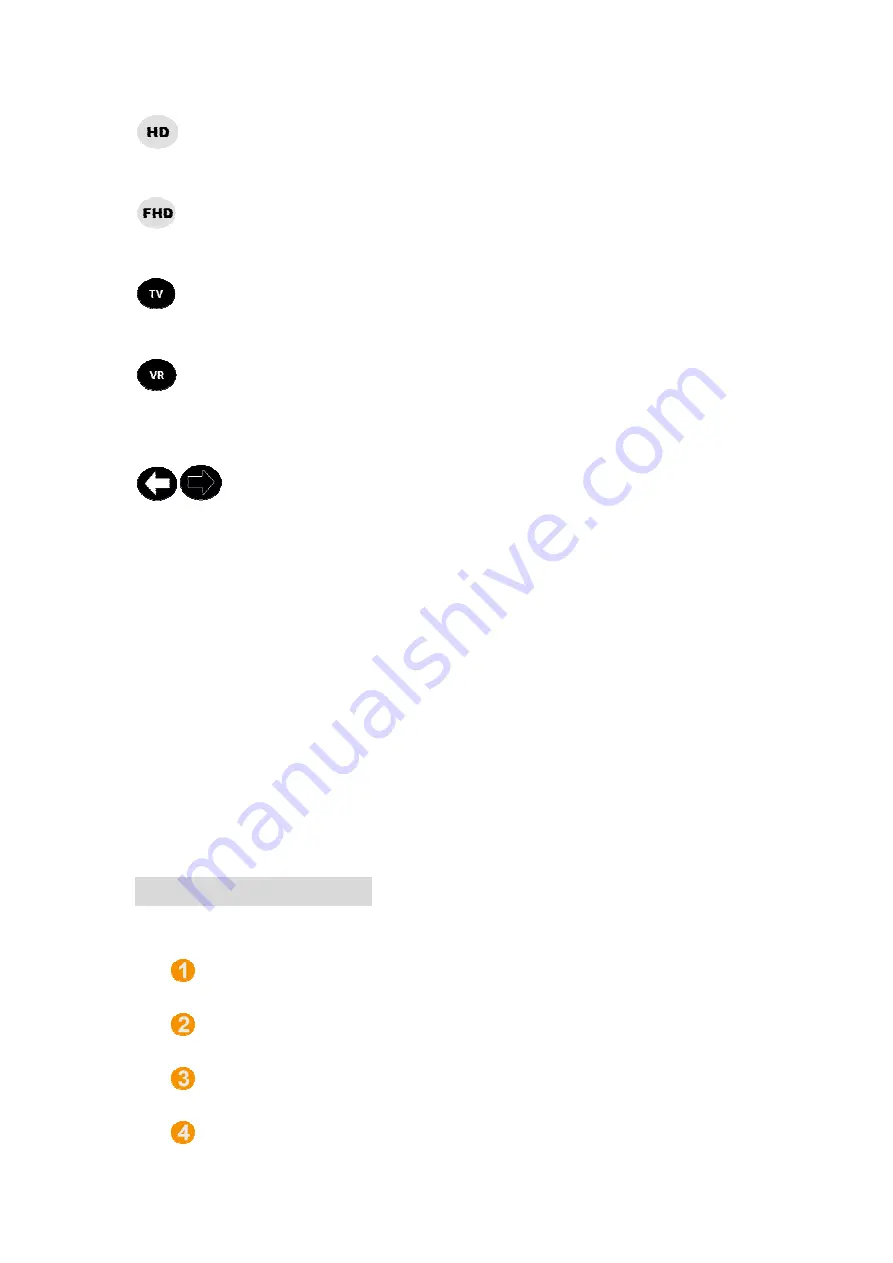
【
HD Button
】
TV be compatible with
【
FHD Button)
Enjoy content in Full HD if your TV has Full HD capability.
【
TV Button
】
To change things back to normal.
【
VR Button
】
This is for people with Virtual Reality headsets. So, if you want to
experience what guessing is limited VR this is for you.
【
3D Depth Buttons
Left (purely white arrow) and right (black arrow with outer white line)
arrows. The left arrow when pressed for the first time is adjusting for
the inward setting. The left arrow when pressed during the inward or
outward setting just cycles through their settings (but doesn't change
to inward or outward.) The right arrow when
is adjusting the outward setting. The right arrow when pressed during
the inward or outward setting just cycles through their settings (but
doesn't change to inward or outward.) There are three settings to
cycle through: weak, me
【
Mute Button
】
Pressing it makes no difference.
Quick Start Guide
1.
Plug all cables to the appropriate locations on the
Connector a HDMI input cable to the HDMI input.
Connector a HDMI output cable to the HDMI output.
Connector USB cable to 3D glasses(optional).
Connector the
TV be compatible with 3D Edison if it's not compatible with FHD.
njoy content in Full HD if your TV has Full HD capability.
things back to normal.
This is for people with Virtual Reality headsets. So, if you want to
experience what guessing is limited VR this is for you.
3D Depth Buttons
】
eft (purely white arrow) and right (black arrow with outer white line)
arrows. The left arrow when pressed for the first time is adjusting for
the inward setting. The left arrow when pressed during the inward or
outward setting just cycles through their settings (but doesn't change
to inward or outward.) The right arrow when pressed for the first time
is adjusting the outward setting. The right arrow when pressed during
the inward or outward setting just cycles through their settings (but
doesn't change to inward or outward.) There are three settings to
cycle through: weak, medium, and strong.
Pressing it makes no difference.
Guide
Plug all cables to the appropriate locations on the 3D Edison box
Connector a HDMI input cable to the HDMI input.
Connector a HDMI output cable to the HDMI output.
Connector USB cable to 3D glasses(optional).
Connector the 3D Edison power supply.
Edison if it's not compatible with FHD.
njoy content in Full HD if your TV has Full HD capability.
This is for people with Virtual Reality headsets. So, if you want to
eft (purely white arrow) and right (black arrow with outer white line)
arrows. The left arrow when pressed for the first time is adjusting for
the inward setting. The left arrow when pressed during the inward or
outward setting just cycles through their settings (but doesn't change
pressed for the first time
is adjusting the outward setting. The right arrow when pressed during
the inward or outward setting just cycles through their settings (but
doesn't change to inward or outward.) There are three settings to
Edison box
Connector a HDMI input cable to the HDMI input.
Connector a HDMI output cable to the HDMI output.
Содержание 3D Edison
Страница 1: ...User s Manual ...
















