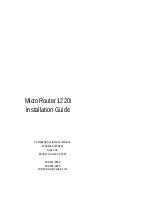Chapter 2 - Getting Started
5
Chapter 2 - Getting Started
A Few Notes
Please Read The Manuals
The manuals included with your MicroRouter 1220i contain some very
important information about the MicroRouter 1220i and local and wide
area networking in general. Please read this manual thoroughly, and
refer to the management reference guides as required. It’s worth the
few minutes it will take.
Also, please fill out the warranty registration card and return it to us
today. This will help us keep you informed of updates to the
MicroRouter 1220i and future products available from Compatible
Systems. You can also register on the web at http://www.compat-
ible.com. If you’d like to be notified via e-mail about new products and
receive important news from Compatible Systems, please join our email
list on the web.
Warranty and Service
The MicroRouter 1220i is covered by the Compatible Systems Inte-
grated Support Package, which includes a lifetime comprehensive
warranty, a twenty-four hour advanced replacement program, unlimited
phone support, and software upgrades for the life of the product.
Compatible Systems maintains copies of current software updates on
the Internet. For more information on downloading software, see the
appendices for this manual.
Getting Help With the MicroRouter 1220i
If you have a question about the MicroRouter 1220i and can’t find the
answer in one of the manuals included with the product, please visit the
technical support section of our Web site (http://www.compatible.com).
This site includes extensive technical resources which may answer
many of your questions. You can also request technical support by
filling out a brief form. Technical support requests received via the Web
form will receive expedited treatment. You may also call Compatible
Systems Corporation or send support questions via e-mail to
[email protected]. Compatible Systems' phone number is listed
on the front of this guide. We will be happy to help you.